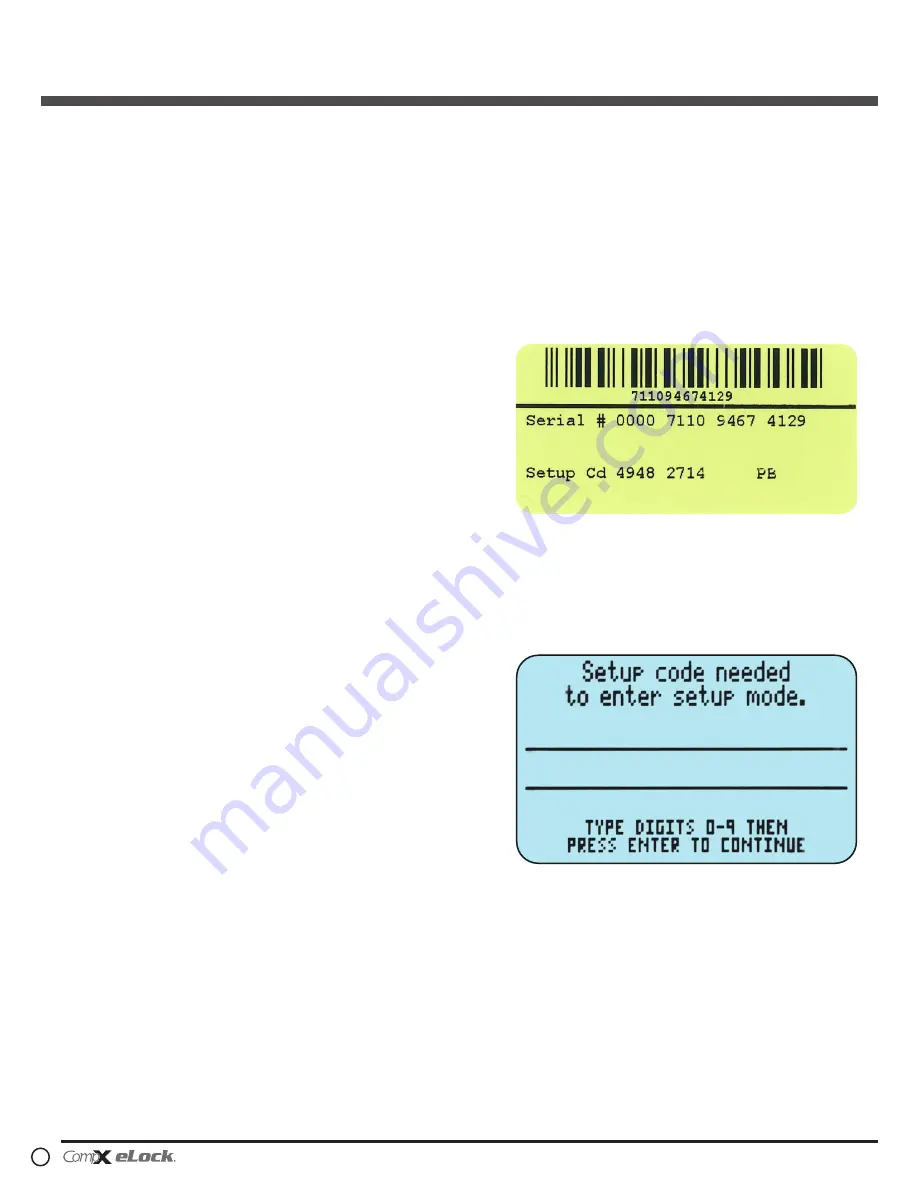
NARC iD
Central Storage Unit — continued
NARC iD Central Storage Unit (CSU)
— Instructions
4
Unit Features:
w
Provided with 802.11 b/g/n configuration that uses
the existing infrastructure for actual 2-way read/write
communication
w
Each NARC iD CSU system can hold up to 3,000 Users
w
Optional card reader to read existing HID Prox or HID iCLASS
credentials that can be programmed to operate each NARC
iD CSU system
w
Remote Notification System with programmable escalating
alerts via SMTP email; SMS text, voice and fax (Networked
eLock & LockView Software required)
w
Spring bolt latching mechanism provides automatic relocking
w
Door position switches
w
Membrane keypad with stainless steel domes provides
durable performance and easy cleaning
Setting up the eLock
Getting Started Out of the Box
For Networked (802.11 b, g or N) 300 Series eLocks,
please follow the
CompX eLock Database & Network
Configuration & Install Manual
and the
CompX LockView
Software Instruction Manual
before proceeding.
The eLock is shipped in
FACTORY
mode.
Methods to begin building
a database of eLocks in
CompX’s LockView Software
For Networked (802.11 b, g or N) eLocks, please follow the
CompX eLock Database & Network Configuration & Install
Manual
and the
CompX LockView Software Instruction
Manual
before proceeding.
LockView Mode Instructions
(For complete details on how to build a database of users
and eLocks, see the
CompX LockView Software Instruction
Manual
and
CompX eLock Manual Programming Guide
)
To enable the NARC iD CSU system
SETUP
mode you will
need the setup code for the box. Included with each NARC iD
CSU system is a Setup code that is on a set of green 2”x1”
labels. The Setup Code is the set of numbers immediately to
the right of “
Setup Cd
” on the green label set.
Press and hold
CLEAR
. The NARC iD CSU LCD will display
“Setup code needed to enter setup mode” At this screen,
type the Setup Code and press
ENTER
. CompX LockView
Software v5 must be installed and the eLock must be in
SETUP
mode before continuing.


































