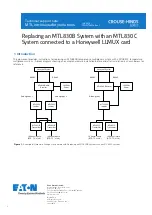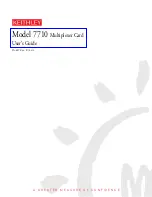MENU – MACRO
TP4MD/CD / TP10MD/CD / TP16MD/CD
13
E
N
G
L
IS
H
You can edit the macros in this menu. Macro is a set
of parameters, which change the multiplexer settings
when the macro is launched.
MACRO 1 TO 8
Every macro enables to change all or some of the
following multiplexer’s characteristics. If the line is
marked, the parameter will be changed to the defined
value after the macro is been launched. If this item is
not marked, the parameter remains unchanged.
Record
– determines, whether to start or stop the
recording to the VCR
Time-lapse mode
– determines, whether or which
mode of the recording to the VCR will be set up after
the macro is launched
View
– the number of displayed view.
First camera
– the number of first displayed camera
in the view
Recorded cameras
– by marking this line, the set of
recorded cameras will be changed after the macro is
launched
Select cameras
– by opening this submenu you can
choose your own set of the cameras for recording.
Activity detector
– by marking this line, the cameras
for activity detection will be changed after the macro is
launched
Select cameras
– your own set of the cameras for
activity detection
Sensitivity of the detector
– by marking this line, the
sensitivity will be changed after the macro is launched
Edit levels
– edits the sensitivity levels
MENU - SCHEDULER
The multiplexer scheduler enables the automatic start-
ing of a macro at the certain time of a certain day of
the week.
EDIT SCHEDULER
You can edit 4 time memories, by which you want to
change the multiplexer setting. The macro, being set
up in the menu, starts every day in a week at this
time. For example, the following menu shows that on
Friday at 11:50, the macro number 3 is launched.
ENABLE SCHEDULER
If you mark this line, the scheduler is put in operation
and launches the programmed macros.
Summary of Contents for TP10CD
Page 2: ......