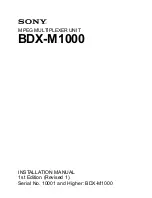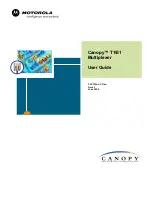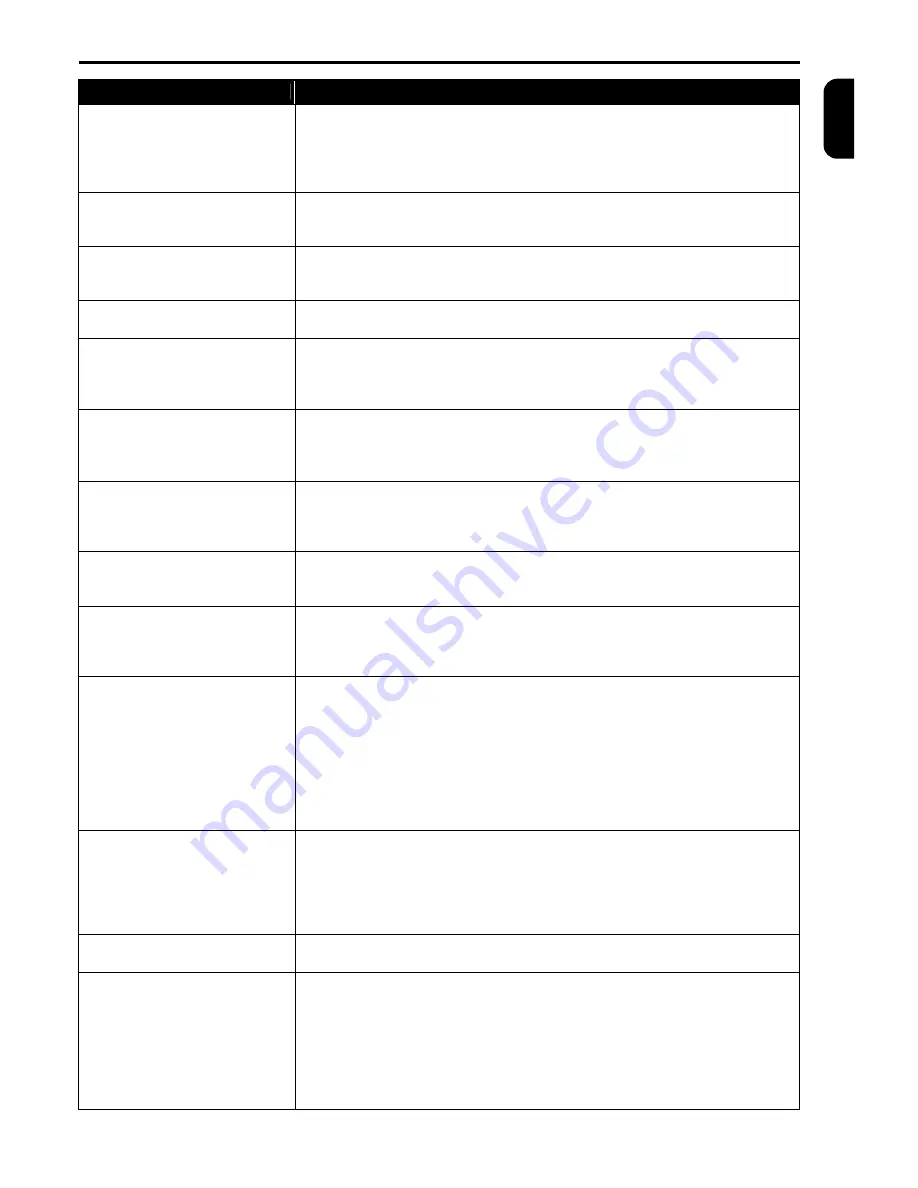
BEFORE LOOKING FOR HELP
TP4MD/CD / TP10MD/CD / TP16MD/CD
17
E
N
G
L
IS
H
YOUR TROUBLE
THE CAUSE AND ITS SOLUTION
After switching on the device
does not work.
·
The power supply is not connected.
o
Check the power supply connector and the power supply polarity.
·
The supply adapter is not dimensioned sufficiently.
o
Check if the adapter power output and voltage corresponds to the multiplexer
requirements (12V, min 700mA).
After connecting the supply
voltage some LEDs are on,
but the device does not work.
·
The power supply adapter is not dimensioned sufficiently.
o
Check if the adapter power output and voltage corresponds to the multiplexer
requirements (12V, min 700mA).
Horizontal stripes go over the
divided screen.
·
The power supply adapter is not dimensioned sufficiently.
o
Check if the adapter power output and voltage corresponds to the multiplexer
requirements (12V, min 700mA).
There is no picture on the
monitor.
·
The cable to the monitor is defective.
o
Check the connecting cable to the monitor carefully.
Some cameras are not
displayed and cannot be
detected with auto detection.
·
The camera signal is not connected properly or has been debased by strong
interference from the power distribution.
o
Check the camera patch cord. Check the camera and monitor ground con-
ductor and the interference level in the signal.
The picture on the split screen
has stopped.
·
The picture has been stopped from the keyboard (HOLD key is blinking).
o
Press the button
HOLD
·
The cameras were disconnected or switched off.
o
Check the camera power supply and connection.
Some cameras on divided
screen are flashing.
·
Video inputs are terminated improperly.
o
Check connection on back panel. Every output video signal must be loaded
with one 75
Ω
termination at the end of the line by the connected device or
must be left unconnected.
Cameras on divided screen
are slightly shaking.
·
Interlace correction is switched off.
o
Set up the interlace correction of live picture in menu SYSTEM - DISPLAY
(page 16). The shaking stops with result of slower displaying.
At colour multiplexer
displayed have incorrect
colours.
·
Improper setting of camera parameters.
o
Check the brightness, contrast and colours setting in menu CAMERA -
PARAMETERS (page 9). Black and white cameras mark as “B&W” in colour
column.
The playback from the VCR
does not work.
·
Missing or defective signal from VCR.
o
Check the signal quality from VCR with connection the VCR output directly to
the monitor. The signal quality can be affected with VCR adjusting (V-Sync,
Tracking).
·
Cameras are not switched for displaying.
o
Set the cameras in menu DISPLAYED CAMERAS (page 8).
·
Cameras were not recorded to VCR.
o
Check the setting of cameras in menu RECORDED CAMERAS (page 8).
Check the connection cables to the VCR. Check the VCR for recording.
The sequential output does
not switch cameras
automatically.
·
Automatic sequence is switched off manually.
o
Switch to sequence controlling (SEQ) and switch on the automatic sequence
(AUTO).
·
Sequence or switching time is set up incorrectly.
o
Check the setting of the sequence in menu SEQUENCE, CAMERAS IN
SEQUENCE, TIME MULTIPLIER (pages 8 and 9).
At simplex multiplexer it is not
possible to enter menu.
·
The recording is running.
o
Switch off the recording using REC button and enter the menu.
The recording starts by itself.
·
Start of recording is set up on alarm or activity detection.
o
Check start of recording in menu ALARM - RECORDING (page 10). Check
alarm inputs and activity detector.
·
Start of recording is set up on AUX input.
o
Check the setting of AUX input in menu VIDEORECORDER - AUX INPUT
(page 8).
·
Recording was started with macro from the scheduler.
o
Check menu SCHEDULER and MACRO (page 13).
Summary of Contents for TP10CD
Page 2: ......