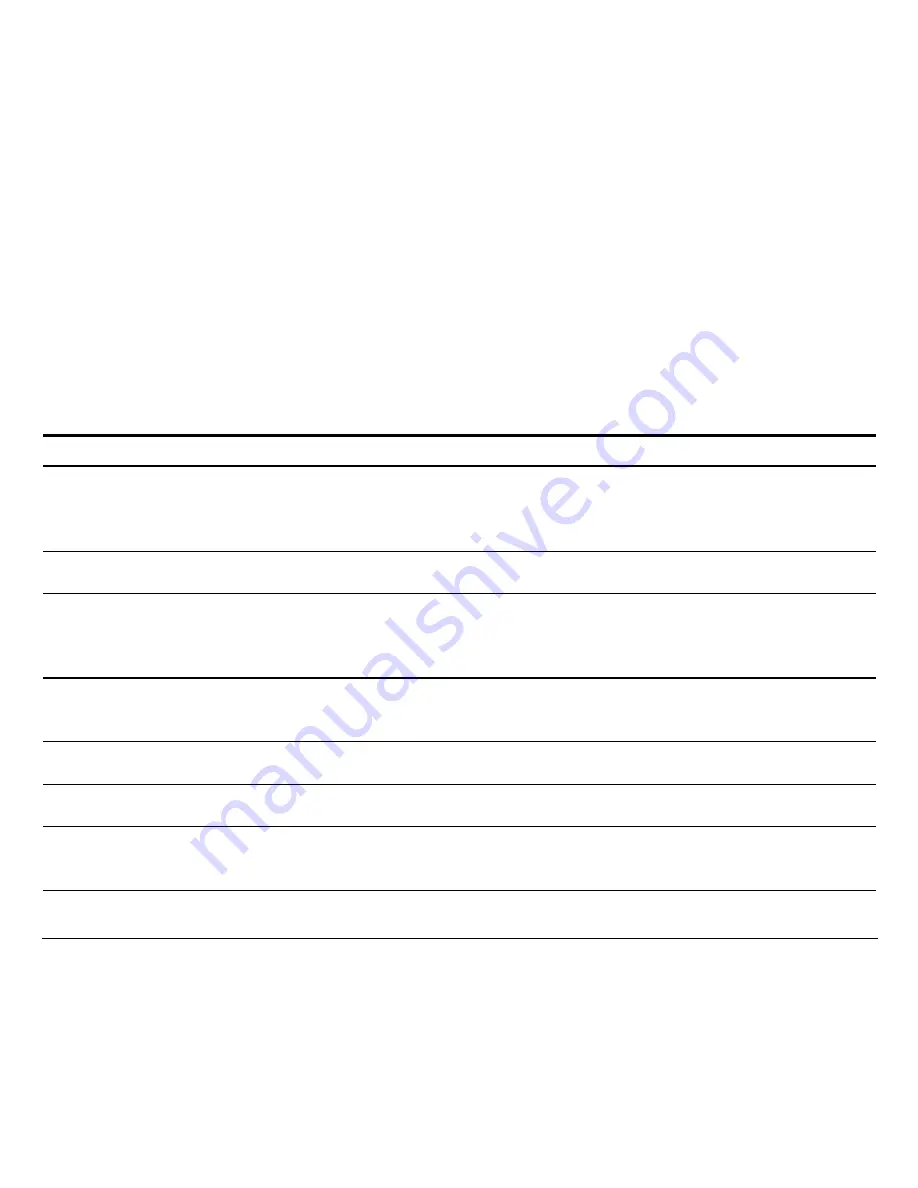
31
The Operating Modes
The following definitions explain the printer operating modes. An operating mode allows the
user to perform specific operations grouped according to a common function.
Some other features are also called modes, especially within the Set-Up options. The following
description concerns only the modes that affect how you use the printer, mainly by using the
button functions. Throughout this User Manual, we refer to these definitions.
Operating Modes
Definition
Normal
This is the basic operating mode of your printer, allowing you to perform all the
operations related to getting documents printed: printing, handling paper, selecting
fonts, managing the operating states, switching between your customized
configurations.
Quiet
This is the same mode as Normal, except that printing is performed with a lower
noise level than in Normal mode.
Tear/View
This mode is part of the Normal mode, since it defines the way the paper moves at
the end of each print task or when putting the task on hold (Pause state). For
example, you can make the paper automatically advance to the tear bar at the end of
the print task, or see the last printed line when you switch to Pause state.
Set-Up
This mode mainly allows you to set-up your printer according to your operating
environment. You can also define 4 customized configurations depending on the
different kinds of jobs you have to manage.
Top of Form
You can quickly access the Top of Form mode (abbreviated to ToF) from Normal
mode in order to modify the position of the first printable line.
Hex-Dump
This is a special printing mode allowing you to check the proper functioning of your
application or your printer.
Adjustment
This mode allows you to perfectly adjust your printer behavior, in particular the
bidirectional alignment, the position of the first printable line and the alignment of
the paper perforation with the tear bar.
Summary of Contents for 9060-LA
Page 1: ... U Us se er r M Ma an nu ua al l 001 ...
Page 47: ...43 ...
Page 53: ...49 8 The paper must be loaded as shown in figure ...
Page 69: ...65 ...
Page 160: ...156 9 The paper must be loaded as shown in figure ...
















































