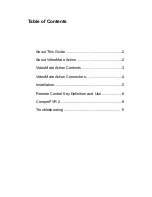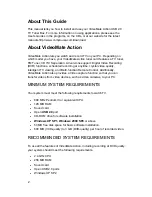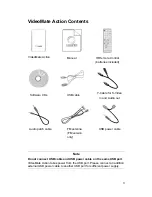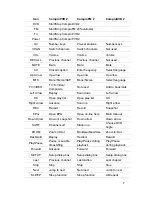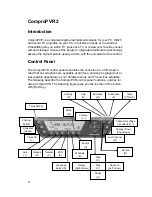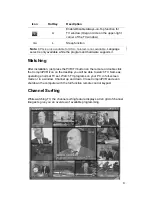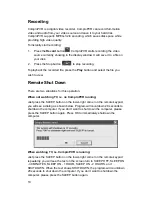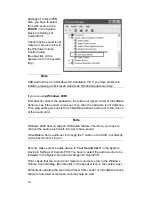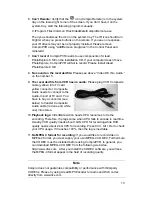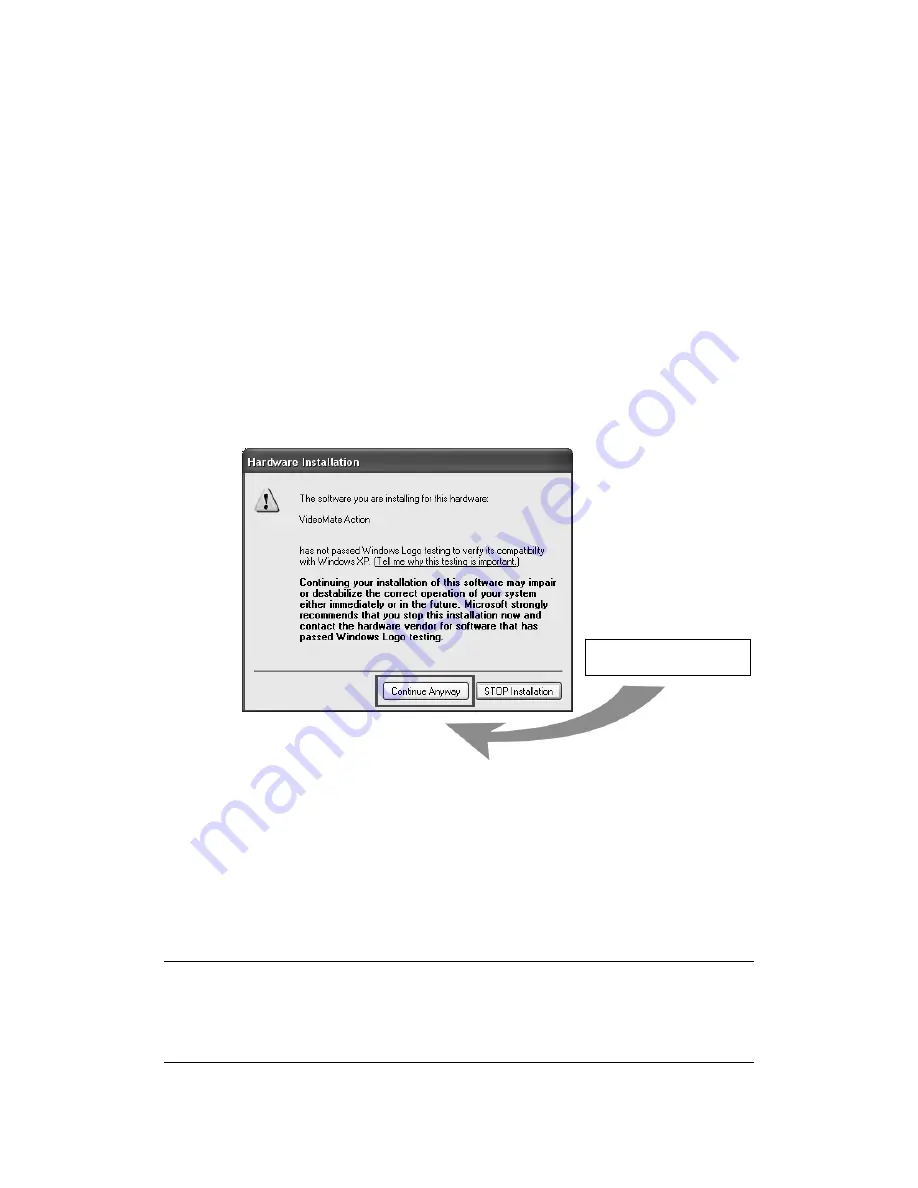
5
Installation
Start the computer. Make sure
VideoMate Action
is not connected to your
computer and insert the installation CD into your CD drive.
Step 1. Insert the installation CD into your CD drive. If you have Autorun
enabled, the installer will start automatically. (If Autorun is disabled,
double-click on “setup.exe” on the installation CD.) You can choose
Complete
to install all necessary software (VideoMate Action drivers,
ComproPVR, ComproDVD, ComproFM) or choose
Custom
to select
item by item. Compro recommends you choose
Complete
.
ComproDVD and ComproFM are not available for all models.
Step 2. If you see the Windows Logo testing message, below, please press
“Continue Anyway” to proceed.
Step 3. Press
Next
to install ComproPVR, ComproFM, ComproDVD
Step 4. After each program is successfully installed, press
Finish
to proceed.
Step 5. When installation completes, press
Finish
to restart computer.
Step 6. After restarting, Windows will detect your VideoMate Action card and
start the Add/Remove Hardware Wizard, prompting you to install the
VideoMate Action drivers. Please press
Next
to finish the installation.
Note
If your system is WinXP SP1, you have to install the Windows Hotfix
KB822603-x86.exe which is located on the USB_Patch folder on the
installation CD.
Continue Anyway