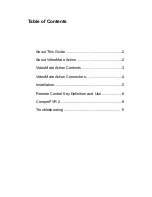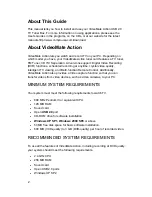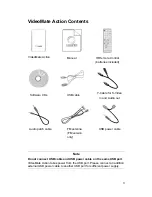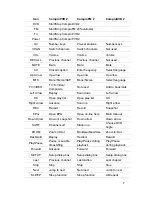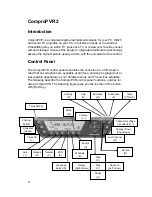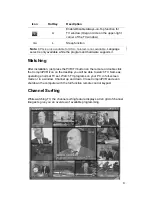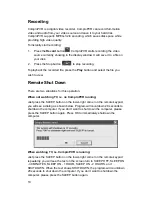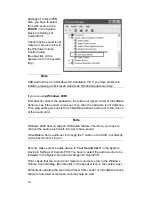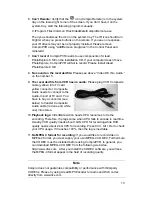14
12.
No Stereo:
Stereo or SAP is only available on certain models. Also, Stereo
and SAP sound may not be available in your area or for all programs. You
can set your audio to Stereo and SAP in the Video/Audio tab in Settings of
ComproPVR if available.
13.
TV is not clear:
Sometimes the signal could be reduced by the branching.
Please make sure the cable signal is good. Try to move the computer to a
TV set and connect the cable which is being used for the TV set. Also
directly connecting the cable before the splitter may help. This problem
could also come from static. Once you connect the cable to our TV card,
the static interferes with the system. It's possible to correct this problem by
connecting a wire from the grounding of the cable to ground. Also make
sure computer grounding is good.
Do not connect USB cable and USB
power cable on the same USB port
. VideoMate Action takes power from
the USB port. Please connect an addition external USB power cable to
another USB port for sufficient power supply.
14.
Other issue:
Please go to our website for the latest software update. Many
problems may be fixed on the newer software version. You are welcome to
visit our website at http://www.comprousa.com/support
Contacting Compro Technical Support
If above doesn’t help, please check support FAQs (Frequently Asked
Questions) on our web site http://www.comprousa.com/support
You are welcome to download the latest software from our website as well.
Most problems may be solved on the updates. When contacting Compro for
technical support, please use the Compro support request form and provide as
much of the requested information as possible. Please write the details in
order to determine the problem. And also provide the product serial number
(19 digits numbers) on the VideoMate Action. Please use the form from
http://www.comprousa.com/support/form.htm.
We will get back to you as soon as possible.