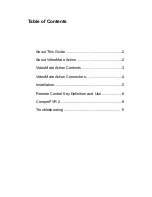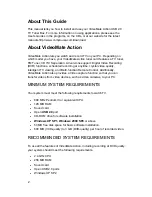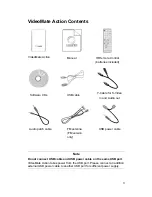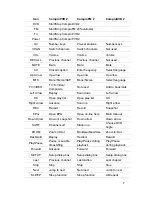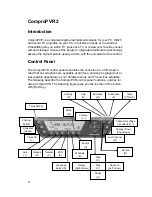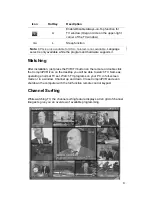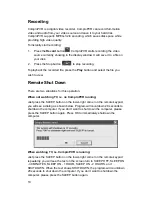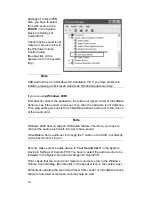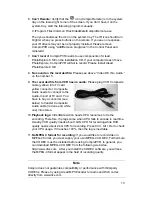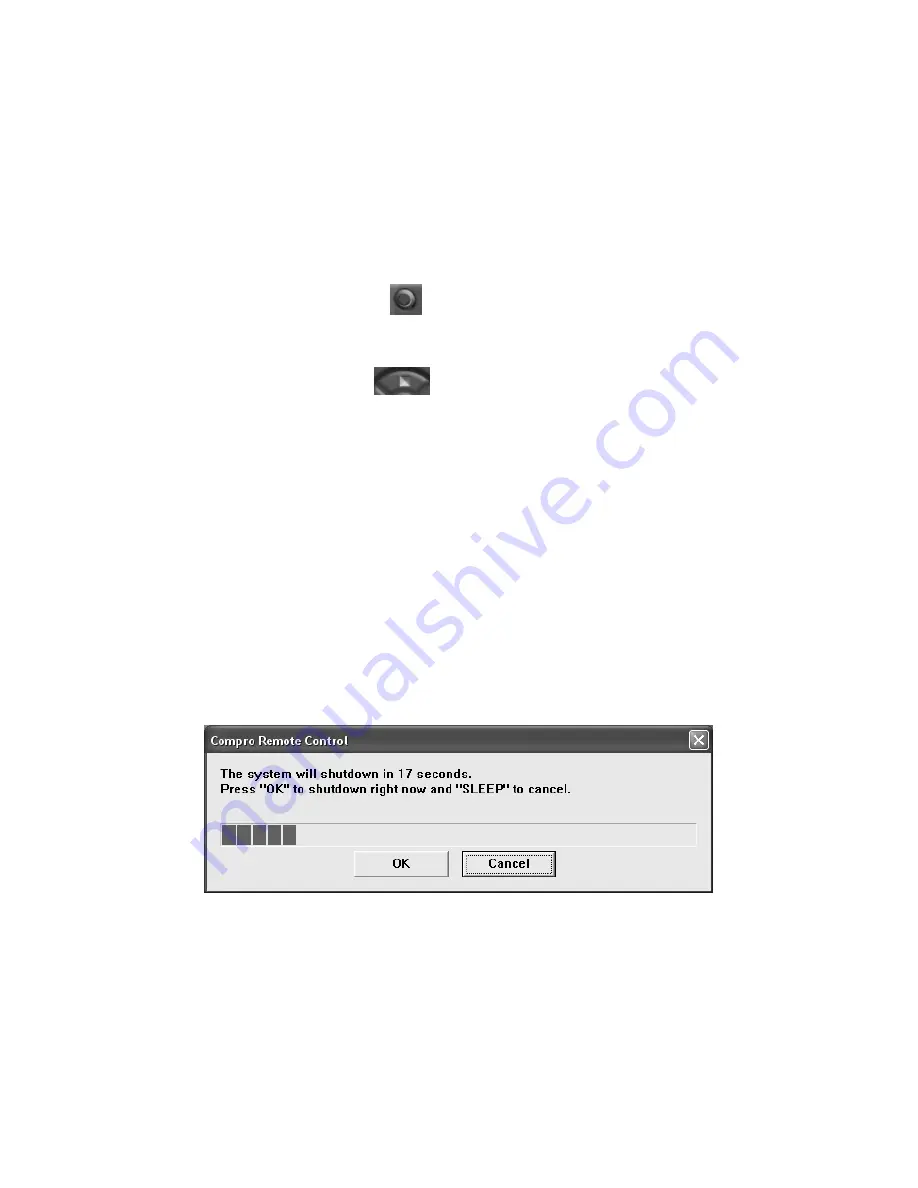
10
Recording
ComproPVR is a digital video recorder. ComproPVR can record full-motion
video and audio from your video source and save it to your hard disk.
ComproPVR supports MPEG-1/2/4 encoding, which saves disk space while
providing high video quality.
To instantly start recording:
1. Press
the
Record
button
. ComproPVR starts recording the video
source currently showing in the display window. It will save it to a file on
your disk.
2. Press the Stop button
to stop recording.
To playback the recorded file, press the
Play
button and select the file you
wish to view.
Remote Shut Down
There are two situations for this operation.
When not watching TV, i.e. no ComproPVR running:
Just press the SLEEP button on the lower-right corner on the remote keypad,
you will see a dialog as shown below. Program will countdown 20 seconds to
shutdown the computer. If you don’t want to shut down the computer, please
press the SLEEP button again. Press OK to immediately shutdown the
computer.
When watching TV, i.e. ComproPVR is running:
Just press the SLEEP button on the lower-right corner on the remote keypad
repeatedly, you will see the text on the screen turn to SLEEP OFF, SLEEP ON
- 30 MINUTES, SLEEP ON - 1 HOUR, SLEEP ON - 2 HOURS, and
SHUTDOWN. When the text shows SHUTDOWN, the program will countdown
20 seconds to shut down the computer. If you don’t want to shutdown the
computer, please press the SLEEP button again.