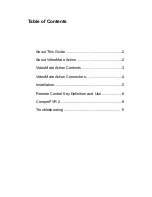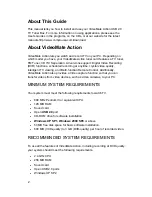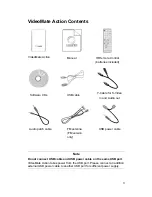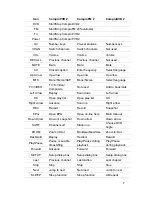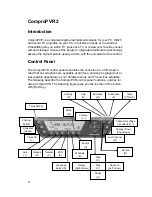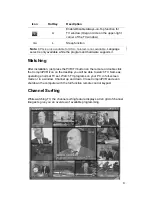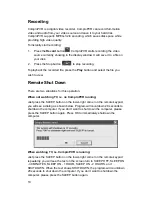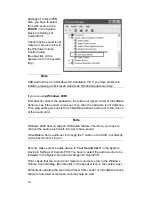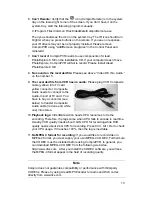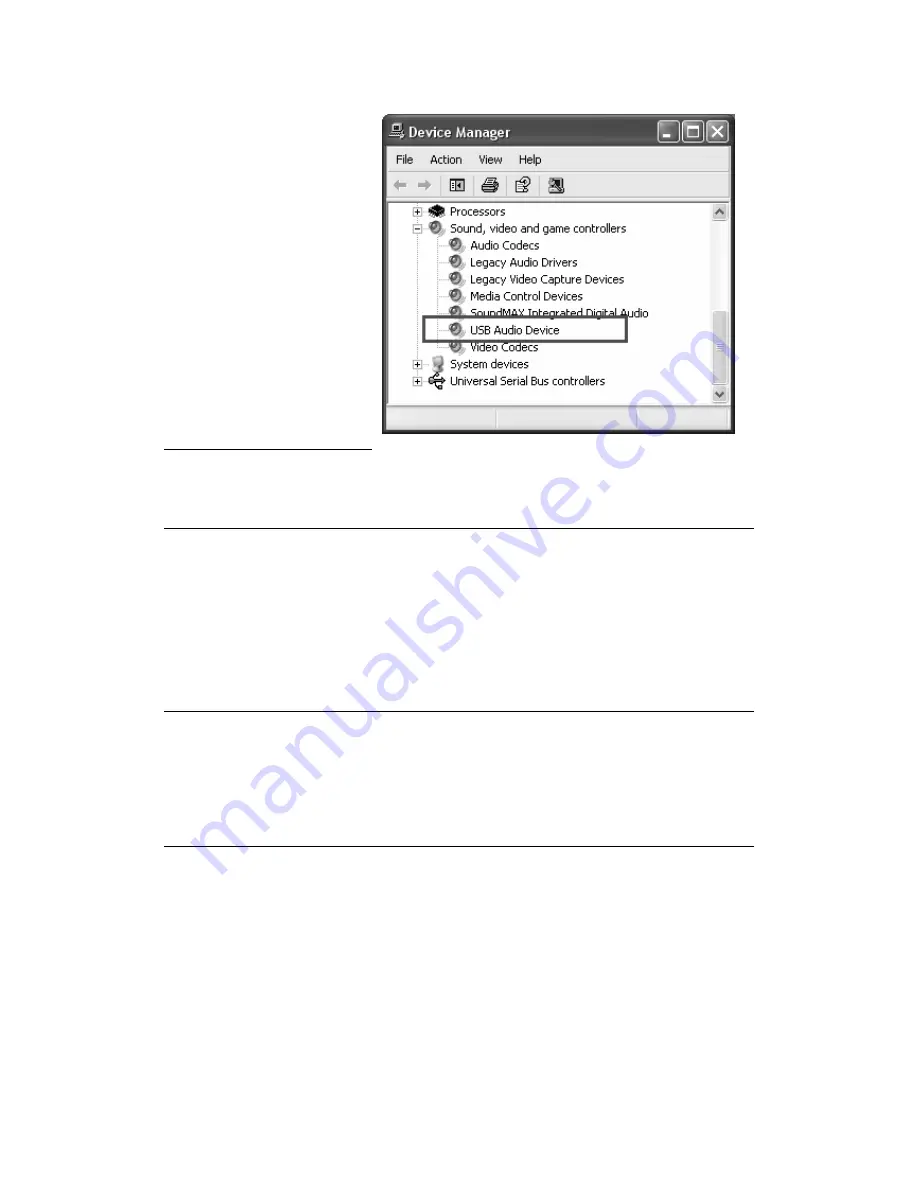
12
Settings of ComproPVR.
Also, you have to select
the audio source to be
“
WAVE
” in the System
Device in Settings of
ComproPVR.
Check that the sound is not
muted or volume too low in
the Windows Volume
Control dialog.
(Double-click on the
speaker icon in the system
tray.)
Note
USB Audio Driver is in Windows XP installation CD. If you have problem to
install it, please go to Microsoft website do WindowsUpdate can help.
If you are using
Windows 2000
:
First directly connect the speaker to the audio-out (green circle) of VideoMate
Action to see if the sound comes out. If so, then the hardware is not defective.
Then plug audio patch cable from VideoMate Action’s audio-out to the Line-In
of the sound card.
Note
Windows 2000 doesn’t support USB audio feature. Therefore, you have to
connect the audio patch cable in order to have sound.
VideoMate Action’s audio-out is through the Y cable on the SVID (not directly
on the box which is Line-In).
Second, make sure the audio device is “
Your
Sound Card
” in the System
Device in Settings of ComproPVR. You have to select the audio source to be
“
Line-In
” in the System Device in Settings of ComproPVR.
Third, check that the sound is not muted or volume too low in the Windows
Volume Control dialog. (Double-click on the speaker icon in the system tray.)
Sometimes updating the sound card driver from vendor or VideoMate Action’s
software from www.comprousa.com may help as well.