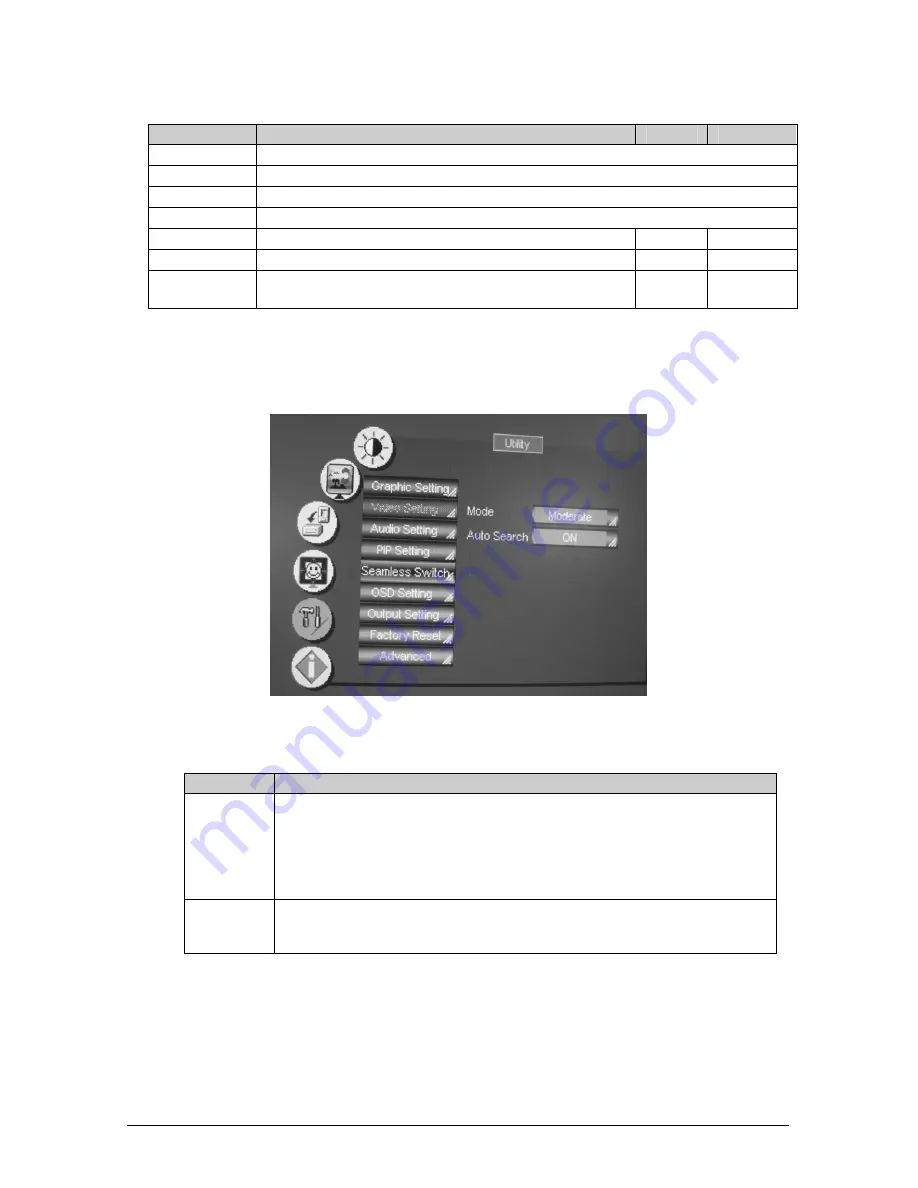
33
Table 13: PIP Setting Utility Screen Features
Button
Function
Range
Default
PIP On/Off
Activate or deactivate the PIP feature
PIP Source
Select the PIP source, as described in section 7.2.1
PIP Size
Select between: 1/25, 1/16, 1/9, 1/4, Split or User Define
PIP Frame
Allows the PIP to appear with or without an orange frame
H - Position
Set the horizontal position of the PIP
0 to 36
1
V - Position
Set the vertical position of the PIP
0 to 36
1
User Define Size After selecting the User Define PIP Size, set the PIP size (H-
size and V-Size)
0 to 255
63
8.5.5
Choosing the Seamless Switch Utility Settings
From the Seamless Switch Utility screen (see Figure 34), you can choose the image
transition speed Mode and activate the Auto Search, as described in Table 14:
Figure 34: Seamless Switch Utility Screen
Table 14: Seamless Switch Utility Screen Features
Button
Function
Mode
Select image between:
Fast an immediate switch, without checking the resolution. However, the image
transition may appear unstable
Safe – a smooth image transition - the input resolution at the input is checked and
outputted after a few seconds delay, but it takes longer than fast
Moderate – between fast and safe
Auto Search Activate the Auto Search to find the active source when the unit is powered up; or
deactivate the Auto Search (when the unit is powered up, displays the source
selected prior to power down)
















































