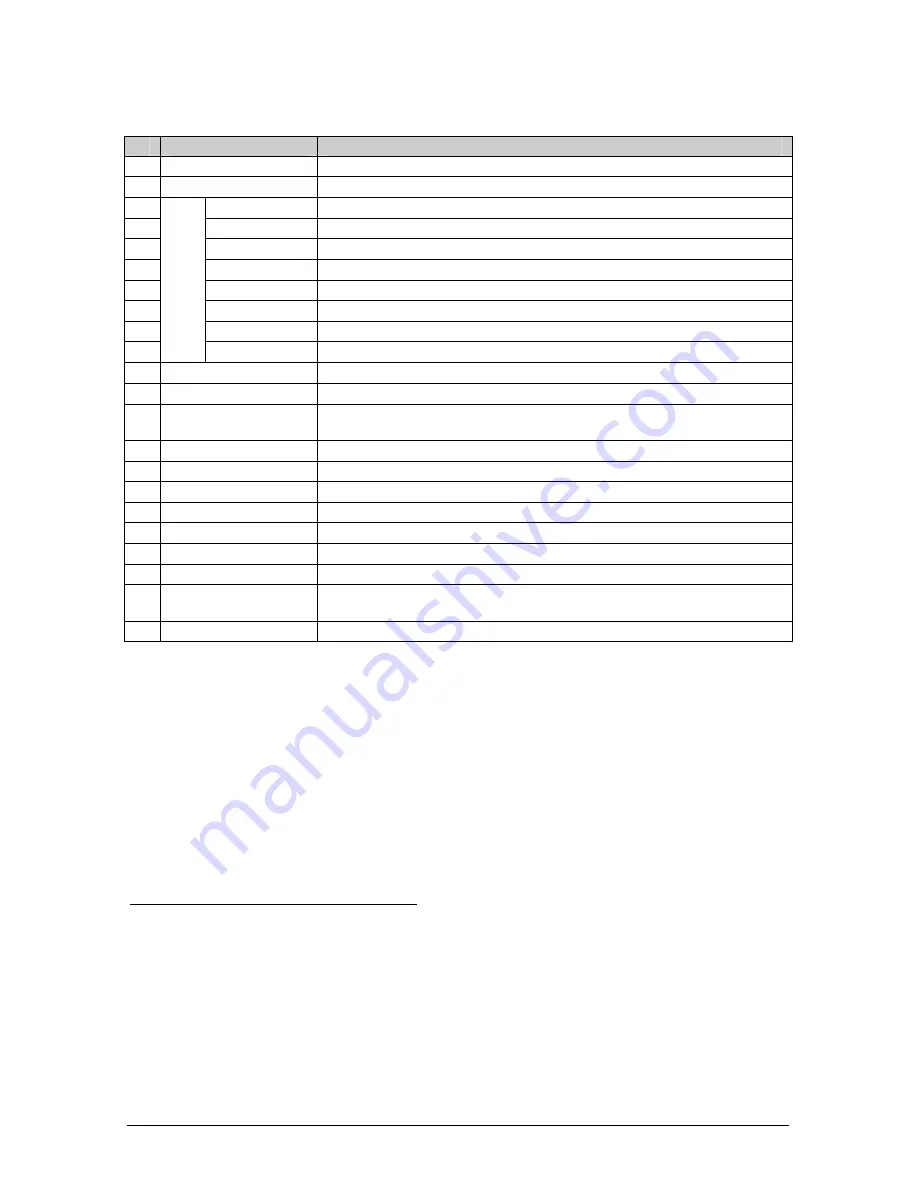
7
Table 1: Front Panel Presentation Switcher / Scaler Features
#
Feature
Function
1
POWER
Switch
Illuminated switch for turning the machine ON or OFF
2
IR
Receiver / LED
Red when the unit accepts IR remote commands
3
AV1
Press to select the composite video/audio source 1
4
AV2
Press to select the composite video/audio source 2
5
YC1
Press to select the s-Video (Y/C)/audio source 1
6
YC2
Press to select the s-Video (Y/C)/audio source 2
7
COMPONENT
Press to select the component video/audio source
8
DVI
Press to select the DVI/audio source
9
VGA
2
1
Press to select the VGA/audio source 1
10
IN
P
U
T
S
E
LE
C
T
O
R
B
ut
to
ns
1
VGA
2
2
Press to select the VGA/audio source 2
11
PIP
Button
3
Toggles the picture-in-picture function (see section 7.2)
12
BLANK
Button
Press to toggle between a blank screen (blue or black screen)
4
and the display
13
MUTE
Button
Press to toggle between muting (blocking out the sound) and enabling the audio
output
14
FREEZE
Button
Press to freeze/unfreeze the output video image
4
15
MENU
Button
Displays the OSD menu screen
5
16
ENTER
Button
Moves to the next level in the OSD screen
17 - Button
Decreases the range by one step in the OSD screen
6
18
DOWN
Button
Moves down one step (in the same level) in the OSD screen
6
19
UP
Button
Moves up one step (in the same level) in the OSD screen
6
20 + Button
Increases the range by one step in the OSD screen
6
21
RESET TO VGA
Button Press and hold for a few seconds
7
to reset to the default output resolution
(640x480 @60Hz)
22
PANEL LOCK
Button
Press and hold to lock/unlock the front panel to prevent unintentional operation
1 When selected, button illuminates. See section 7.1 for details of how to program the INPUT SELECTOR buttons
2 Only the CVG-724xl has two VGA INPUT SELECTOR buttons. The CVG-719xl and CVG-720xl have one VGA button
3 Not available on the CVG-719xl
4 Also available via each INPUT SELECTOR button, when programmed accordingly (see section 7.1)
5 Or moves to the previous level in the OSD screen
6 When pressing the button continuously, you can speed up its response. For step-by-step response, press and release the
button as many times as needed
7 Until you see the screen refresh












































