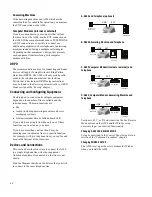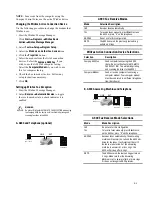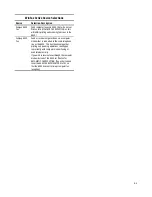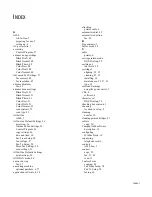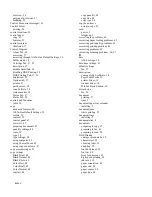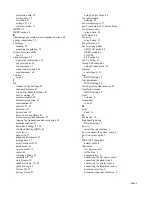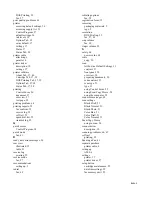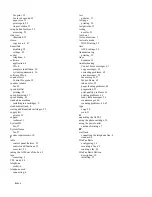Index-1
I
NDEX
$
$äíí
$OOð,Qð2QHñýê
SUHSDULQJýIRUýXVHñýè
VHWWLQJýXSñýç
$&ýSRZHUýFRUGñýæ
DFFHVVLQJ
&RQWUROý3URJUDPñýêæ
DGYDQFHGýFRS\ýVHWWLQJV
%ODFNý'UDIWñýéå
%ODFNý1RUPDOñýéå
%ODFNý3KRWRñýéå
&RORUý%HVWñýéå
&RORUý'UDIWñýéå
&RORUý1RUPDOñýéå
$GYDQFHGý)D[ý6HWWLQJVñýëæ
ID[ýFRQWUDVWñýéë
ID[ýUHVROXWLRQñýéë
DGYDQFHGýIHDWXUHV
ID[ñýéë
DGYDQFHGýVFDQýVHWWLQJV
%ODFNý'UDIWñýèì
%ODFNý1RUPDOñýèì
%ODFNý3KRWRñýèì
&RORUý%HVWñýèì
&RORUý'UDIWñýèì
&RORUý1RUPDOñýèì
VFDQýFRQWUDVWñýèì
VFDQýW\SHñýèì
$OOð,Qð2QH
$äííñýê
$OOð,Qð2QHý'HIDXOWý6HWWLQJVñýëç
DFFHVVLQJñýëç
$GYDQFHGý)D[ý6HWWLQJVñýëä
&RQWUROý3URJUDPñýëç
FRS\ýVHWWLQJVñýêí
GDWHýDQGýWLPHñýêí
)D[ý)URPý6HWXSñýëå
ID[ýVHWWLQJVñýëæ
)D[ý7Rý6HWXSñýëå
0RUHý)D[ý6HWWLQJVñýêí
VFDQýVHWWLQJVñýêì
$OOð,Qð2QHý'HIDXOWVý6HWWLQJV
SULQWýVHWWLQJVñýëç
$16î)$;ýPRGHñýéé
DQVZHUýRQýULQJ
ID[ñýëæ
DQVZHULQJýPDFKLQH
RSWLRQDOýSXUFKDVHñýçñýææ
DSSOLFDWLRQýVRIWZDUHñýéñýìí
DWWDFKLQJ
SULQWHUýFDEOHñýç
DXWRPDWLFýUHGLDOñýéê
DXWRPDWLFýUHGXFWLRQ
ID[ñýëä
%
%R[ýFRQWHQWVñýê
EXIIHUýPRGHñýêå
&
FDEOH
SULQWHUñýç
FDUULDJHýUHWXUQýPRGH
'26ý3ULQWLQJñýêä
FDUWULGJHñýê
LQNýOHYHOVñýêå
FDUWULGJHV
DOLJQLQJñýëèñýêä
FOHDQLQJñýëèñýêä
LQVWDOOLQJñýêä
PDLQWHQDQFHñýëèñýêæñýêä
W\SHñýêä
FDXWLRQVîZDUQLQJV
XVLQJýWKHýSRZHUýRXWOHWñýæ
&'Vñýé
VRIWZDUHñýé
FKDUDFWHUýVHW
'26ý3ULQWLQJñýêä
FKHFNLQJýER[ýFRQWHQWVñýê
FKRRVLQJ
ORFDWLRQýWRýVHWýXSñýè
FOHDQLQJ
QR]]OHVñýëì
FOHDQLQJýSULQWýFDUWULGJHVñýëì
FROODWH
FRS\ñýêí
&RPSDTý$äííýVRIWZDUH
GHVFULSWLRQñýìí
FRQILJXULQJ
:LQ)D[ý%DVLFñý
ìç
FRQQHFWLQJ
WHOHSKRQHýFRUGñýç
FRQWHQWV
$äííýER[ñýê
FRQWUDVW
FRS\ñýêí
ID[ñýëæñýéë
VFDQñýêì
&RQWUROý)RUP
FRS\LQJñýéä
)D[ý)URPý6HWXSñýëå
)D[ý7Rý6HWXSñýëå
ID[LQJñý
éç
Summary of Contents for Presario A900
Page 37: ...35 ...