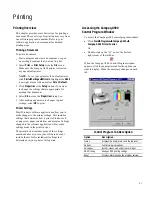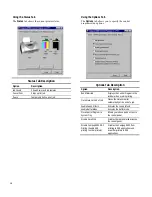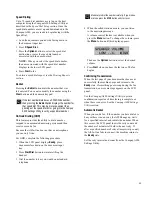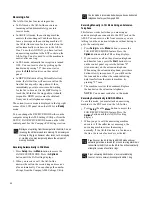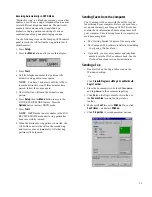50
Scanning
Scanning Overview
All scanning activities require the host computer to be
connected and powered up.
The Compaq A900 All-In-One offers three ways to
scan a document. You can scan:
x
ý
Using the control panel of the A900
x
ý
Using the Compaq Control Form
x
ý
Using the computer
The driver supports scanning from the bundled
applications as well as all your favorite computer
applications.
Loading Documents for Scanning
You can use the A900 to scan documents that are
printed on standard letter, legal, or A4-sized paper.
Follow these guidelines to prepare your documents.
1.
ý
Place the document(s) to be scanned face down
and top down in the document input tray.
2.
ý
Adjust the document guides to match the width
of the document, if necessary.
For the following types of documents use the
Copy/Scan sleeve:
z
ý
Envelopes
z
ý
Checks
z
ý
Receipts
x
ý
Fragile or thin documents
z
ý
Photographs
z
ý
Wrinkled or creased paper
z
ý
Curled or rolled paper
z
ý
Torn paper
z
ý
Carbon or carbon-backed paper
z
ý
Coated or glossy paper
z
ý
Onion skin or thin paper
x
ý
Remove all staples, paper clips, and similar
items before feeding the document.
x
ý
Make sure any glue, ink, or correction fluid on
the paper is completely dry before feeding the
document.
Loading the Document Using the Copy/Scan Sleeve
To protect irregular-sized or delicate documents or
photos that were mentioned above, use the Copy/Scan
sleeve when scanning.
1.
ý
Slide the document or photograph in the upper
left corner of the sleeve.
2.
ý
With the original document/photo facing away
from you, place the sleeve in the document
input tray.
Scanning
To send a scan, complete the following steps.
1.
ý
Slide document into the tray until the machine
grips the first sheet. The lower LCD panel
displays the message:
2.
ý
Press the
Scan
button.
IMPORTANT: Scan destinations must have been
previously set up from the computer. See the section
Scan Settings in the “Common Procedures” chapter for
information on setting up a scan destination.
3.
ý
Select the SCAN TO destination. Use the
Options
button to cycle through the available
choices.
4.
ý
Press
Start
.
The All-In-One will then contact the host computer
and scan all the documents in the document input tray
to the chosen destination.
Summary of Contents for Presario A900
Page 37: ...35 ...