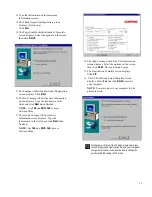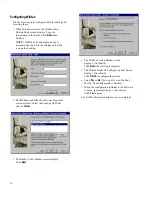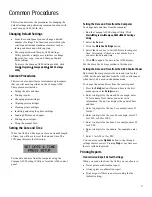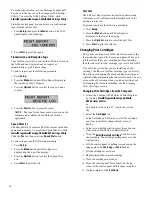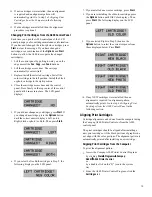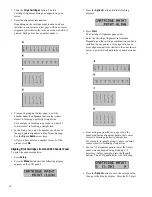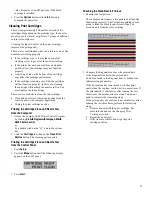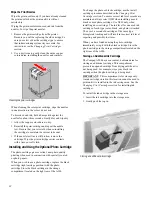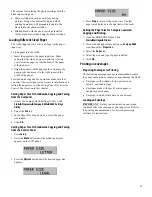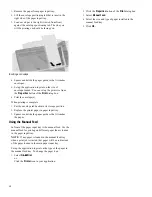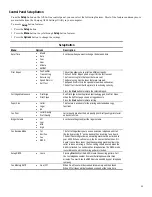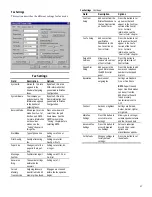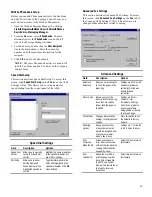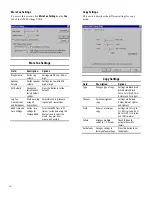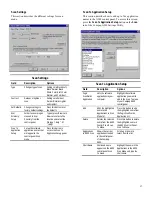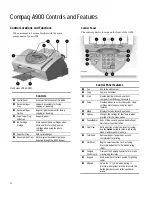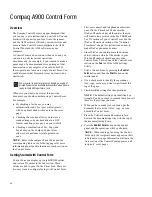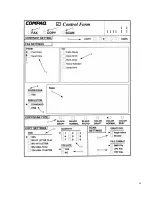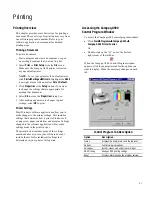22
Wipe the Print Nozzles
Wipe the print nozzles only if you have already cleaned
the print nozzles but the print quality is still not
satisfactory.
Wiping the print nozzles removes dried ink from the
nozzles. To wipe the print nozzles:
1.
ý
Remove the print cartridge from the printer.
Because you will be replacing the old cartridge, be
sure you select old as the cartridge type to ensure
that ink monitoring system stays accurate. For
instructions see the Changing Print Cartridges
section.
2.
ý
Use a dry tissue to gently clean the entire copper
colored area, including the nozzles and contacts.
Cleaning the print cartridges
When cleaning the color print cartridge, wipe the nozzles
in one direction so the colors do not mix.
To dissolve dried ink, hold a damp cloth against the
nozzles for about three seconds. Gently blot and wipe dry.
1.
ý
Allow the copper-colored area to dry.
2.
ý
Reinstall the print cartridge and repeat the nozzle
test. Be sure that you select old when re-installing
the cartridge to maintain the current ink count.
3.
ý
If the nozzle test line is still broken, remove the
cartridge. Wipe the print cartridge carrier contacts
with a tissue or soft cloth.
Installing and Using the Optional Photo Cartridge
The photo cartridge gives excellent, near photo quality
printing when used in conjunction with specialty coated
or photo papers.
When you wish to use a photo cartridge, replace the black
cartridge (right carriage position) with the photo
cartridge. Store the black cartridge in the storage
compartment located on the right rear of the A900.
To change the photo or black cartridge, use the install
cartridge procedure described in the Changing Print
Cartridges section. To ensure correct ink level records are
maintained, always select OLD when installing a used
black or used photo cartridge. Use NEW only when
installing a new cartridge. The ink level for one used ink
cartridge of each type (color, black, and photo) is tracked.
The use of a second old cartridge of the same type
disrupts ink tracking and will result in incorrect ink level
reporting and possibly lost faxes.
When you have finished using the photo cartridge,
immediately swap it with the black cartridge. Store the
photo cartridge in the storage compartment located on the
right rear of the A900.
Storing an Additional Ink Cartridge
The Compaq A900 has a convenient, dedicated area for
storing an additional cartridge. This compartment
prevents an opened cartridge from drying out when it is
not being used. For example, store your black ink
cartridge when the photo cartridge is being used.
IMPORTANT: This compartment is for storage only.
An ink cartridge stored in this location cannot be used to
print until it is installed in the ink carriage area. See the
Changing Print Cartridges section for installing ink
cartridges.
To install the ink cartridge in the storage area:
1.
ý
Insert the ink cartridge into the storage area.
2.
ý
Gently push the top in.
Storing an additional ink cartridge
Summary of Contents for Presario A900
Page 37: ...35 ...