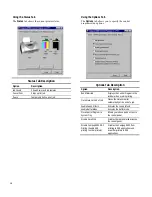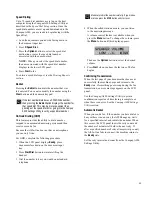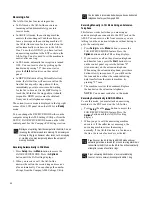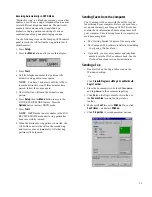52
Scanning with the Computer
Using Pagis ScanWorks, you can scan documents and
photos. These are basic steps to help you through a
scan process. For more information on scanning with
Pagis ScanWorks, refer to the online user’s manual.
1.
ý
Click
Start
Æ
Æ
Æ
Æ
Programs
Æ
Æ
Æ
Æ
Compaq A900
Æ
Æ
Æ
Æ
Pagis Toolbar.
2.
ý
Place the document(s) to be scanned face down
and top down in the document input tray.
3.
ý
Click
Scan
on the Pagis ScanWorks toolbar.
4.
ý
Select the desired options on the screen.
z
ý
Select the page type that most closely
resembles your document.
z
ý
Click
Properties
to set enhancement options.
z
ý
Select the Scan To selection to set where the
image will be sent to when it is scanned.
5.
ý
Click
Scan.
The All-In-One then scans the
document and sends the image to the selected
application.
Scanning with the Compaq Control Form
1.
ý
Press the
Control Form
button and then press the
Start
button. A copy of Compaq Control Form
prints.
2.
ý
Check the
Scan
box at the top of the page.
3.
ý
The default settings on the Control Form are
indicated with a triangle. You can change these
settings by checking the desired settings in the
Scan Settings
section.
4.
ý
When you are finished, put the documents that
you want to scan behind the Compaq Control
Form. Place the document(s) to be scanned face
down and top down in the document input tray.
5.
ý
Press the
Control Form
button on the control
panel. The scan process begins.
6.
ý
The Control Form and document are scanned
and the image is sent to the selected destination.
Summary of Contents for Presario A900
Page 37: ...35 ...