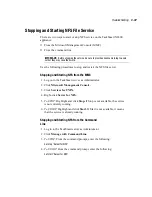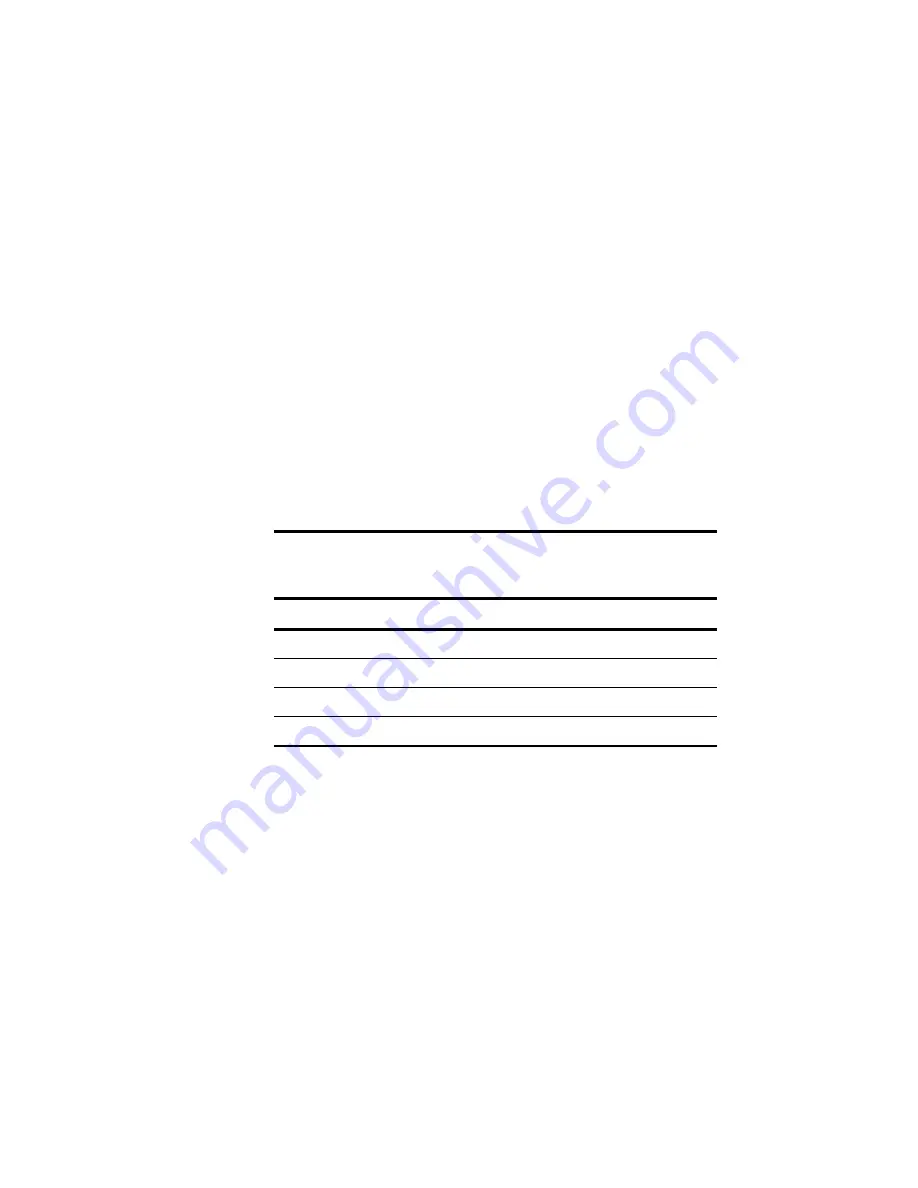
C-30
Compaq TaskSmart N2400 Administration Guide
Compaq Confidential – Need to Know Required
Writer:
Doug Warren
Project:
Compaq TaskSmart N2400 Administration Guide
Comments:
Part Number:
177675-002
File Name:
j-appc.doc
Last Saved On:
2/9/01 3:38 PM
5.
Power down the server. The keyboard, mouse, and monitor are all
inactive.
6.
The server emits two long beeps to indicate that you are in Disaster
Recovery mode and that you should insert the ROMPaq diskette.
7.
The server reads the diskette for the latest ROM image. If the diskette is
not in place, the system continues to beep until a valid ROMPaq diskette
is inserted.
8.
After successful completion of this process:
a.
Power down the server.
b.
Remove the diskette.
c.
Reset configuration switches 1, 4, 5, and 6 (see Table C-5).
d.
Power up the server as usual.
e.
After a failed ROMPaq, power down the server, and then repeat the
above process.
Table C-5
Configuration Switches
Switch
Function
1
Disable on-board graphics
4
Disable diskette drive
5
Disable password
6
Clear NVRAM