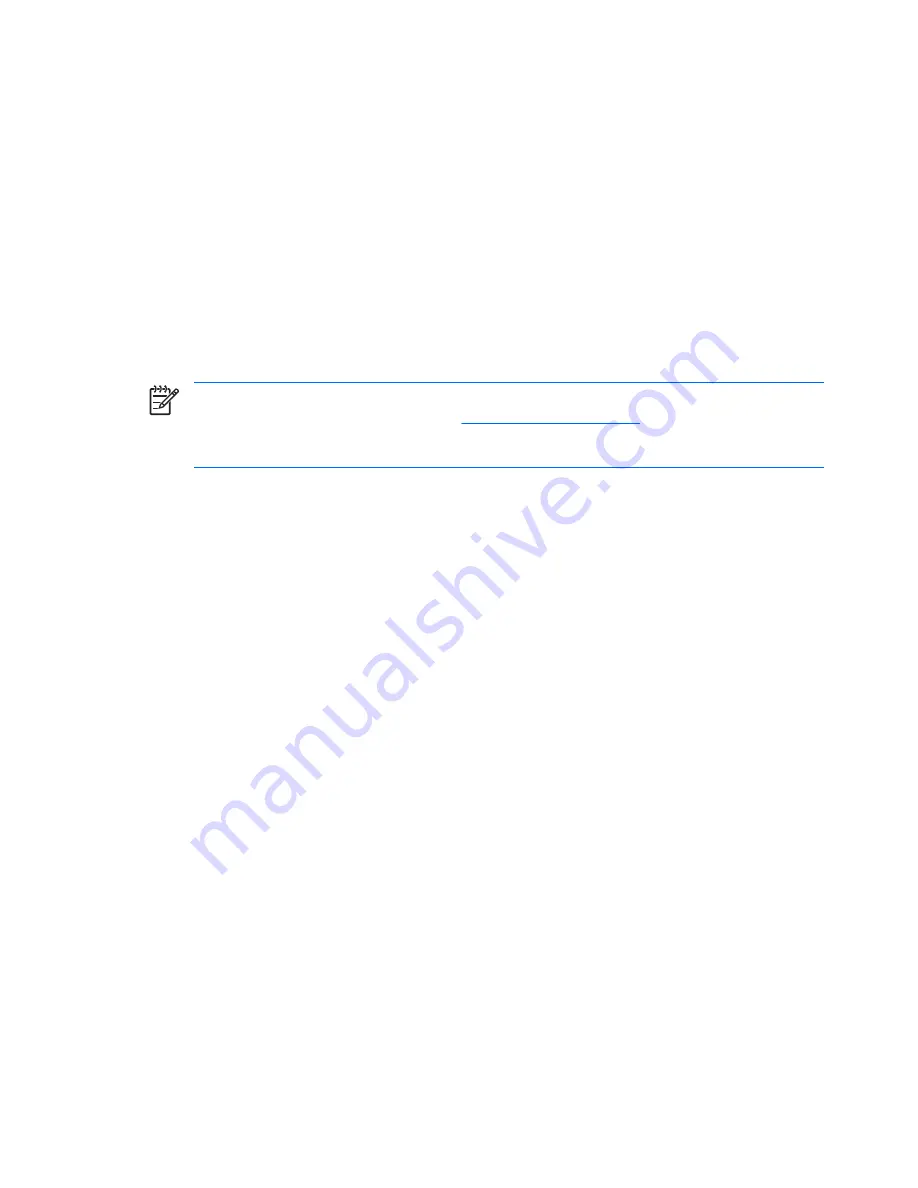
Finding More Information
The following publications are available on the
Documentation and Diagnostics CD
:
●
Quick Setup & Getting Started
●
Hardware Reference Guide
●
Troubleshooting Guide
●
Computer Setup (F10) Utility Guide
●
Safety & Regulatory Information
●
Support Telephone Numbers
●
Safety & Comfort Guide
NOTE:
If you do not have an optical drive capable of reading CDs, you may download the
product documentation from the Web at
http://www.hp.com/support
. Select your country and
language, select
See support and troubleshooting information
, enter the model number of
the computer, and press
Enter
.
Using the
Documentation and Diagnostics CD
1.
Insert the CD into the optical drive
There may be a slight delay while the software on the CD checks the Windows Regional Settings.
2.
Read and follow the prompts to complete the installation.
The menu and books are displayed in the language chosen during initial system setup or as
specified later in the Windows Regional Settings. If the Regional Settings do not match one of the
languages supported on the CD, the menu and books are displayed in English.
3.
Click the title of the book you want to read.
If there is no optical drive activity for two minutes or more, it may be that Autorun is not enabled on the
computer.
To run the
Documentation and Diagnostics CD
if it does not run automatically:
1.
In Microsoft Windows XP, click
Start
>
Run
. In Microsoft Windows Vista, click
Start
>
All
Programs
>
Accessories
>
Run
.
2.
Type
X:\autorun.exe_index.html
(where X is the drive letter designator for the optical drive)
3.
Click
OK
.
Basic Troubleshooting
This section concentrates on problems that you might encounter during the initial setup process. A more
comprehensive
Troubleshooting Guide
is available on the
Documentation and Diagnostics CD
and in
10
Chapter 2 Getting Started
ENWW
Summary of Contents for dx2200 - Microtower PC
Page 1: ...Quick Setup Getting Started HP Compaq Business PC...
Page 4: ...iv About This Book ENWW...
Page 6: ...vi ENWW...


















