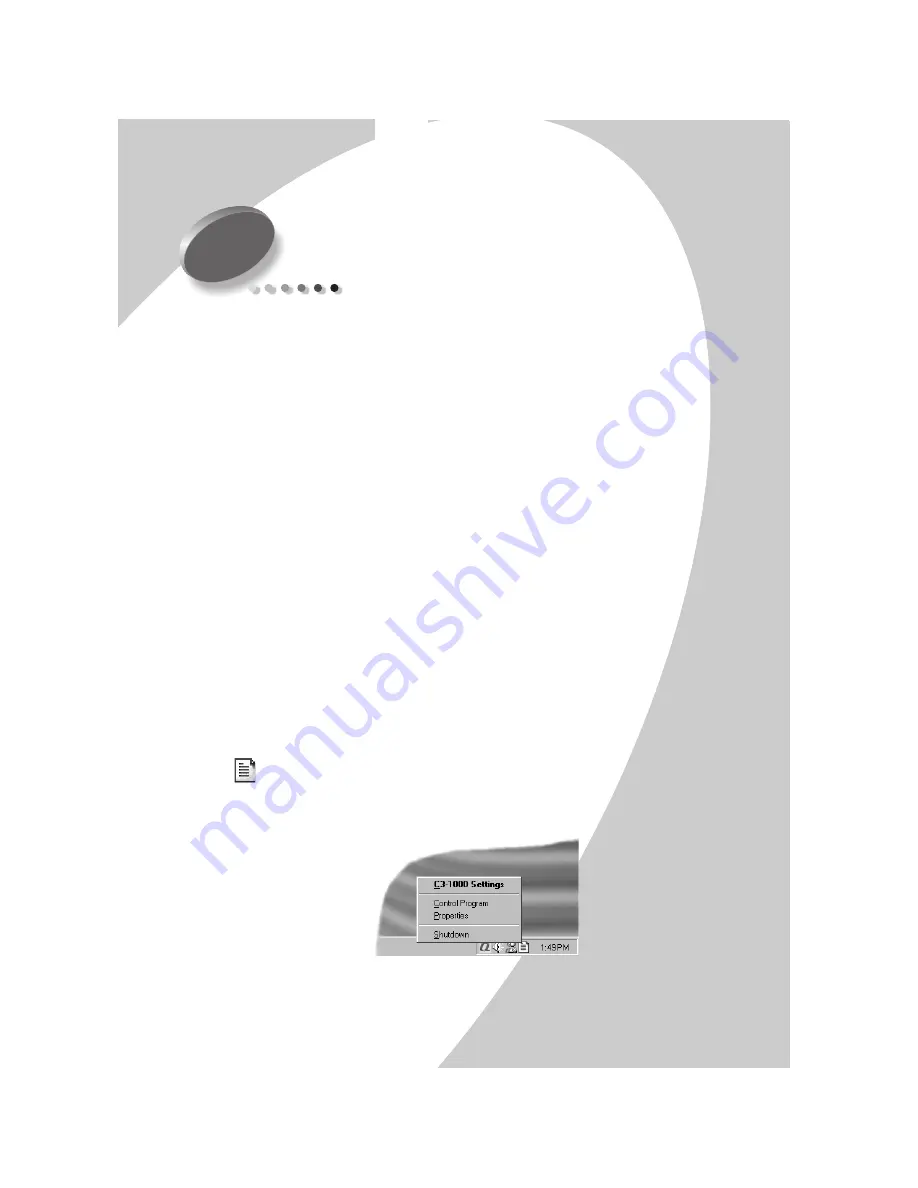
Usin
g
th
e Setting
s Utility
Using the Settings Utility
•
•
•
•
•
9
Using the Settings Utility
The C
3
1000 Settings Utility allows you to change the
default settings of your C
3
1000. For instance, if you
make a copy by pressing the Black Copy or Color
Copy button, the default copy settings will be used.You
can customize copy and scan settings to suit your
preferences.
You can always make a temporary change for a specific
job (for instance, changing the Contrast while
performing a copy). When you are finished with the
current job, the C
3
1000 will default back to the
settings you have chosen with the Settings Utility.
Accessing the Settings Utility
There are a number of ways to access the C
3
1000
Settings Utility:
•
From the Windows
Start
menu button, click:
Start Programs > Compaq C3-1000 >
Compaq C3-1000 Settings Utility.
•
From the system tray, left click on the C
3
1000
Monitor icon (shown here on the left):
•
Or right click on the C
3
1000 Monitor icon, and
select C
3
1000
Settings
from the menu.
2
Summary of Contents for Compaq C31000
Page 2: ......
Page 12: ... Chapter 1 8 ...
Page 42: ... Chapter 5 38 ...
Page 62: ... Chapter 7 58 ...
Page 68: ... Index 4 ...




























