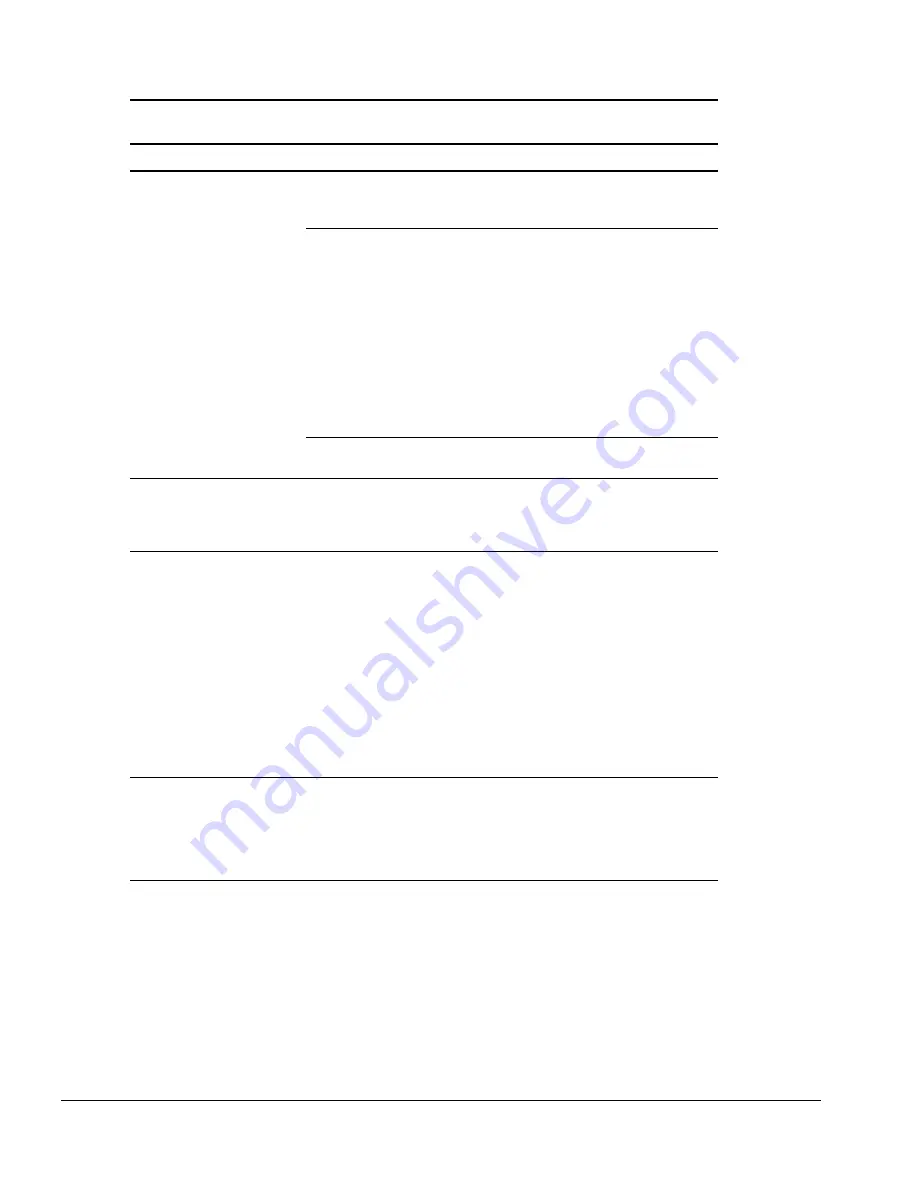
2-20
Troubleshooting
Table 2-15
Solving Modem
Problems
Problem
Possible Cause
Solution
Modem loses connection.
The cable connection from
the phone line to the modem
is loose.
Check to make sure the telephone
cable is properly connected.
Call Waiting has not been
disabled.
Disable Call Waiting:
1.
Select Start
!
Setting
!
Control
Panel
!
select Modems.
2.
From the General tab of the
Modems Properties page, select
Dialing Properties.
From the My Locations tab of the
Dialing Properties page, check the
box labeled This location has call
waiting. Select *70, 70#, or 1170
from the drop-down list to disable
call waiting.
There is noise or excessive
traffic on the phone line.
Try connecting at a later time.
Modem not responding
Modem is not set up
correctly in system BIOS.
Check the computer BIOS setup. If it
requires specific settings for
modems, be sure that they have
been enabled.
Modem does not dial
correctly.
Telephone number is not
entered correctly in the
modem’s dialing software.
■
Make sure the telephone number
you dialed is correct if you are
using the dialing directory or the
terminal mode.
■
Dial 1 if using dialing long
distance.
■
The other line could be busy or
not answering.
■
Make sure call waiting is disabled.
■
The modem may not recognize an
international dial tone. Try the
ATX3DT command and the
telephone number.
Characters are
garbled/transfer rates
are slow.
There is noise in the
telephone line.
■
Check your telephone and modem
cable connections. If they are a
little loose, they can cause noise
on the line.
■
Check with your local telephone
company for a phone line filter.
Continued
Summary of Contents for Armada m700 - Notebook PC
Page 1: ...Compaq Armada M700 Series of Personal Computers Maintenance and Service Guide ...
Page 3: ......
Page 25: ...1 16 Product Description Top Components Figure 1 6 Top Components ...
Page 31: ...1 22 Product Description ...
Page 57: ...2 26 Troubleshooting ...
Page 61: ...3 4 Illustrated Parts Catalog Computer System Major Components continued ...
Page 63: ...3 6 Illustrated Parts Catalog Computer System Major Components continued ...
Page 65: ...3 8 Illustrated Parts Catalog 3 3 Plastics Kit Components Figure 3 3 Plastics Kit Components ...






























