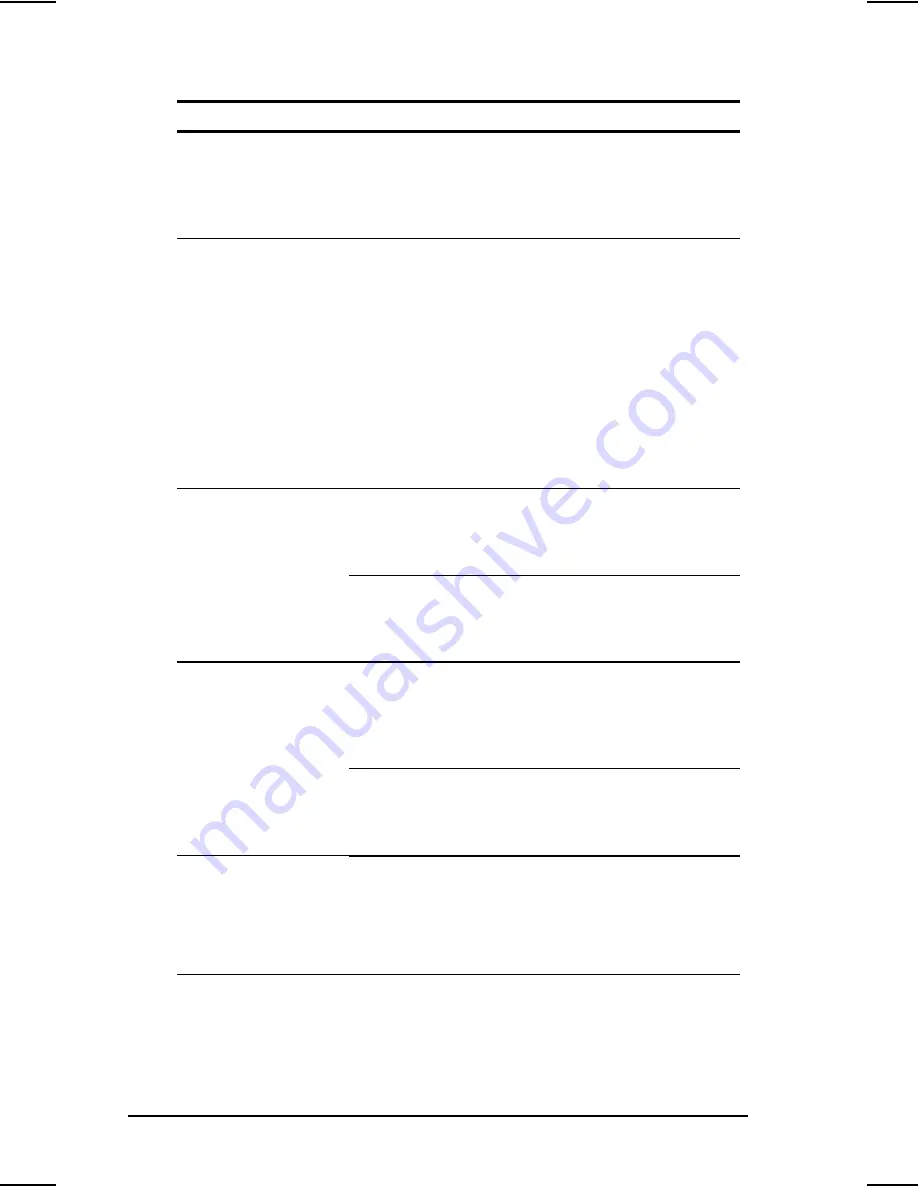
8-2
Troubleshooting and Technical Support
Writer: Chris Gales Saved by: Chris Gales Saved date: 12/23/98 10:13 AM
Part Number: 387710-001 File name: Ch08.doc
Troubleshooting
Problem
Possible Cause
Solution
Computer won’t turn
on when battery
pack(s) are inserted
and AC power is
unplugged.
Battery pack(s) are
discharged.
Connect the computer to
an external power source
and charge the battery
pack(s).
Keyboard and
pointing device are
locked.
You initiated
QuickLock.
Enter your power-on
password to exit
QuickLock.
NOTE:
If NumLock is on (the
embedded numeric keypad
is active), hold down the
Fn
key while typing to enter a
non-numeric password;
pressing Fn temporarily
toggles NumLk off. Press
Fn+Shift to type any
uppercase characters.
Computer won’t
turn on when
battery packs are
not inserted.
Computer is not
connected to a
power source.
Insert battery pack(s) or
connect to AC power,
Automobile Adapter, or
convenience base.
Cables to the
external power
source are
unplugged.
Ensure that cables
connecting computer and
external power source are
plugged in properly.
Computer turned
off while it was left
unattended and
power indicator is
off.
System initiated
Hibernation due to
a low battery
condition.
Replace the battery pack(s)
with fully charged batteries
or connect the computer to
an external power source.
Then turn on the computer.
System initiated
Hibernation due to
user’s power
specifications.
Click the Hibernation tab on
the Power icon to adjust
settings.
Screen is blank and
the screen on an
external monitor
displays
information.
External monitor was
turned on before the
computer was turned
on.
Press the Fn+F4 hotkeys
to display information on
the computer display;
press the hotkeys again to
display information
simultaneously.
Continued
Summary of Contents for Armada 1500C series
Page 62: ...I 4 Index ...
















































