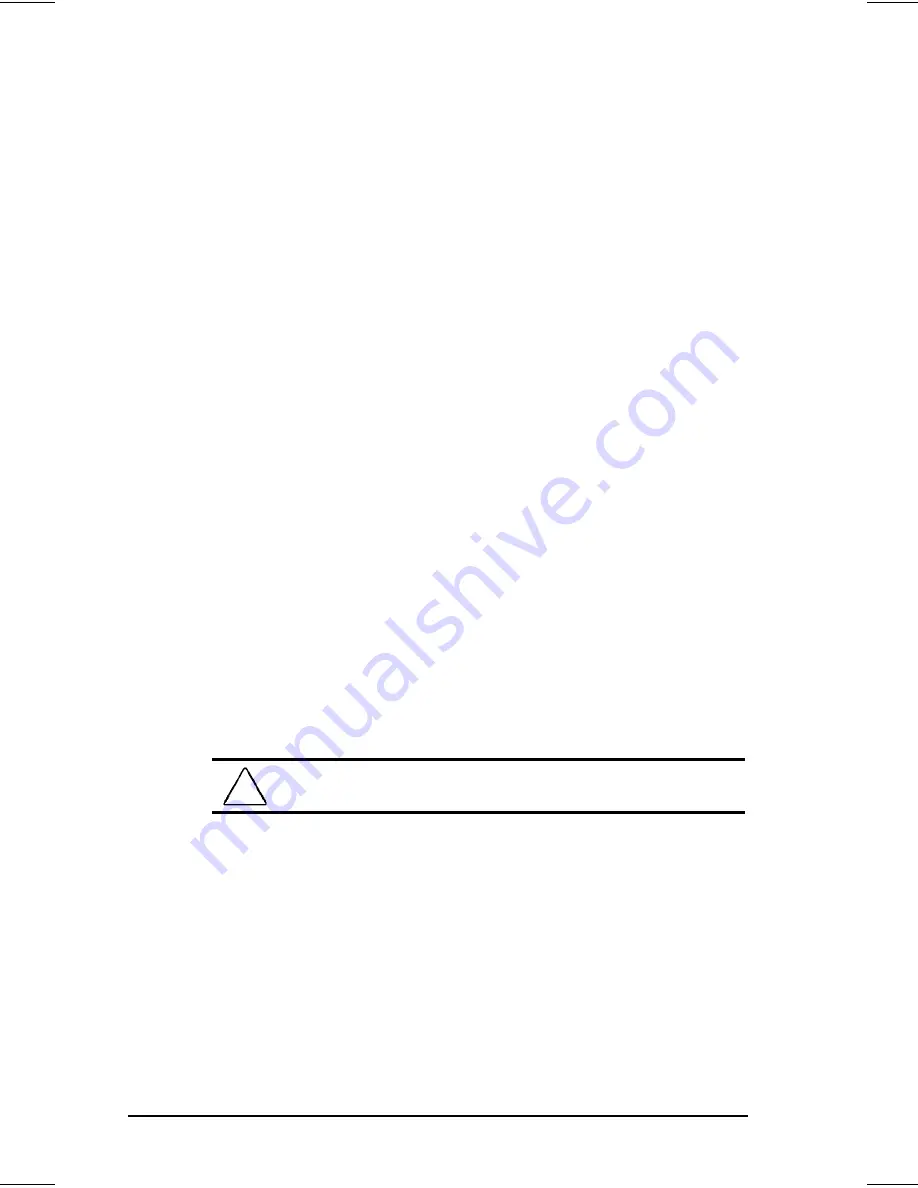
6-2
Using PC Cards
Writer: Chris Gales Saved by: Chris Gales Saved date: 12/23/98 10:13 AM
Part Number: 387710-001 File name: Ch06.doc
The First Time a PC Card Is Inserted
Each PC Card slot is covered by a PC Card slot protector. These
protectors prevent dust or other foreign materials from damaging
the slots. Before using a PC Card in the PC Card slots, remove the
slot protectors by following these steps:
1. Pull out the eject lever that corresponds to the top slot and
open it out 90 degrees. (See “Inserting and Removing a PC
Card” in this chapter for more on using the eject lever.)
2. Press the eject lever to eject the PC Card slot protector inserted
in that slot.
3. Grasp the edges of the PC Card slot protector and slide it out
of the slot.
4. Repeat steps 1 to 3 for the bottom PC Card slot.
NOTE:
Compaq recommends using slot protectors when PC Cards
are not inserted because they prevent dust and other foreign
materials from getting inside PC Card slots.
Inserting and Removing a PC Card
To insert a PC Card, follow these steps:
1. With the 68-pin connector facing in and the label facing up,
insert the PC Card into the PC Card slot.
2. Gently push the card into the slot until it is seated.
NOTE:
When the PC Card is inserted, the PC Card eject lever
pops out.
CAUTION:
Forcing a PC Card into a slot can cause damage
to the slot.
3. Pull out the eject lever slightly and rotate it back down to
position it flush with computer.
To stop a PC Card and remove it, follow these steps:
1. Click the PC Card icon on the taskbar. A list of PC Cards
inserted in the computer appears.
2. Click the PC Card that you want to remove.
IMPORTANT:
Always use the stop procedure for LAN, ATA, or
SCSI PC Cards before removing them.
Summary of Contents for Armada 1500C series
Page 62: ...I 4 Index ...






























