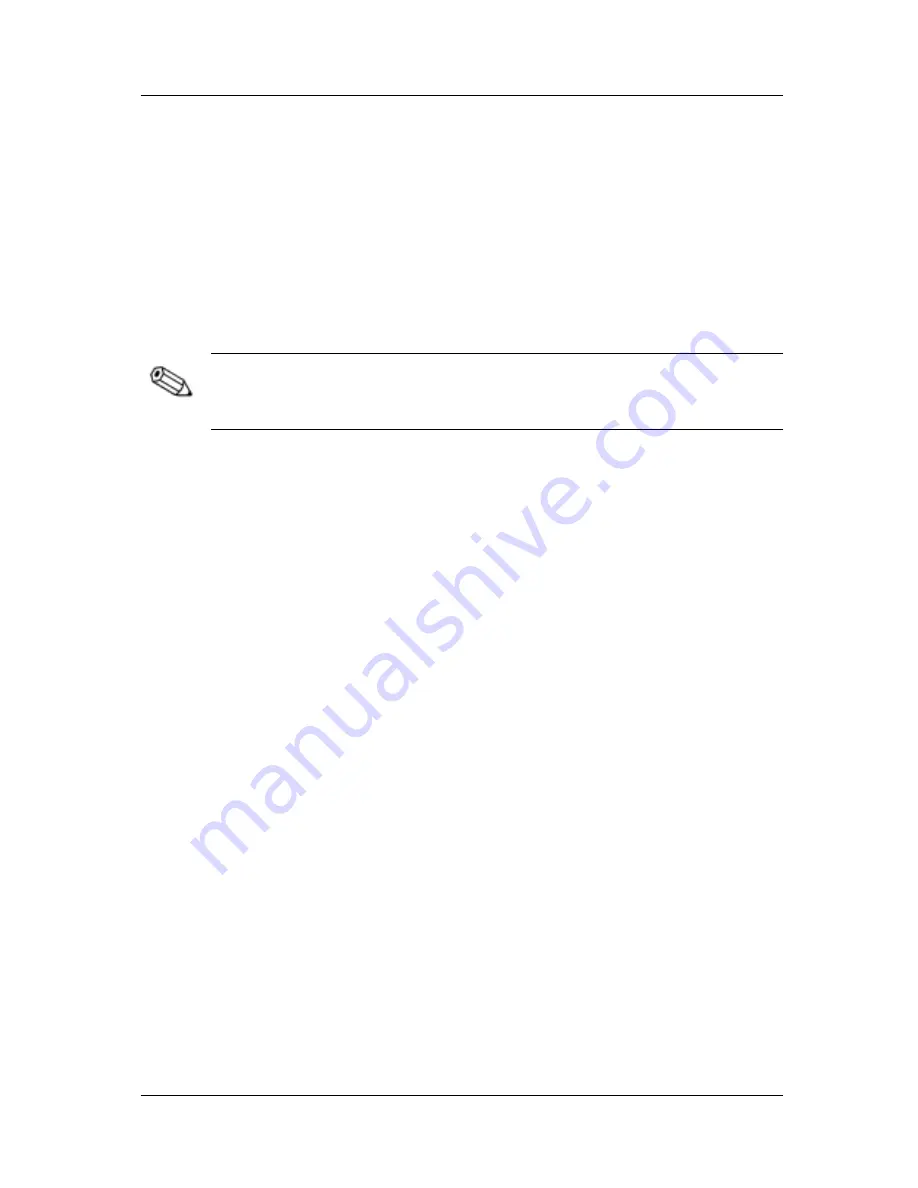
Product Features
2. To select an item from the Main Menu, scroll down and
highlight an item by pressing the Minus (-) button
2
located
on the monitor front panel. To reverse or back up, press the
Plus (+) button
3
.
3. Highlight your choice and press the Menu button
1
again.
4. Adjust the second-level menu displays using the same
procedures as the first level.
Note: The second-level menus for Brightness and Contrast
displays an adjustment screen. Use the Minus button to decrease
and the Plus button to increase the screen brightness and contrast.
5. Access the third level menu by selecting a function and
pressing the Menu button. Adjust the third level menu
displays using the same procedures as the second level.
6. To exit from the on-screen menu, select Exit from the
Advanced Menu. If the display is a second or third-level
menu, select Save and Return or Cancel, then select Exit from
the Advanced Menu.
The on-screen display is easy to use, just follow the instructions
on the screen.
Special OSD Messages
Special OSD messages will appear on the monitor screen when
identifying the following monitor conditions:
■
Input Signal Out of Range—Indicates the monitor is unable to
access or fully support the provided input signal. For the best
performance, set the OS display settings to 1024 x 768
resolution at 60 Hz vertical sync.
■
Going to Sleep—Indicates the screen display is entering a
sleep mode.
Compaq TFT5030 Flat Panel Monitor User’s Guide
17



























