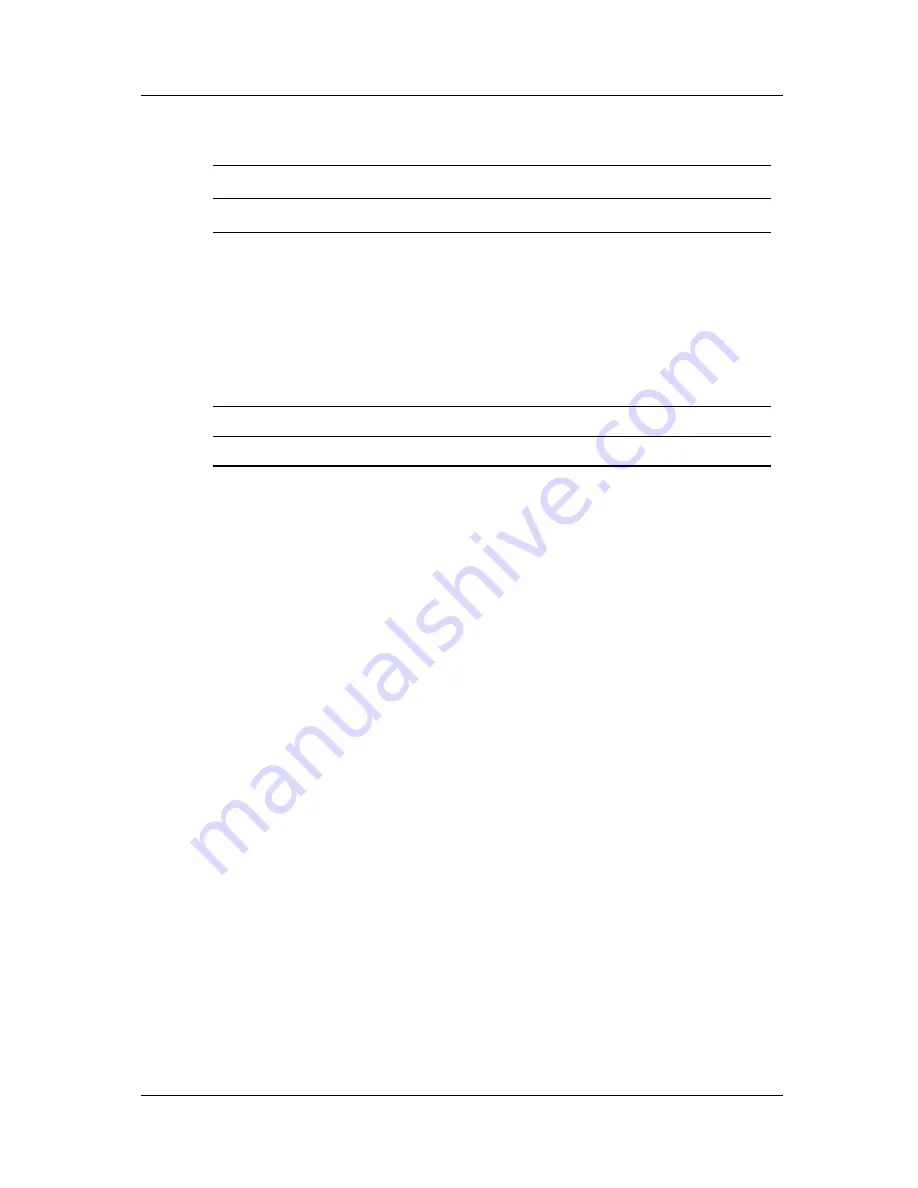
Product Features
Main Menu
Menu Level 1
Menu Level 2
Menu Level 3
OSD Control Horizontal Position
Vertical Position
OSD Timeout
OSD Transparency
Cancel
Save and Return
Adjustment Scale
Adjustment Scale
Adjustment Scale
Adjustment Scale
Factory Reset Yes/No
Exit
Compaq TFT5030 Flat Panel Monitor User’s Guide
15














































