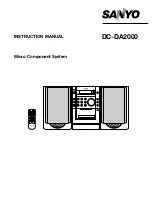4-5
Compaq Integrated Remote Console User Guide
Writer: Caroline Juszczak Project: Compaq Integrated Remote Console User Guide Comments: 281862-00x
File Name: E-CH04.DOC Last Saved On: 12/21/98 10:32 AM
COMPAQ CONFIDENTIAL - NEED TO KNOW REQUIRED
Beginning a Remote Console Session
If the attention key and terminal size settings are correct, select Begin a Remote
Console Session to enter the Remote Console mode. The managed server
console is displayed if the following conditions are met:
■
The user has remote console access to the server.
■
The managed server is in text mode. If the managed server is in graphics
mode, an appropriate message is displayed.
In this mode, characters typed into the terminal emulation window are
redirected to the managed server. Figure 4-4 shows an example of remote
console mode. In this example, the server is running the Windows NT operating
system and is currently waiting for input at the initial OS Loader.
Figure 4-4. Using Remote Console mode
In this example, the arrow keys can be used to move the selector to the
appropriate operating system choice. Again, if your terminal emulator supports
arrow keys (true for Insight Manager and HyperTerminal), you can move the
selector bar using these keys, as you would at the server console.