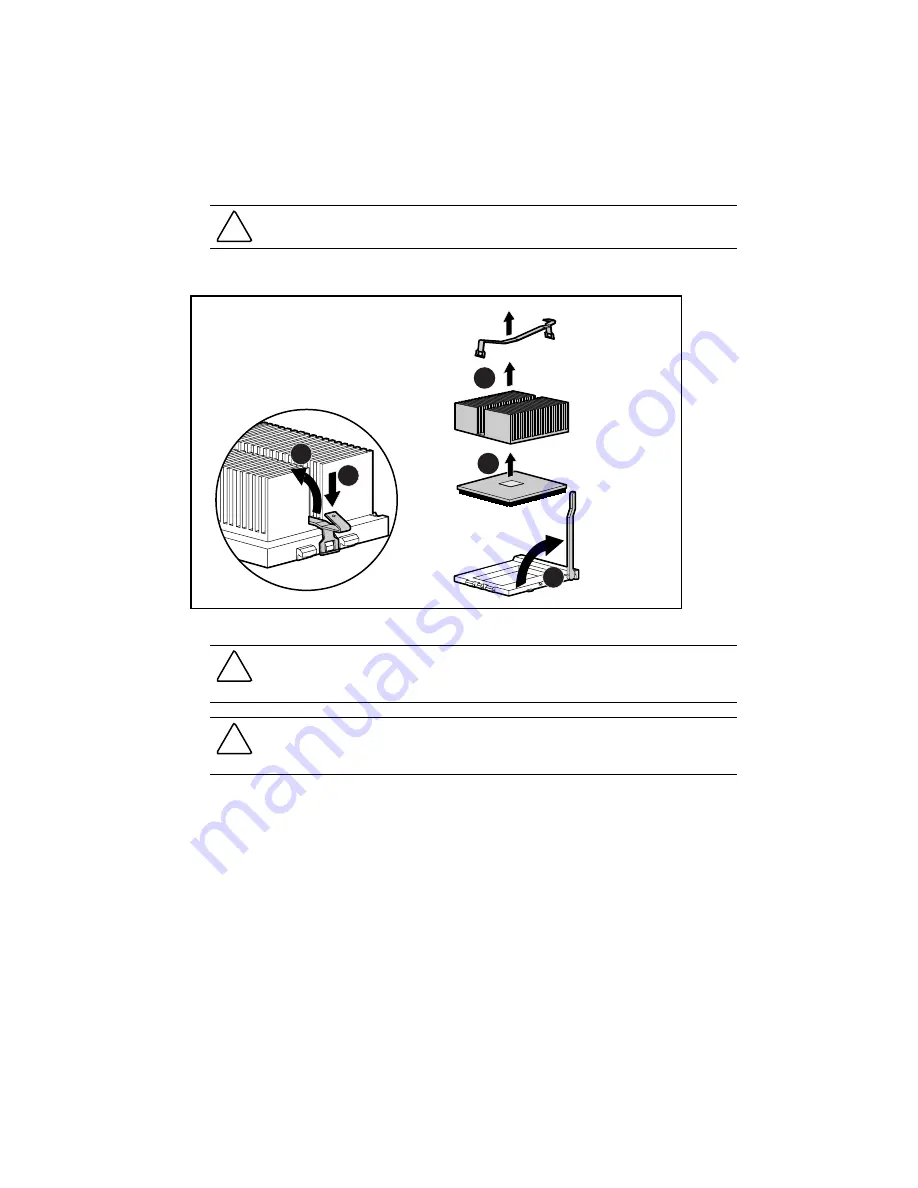
Removal and Replacement Procedures
2-37
4.
Disengage the heatsink retaining clip
, .
5.
Remove the heatsink from the top of the processor
.
CAUTION:
Always use a new thermal pad and a new heatsink when replacing processors.
Failure to use new components may result in damage to the processor.
6.
Lift the ejecting lever to disengage the processor from the system board
,
3
5
4
1
2
Figure 2-32. Removing the processor
CAUTION:
Scrape thermal interface material off of the processor carefully to avoid damaging
the processor. Store the processor in a static-free environment after removing it from the
server.
CAUTION:
Remove the plastic cover to expose the adhesive side of the thermal pad on the new
heatsink before placing the heatsink on the processor. The system does not continue to operate
if the plastic cover is left in place.
7.
If you intend to reuse the processor, carefully scrape the thermal pad from the processor
surface and apply a new thermal pad and heatsink before reseating the processor.
To reinstall the processor and heatsink, reverse steps 2 through 7.
Summary of Contents for 222863-001 - TaskSmart W2200 Model 10
Page 6: ......
















































