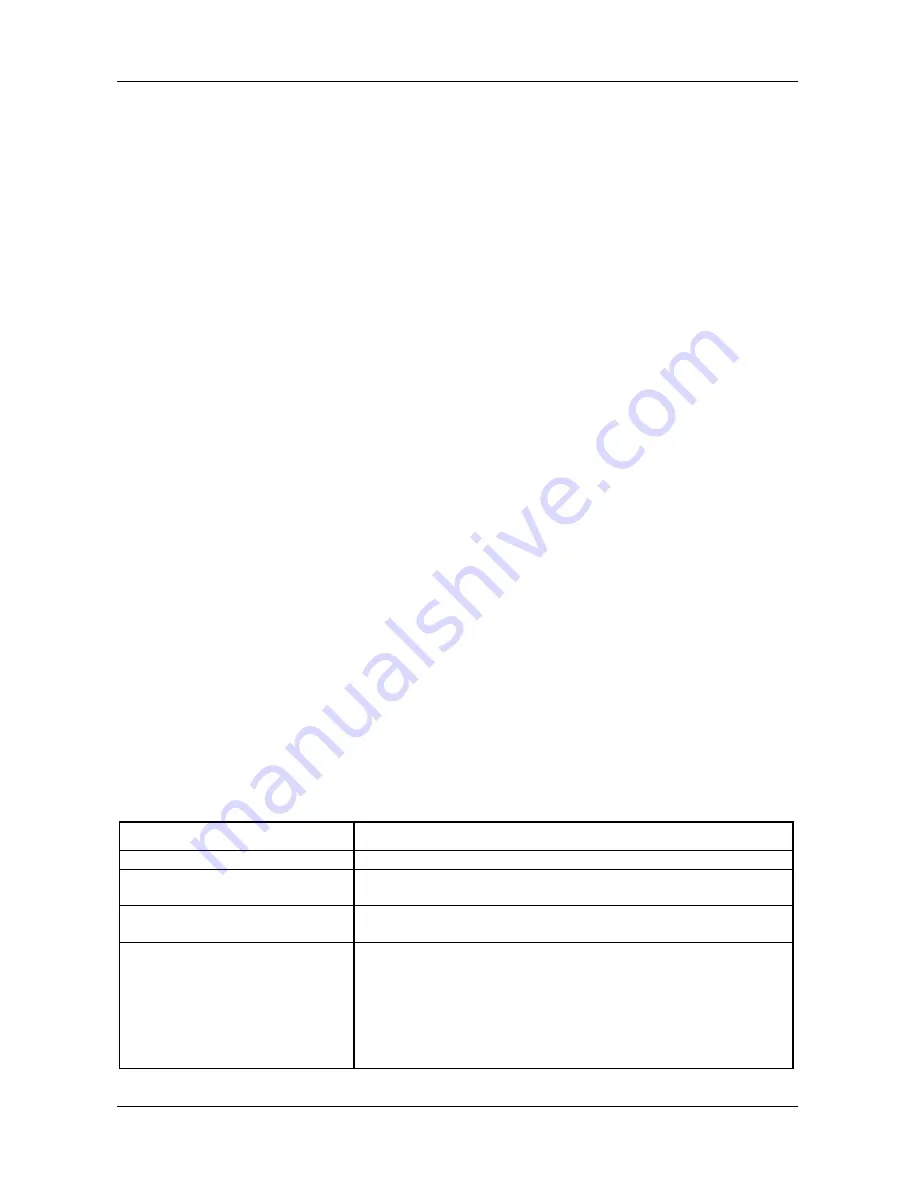
NBLB2 Service Manual
10
Pressing<F12>to enter Boot Menu
Whenever POST detects a non-terminal error, it switches to the POST screen
near the end of POST, just prior to prompting for a password.
If the BIOS or an option ROM request keyboard input, the system switches over
to the POST screen with prompts for entering the information. POST continues
from there with the regular POST screen.
3.3
Boot Block
The Flash ROM used in many systems today offer the customer the advantage of
electronically reprogramming the BIOS without physically replacing the BIOS ROM.
This advantage, however, does create a possible hazard: power failures or
fluctuations that occur during updating the Flash ROM can damage the BIOS code,
making the system unbootable. To prevent this possible hazard, many Flash
ROM include a special non-volatile region that can never be erased. This region,
called the boot block, contains a fail-safe recovery routine. If the boot block finds
corrupted BIOS, it prompts the end user to insert a diskette, from which it loads
several files that replace the corrupted BIOS on the Flash ROM with an
uncorrupted one.
4. Thermal management
Please refer to Keyboard BIOS specification.
5. Power Management for ACPI mode
5.1
Introduction
The notebook supports ACPI. The system will dynamically switch to ACPI mode for
configuration and power management when an ACPI OS is loaded.
When ACPI is not loaded and enabled, the power management function will be
disabled.
5.2
System Time-outs
If the system is running in ACPI mode, system Time-outs is handled by the
operating system. BIOS time-outs are disabled. System time-outs are set using
the control panel power applet.
5.3
System Power Management
The overall system can be in one of the system power states as described below:
ACPI mode
Power Management
Mech. Off (G3)
All devices in the system are turned off completely.
Soft Off (G2/S5)
OS initiated shutdown. All devices in the system are turned off
completely.
Working (G0/S0)
Individual devices such as the CPU and hard disk may be
power managed in this state.
S3 Sleeping State
CPU set power down
VGA Suspend
New Card Suspend
Audio Suspend
Hard Disk Power Down
ODD Power Down
Super I/O Power Down
Summary of Contents for NBLB2
Page 1: ...NBLB2 Service Manual...
Page 6: ......
Page 7: ...1 Chapter 1 System Description Specification...
Page 12: ...NBLB2 Service Manual 6 Chapter 2 Software Specification...
Page 66: ...NBLB2 Service Manual 60 Chapter 3 Hardware...
Page 69: ...NBLB2 Service Manual 63 Chapter 4 DC DC Converter...
Page 74: ...NBLB2 Service Manual 68 VOLTAGE IDENTIFICATION CODES...
Page 75: ...NBLB2 Service Manual 69...
Page 76: ...NBLB2 Service Manual 70...
Page 83: ...NBLB2 Service Manual 77 Chapter 5 Disassembly Guide...
Page 89: ...NBLB2 Service Manual 83 4 Grasp the module and pull it out...
Page 103: ...NBLB2 Service Manual 97 3 Lift off the logic upper...
Page 111: ...NBLB2 Service Manual 97 3 Lift off the logic upper...
Page 118: ...NBLB2 Service Manual Chapter 6 Testing and Troubleshooting...
Page 121: ...NBLB2 Service Manual 107 Figure 6 1 Troubleshooting flowchart 1 2...
Page 122: ...NBLB2 Service Manual Figure 6 1 Troubleshooting flowchart 2 2...
Page 129: ...NBLB2 Service Manual 115 4 Display Troubleshooting Figure 6 3 Display troubleshooting process...
Page 132: ...5 Keyboard Troubleshooting Figure 6 4 Keyboard troubleshooting process...
Page 134: ...6 External USB Devices Troubleshooting Figure 6 5 External USB device troubleshooting process...
Page 136: ...7 CRT troubleshooting Figure 6 6 CRT troubleshooting process...
Page 138: ...8 HDMI troubleshooting Figure 6 7 HDMI troubleshooting process...
Page 140: ...9 Touch Pad Troubleshooting Figure 6 8 Touch Pad troubleshooting process...
Page 142: ...10 Speaker Troubleshooting Figure 6 9 Speaker troubleshooting process...
Page 144: ...11 CD ROM DVD Troubleshooting Figure 6 10 CD ROM DVD drive troubleshooting process...
Page 146: ...12 Wireless LAN Troubleshooting Figure 6 11 Wireless LAN troubleshooting process...
















































