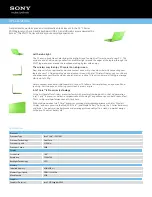121
To determine if the computer‟s external USB devices are functioning properly,
perform the following procedures. Figure 6-5 outlines the process. Start with
Procedure 1 and continue as instructed.
Procedure 1:
External device and connection check
Procedure 2:
Replace system board
6.1 Procedure 1 External device and connection check
The USB device may be damaged or the connection may be faulty. Perform Check 1.
Check 1
Make sure USB device cable is firmly plugged into one of the USB sockets.
If the cable is connected correctly, go to Check 2.
Check 2
Plug the USB device into another USB socket (there are three in all).
If the USB device still does not work, go to Check 4.
If the device functions correctly when connected to another USB port, go to
Check 3
Check 3
Make sure that the USB socket is firmly secured to the system board of the computer.
If the malfunction remains, the system board may be damaged. Go to Procedure
2.
Check 4
Connect an alternative USB device to one of the computer‟s USB ports, and then
boot the computer. The computer automatically detects the external device.
If the alternative USB device works correctly, the original device may be
damaged and should be replaced.
If the alternative USB device appears to have the same problem as the original
device, the system board may be damaged. Go to Procedure 2.
6.2 Procedure 2 Replace system board
If the error persists, the system board may be damaged.
Summary of Contents for NBLB2
Page 1: ...NBLB2 Service Manual...
Page 6: ......
Page 7: ...1 Chapter 1 System Description Specification...
Page 12: ...NBLB2 Service Manual 6 Chapter 2 Software Specification...
Page 66: ...NBLB2 Service Manual 60 Chapter 3 Hardware...
Page 69: ...NBLB2 Service Manual 63 Chapter 4 DC DC Converter...
Page 74: ...NBLB2 Service Manual 68 VOLTAGE IDENTIFICATION CODES...
Page 75: ...NBLB2 Service Manual 69...
Page 76: ...NBLB2 Service Manual 70...
Page 83: ...NBLB2 Service Manual 77 Chapter 5 Disassembly Guide...
Page 89: ...NBLB2 Service Manual 83 4 Grasp the module and pull it out...
Page 103: ...NBLB2 Service Manual 97 3 Lift off the logic upper...
Page 111: ...NBLB2 Service Manual 97 3 Lift off the logic upper...
Page 118: ...NBLB2 Service Manual Chapter 6 Testing and Troubleshooting...
Page 121: ...NBLB2 Service Manual 107 Figure 6 1 Troubleshooting flowchart 1 2...
Page 122: ...NBLB2 Service Manual Figure 6 1 Troubleshooting flowchart 2 2...
Page 129: ...NBLB2 Service Manual 115 4 Display Troubleshooting Figure 6 3 Display troubleshooting process...
Page 132: ...5 Keyboard Troubleshooting Figure 6 4 Keyboard troubleshooting process...
Page 134: ...6 External USB Devices Troubleshooting Figure 6 5 External USB device troubleshooting process...
Page 136: ...7 CRT troubleshooting Figure 6 6 CRT troubleshooting process...
Page 138: ...8 HDMI troubleshooting Figure 6 7 HDMI troubleshooting process...
Page 140: ...9 Touch Pad Troubleshooting Figure 6 8 Touch Pad troubleshooting process...
Page 142: ...10 Speaker Troubleshooting Figure 6 9 Speaker troubleshooting process...
Page 144: ...11 CD ROM DVD Troubleshooting Figure 6 10 CD ROM DVD drive troubleshooting process...
Page 146: ...12 Wireless LAN Troubleshooting Figure 6 11 Wireless LAN troubleshooting process...