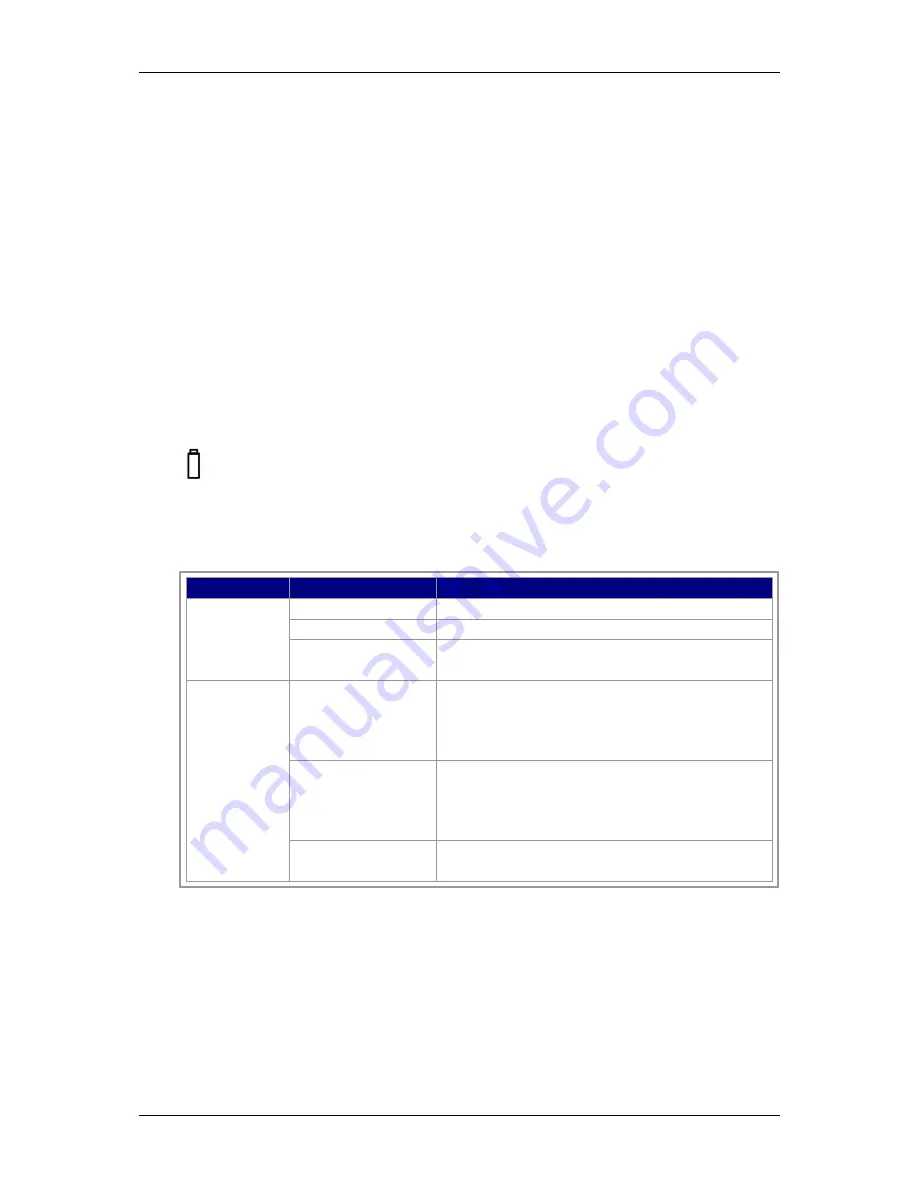
NBLB2 Service Manual
111
The power supply controls many functions and components. To determine if the
power supply is functioning properly, start with Procedure 1 and continue with the
other Procedures as instructed. The flowchart in Figure 6-2 gives a summary of the
process.
The procedures described in this section are:
Procedure 1:
Power status check
Procedure 2:
Adaptor / battery replacement
Procedure 3:
Power supply connection check
Procedure 4:
Diagnostic check
Procedure 5:
Internal connection check
3.1 Procedure 1 Power Status Check
The following LEDs indicate the power supply status:
Battery LED
The power supply controller displays the power supply status through the Battery and
the POWER LEDs as listed in the tables below.
Table 2-1 Battery LED
Battery State LED colors
Definition
Charging
blue, blinking
Battery charging with AC
blue, solid on
Battery fully charged by AC
color off
Battery abnormal: stop charging with AC
(Bad cell/ Overheated)
Discharging
Amber, blinking
LED on for 1
second every 4
seconds
Battery within low state: 12 minutes remaining
Amber, blinking
(LED on 1 second
every 2 seconds)
Battery within critical low state: 3 minutes
remaining. The system is protected and cannot
be re-powered on without the AC power
connected.
Color off
Battery not in low or critical low state; in
discharging state
Summary of Contents for NBLB2
Page 1: ...NBLB2 Service Manual...
Page 6: ......
Page 7: ...1 Chapter 1 System Description Specification...
Page 12: ...NBLB2 Service Manual 6 Chapter 2 Software Specification...
Page 66: ...NBLB2 Service Manual 60 Chapter 3 Hardware...
Page 69: ...NBLB2 Service Manual 63 Chapter 4 DC DC Converter...
Page 74: ...NBLB2 Service Manual 68 VOLTAGE IDENTIFICATION CODES...
Page 75: ...NBLB2 Service Manual 69...
Page 76: ...NBLB2 Service Manual 70...
Page 83: ...NBLB2 Service Manual 77 Chapter 5 Disassembly Guide...
Page 89: ...NBLB2 Service Manual 83 4 Grasp the module and pull it out...
Page 103: ...NBLB2 Service Manual 97 3 Lift off the logic upper...
Page 111: ...NBLB2 Service Manual 97 3 Lift off the logic upper...
Page 118: ...NBLB2 Service Manual Chapter 6 Testing and Troubleshooting...
Page 121: ...NBLB2 Service Manual 107 Figure 6 1 Troubleshooting flowchart 1 2...
Page 122: ...NBLB2 Service Manual Figure 6 1 Troubleshooting flowchart 2 2...
Page 129: ...NBLB2 Service Manual 115 4 Display Troubleshooting Figure 6 3 Display troubleshooting process...
Page 132: ...5 Keyboard Troubleshooting Figure 6 4 Keyboard troubleshooting process...
Page 134: ...6 External USB Devices Troubleshooting Figure 6 5 External USB device troubleshooting process...
Page 136: ...7 CRT troubleshooting Figure 6 6 CRT troubleshooting process...
Page 138: ...8 HDMI troubleshooting Figure 6 7 HDMI troubleshooting process...
Page 140: ...9 Touch Pad Troubleshooting Figure 6 8 Touch Pad troubleshooting process...
Page 142: ...10 Speaker Troubleshooting Figure 6 9 Speaker troubleshooting process...
Page 144: ...11 CD ROM DVD Troubleshooting Figure 6 10 CD ROM DVD drive troubleshooting process...
Page 146: ...12 Wireless LAN Troubleshooting Figure 6 11 Wireless LAN troubleshooting process...
















































