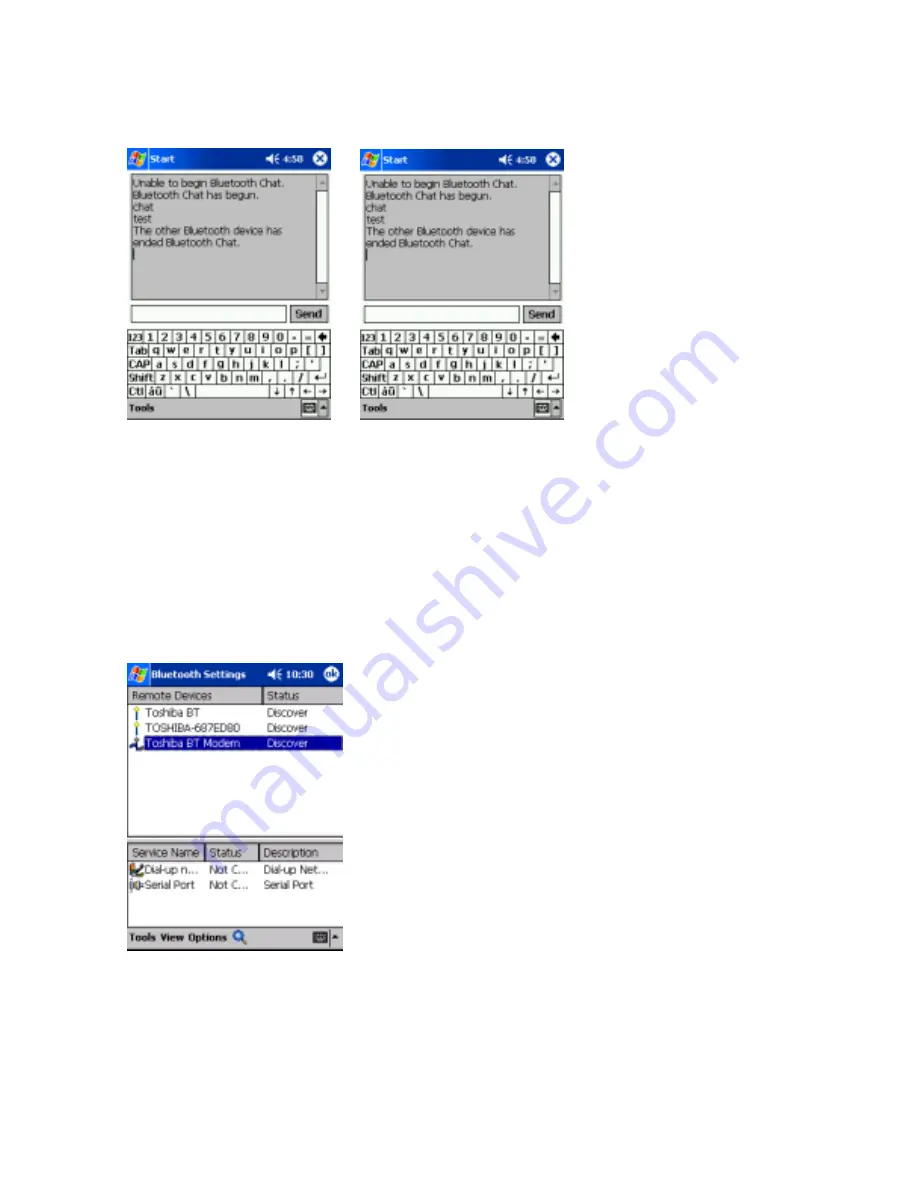
7.
Using DUN/LAP Service
Preparations
To connect to a Bluetooth-enabled modem, tap
Start
>
Settings
>
Connection
tab
>
Connections
>
Change
(Internet Settings)
>
Modem
tab >
Add
. The Make New Connection screen appears. From the Select Modem list,
select
Bluetooth Card
.
Follow the operations below.
Start Bluetooth Settings. (See page 21.)
Set the Bluetooth environmental settings. (See page 22.)
Prepare to connect with Bluetooth. (See page 27.)
Connecting to the Internet
This section explains how to use DUN service to connect to the Internet by connecting to a modem or cell phone.
LAP service uses the same method of connection.
Note
For operations of the modem or cell phone, please refer to the user’s guide of the respective device.
Any dial-up number can be used for LAP service. Select and enter the desired number.
Internet
From the service list on the Bluetooth Settings screen, tap and hold on the name of the DUN or LAP service to
which you want to connect, then tap
Connection Registration
on the popup menu.
When the connection registration is complete, the device and service icons change to registered connection icons.
The device icon changes to [insert device icon here].
Tap
[insert ok icon here]
.
The screen closes and the Today screen appears.
For further operations, please refer to “Accessing the Internet” and “Sending and Receiving E-mail” in the user’s guide of





























