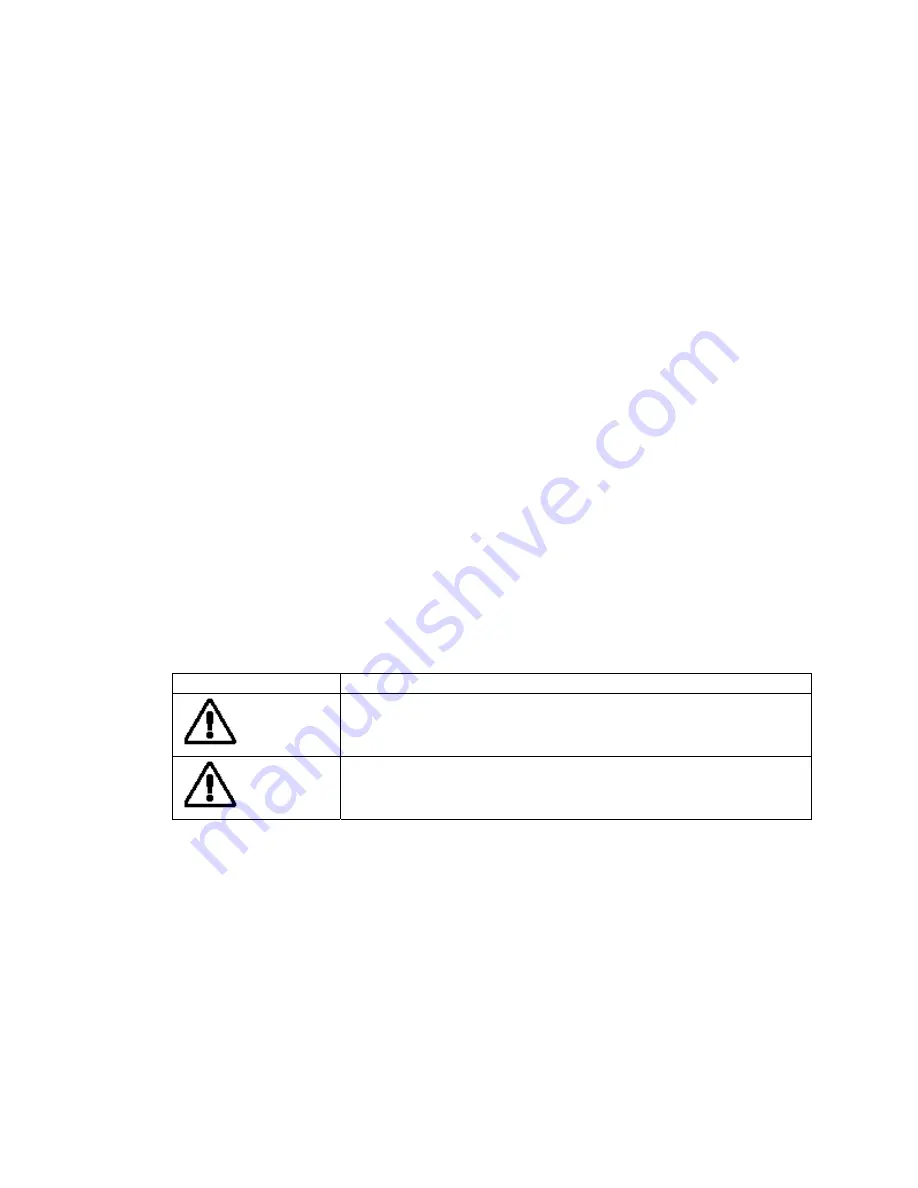
Pocket PC
Bluetooth
TM
User’s Guide
Getting Started
Thank you very much for your purchase of this Bluetooth Card.
Please be sure to read this User’s Guide before using the Bluetooth Card.
●
Please be sure to read “Safety Precautions” in this document since these describe important
safety issues.
●
After reading this document, keep it in a convenient place for future reference.
●
The screens used in this User’s Guide are based on the Microsoft® Pocket PC 2002,2003
operating system.
●
Please read the following information about equipment license displays.
This equipment has received technology standard conformity certification as radio equipment
for a low power data communication system radio station based on the Radio Regulation of
Japan. A radio license is not required to operate this equipment; however, performing the
following could constitute a violation of the law:
-
Modifying or changing the features or functions of the original design.
-
Removing the certification label on the reverse side of the equipment.
•
Trademarks
Bluetooth is a trademark owned by its proprietor and used by Toshiba under license.
Microsoft, ActiveSync, Outlook, Pocket Outlook, Windows, Windows NT, the Windows logo, and the MSN
logo are either registered trademarks or trademarks of Microsoft Corporation in the United States and/or
other countries.
The official name of Windows is Microsoft Windows Operating System.
CompactFlash is a registered trademark of SanDisk Corporation in the United States.
The names of products contained herein are used as either the trademark or registered trademark of their
respective companies.
Signs Meaning
of
signs
Warning
This indicates a potentially hazardous situation, which could
result in death or serious injury¹ if you do not follow
instructions.
Caution
This indicates a potentially hazardous situation, which if not
avoided, could result in minor injury² or property damage³
.
Safety Precautions
●
Please be sure to read “Safety Precautions” outlined here carefully before using the Bluetooth
Card and ensure that you are aware of the correct handling procedures.
●
The precautions stated here provide essential information for the protection of the user and
others from possible injury and property damage, and essential information on the safe
handling of the product you have purchased.
●
Please check that you fully understand the definition of the following messages (signs and
graphical symbols) before going on to read the text, and always follow the instructions.
■
Explanation of signs
























