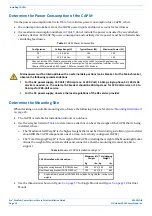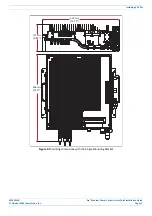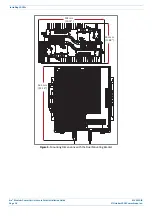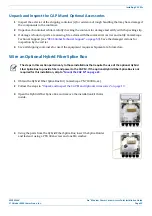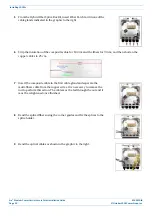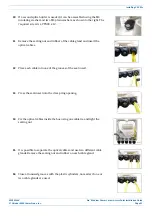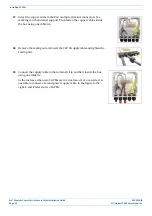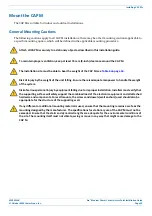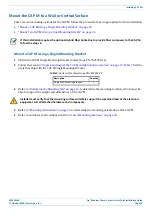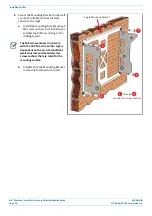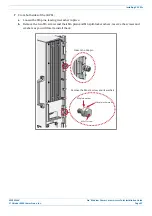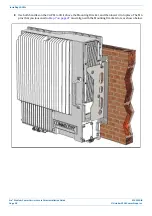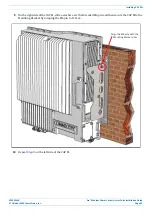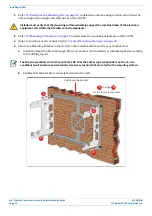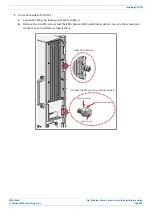Era
™
Medium Power Carrier Access Point Installation Guide
M0201AJB
Page 30
© October 2018 CommScope, Inc.
Installing CAP Ms
11
On lower right of the CAP M, reinstall the M6x12 screw and its washers that you removed in
a
Slide first the M6 plain washer and then the M6 split-lock washer over the M6x12 screw.
b
Insert the M6x12 screw through the screw hole shown below, and screw it back into the CAP M
chassis; torque to 11 N-m.
12
Repeat
on the left side of the CAP M.
13
Do one of the following:
•
If this installation requires a Hybrid Fiber Splice Box, go to
"Attach a Hybrid Fiber Splice Box to the
•
If this installation does
not
a Hybrid Fiber Splice Box, go to
"Grounding the CAP M” on page 46
M6x12 screw
and
washer set