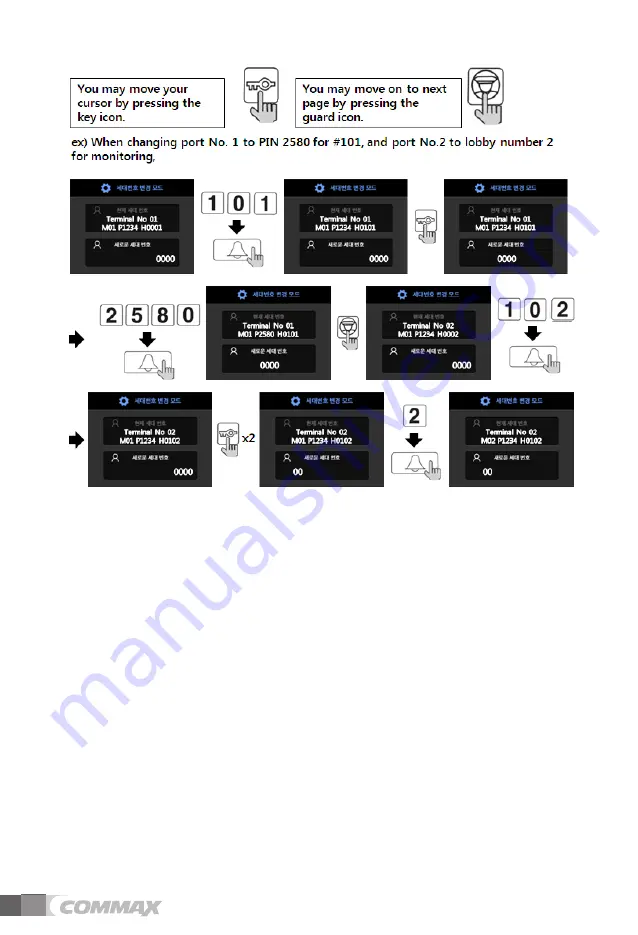
50
①
Press program button “P”
②
Press Management password
③
Press Call Button “E”
④
Press number “36”
⑤
Press Call Button “E”
⑥
Input a new floor distributor ID to be changed (Download floor distributor information)
⑦
Select a new terminal number for the floor distributor to be changed
- Move on to terminal number by electronic key buttons
⑧
Select items from terminal to be changed
(lobby ID for monitoring, DTMF off/on, unit number, password)
- Move onto next item by pressing guard button
- In case of audio floor distributors,
Axx will be indicated instead of Mxx(lobby number),
you can set up 01:DTMF on(available) or 00:DTMF off(not available) from xx of Axx.
⑨
Input new information in a chosen item
- Any update for items would be allowed by going over process No.8 above again.
⑩
Upload new information onto the floor distributor when the set up process is done by
pressing program button “P”
- Uploading process is available only when each item has configured proposed
changes(when numbers are indicated).
Summary of Contents for DRC-703LC/RF1
Page 54: ...53 2 Door release by Extension panel button ...
Page 55: ...54 34 Door Release by Building Password or Management Password ...
Page 58: ...57 36 Wiring Information Guard interphone 1 GateView Guard Station 2 481 Guard Station ...
Page 59: ...58 entrance interphone DRC 703LC RF1 1 Using Coax Cable ...
Page 62: ...61 2 Using UTP Cat 5e Cable ...
Page 63: ...62 Wiring Method for CCTV and Sensor Connection ...
Page 67: ...66 Memo ...






























