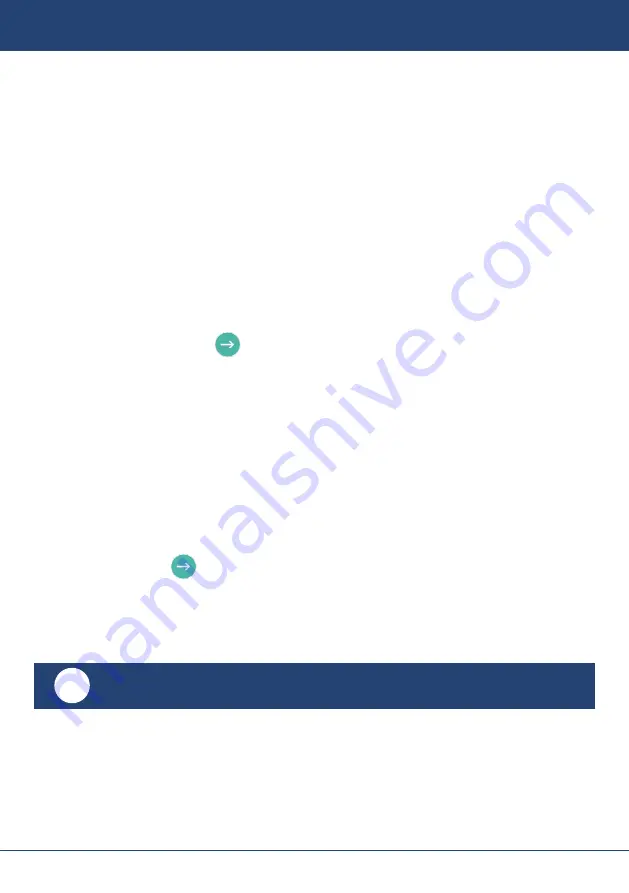
eCOMM Terminal User Guide - 7
Guide to Essential Operations
Process a Refund
A refund is different to a void. A refund is used after a transaction has been settled.
Refunds typically don’t credit the customer’s account until 24 hours later.
1. On the home screen tap Refund, enter your refund password and tap OK
2. Enter the refund amount and tap Confirm
3. Tap or insert the card (no PIN required)
Note: For card not present (MOTO) refunds:
3.1 Tap the Enter Card Number button
3.2 Type in the 16-digit card number
3.3 Enter the expiry date in the format MMYY
3.4 Add the 3-digit CVV number
3.5 Press the Proceed button at the bottom right of the number pad
4. The terminal prints a refund receipt & displays a message onscreen when the refund
completes
Process a Phone Payment (MOTO)
1. Press Sale
2. Enter the amount, then tap Confirm
3. At the bottom of the screen press Enter Card Number
4. Type in the 16-digit card number
5. Enter the expiry date in the format MMYY
6. Add the 3-digit CVV number
7. Press the Proceed button at the bottom right of the number pad
8. A ‘transaction in progress’ message appears on the screen
9. The terminal will respond with either APPROVED or DECLINED on the screen
10. If approved, the terminal will automatically print the merchant receipt
11. Select YES to print the customer receipt
How to Settle (Batch)
1. On the Home screen press Settle, enter your settle password and tap OK
2. The screen displays a “Settling” notice while the process is in progress
3. The terminal will print out the batch totals summary
4. If there are no amounts to settle the terminal displays a “No batch totals” message
i
It is important that you should read the fraud prevention note regarding
telephone transactions on page 18
before you process a phone payment.




















