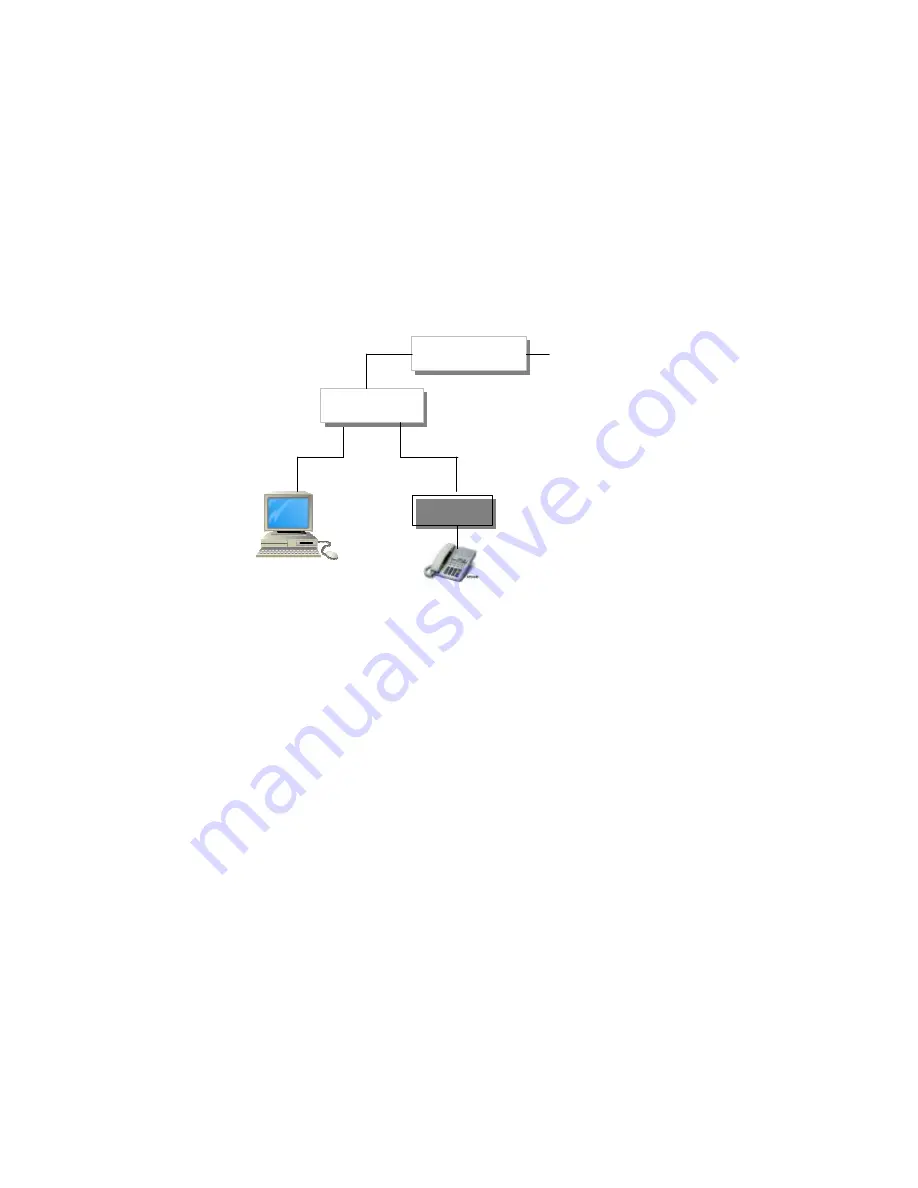
11. Firmware Upgrade/Download Procedures
There are two ways to download and upgrade the firmware for IPTEL-H / IPTEL-S /
IPTEL-M. The first one is to download from the remote TFTP server by using telephone
set. The second one is to download from the local PC with built-in TFTP server by
using telephone set. The TFTP server will allow the user to download a new firmware
for new features updates.
Connect the IPTEL to the standard environment of ADSL Dynamic IP with NAT router and
Gatekeeper registration as the following diagram.
Remote Firmware Download from Telephone
11.1
Pick up the phone and press
#050#
to disable PPPoE first for IPTEL.
11.2
Pick up the phone and press the download command
*01
followed by the PC TFTP
server IP address and the image file version number.
Example: Press
*01061066159237061
where 61.66.159.237 is the remote TFTP server IP address, and 061 is the
F/W version of image file “comet061.img” in the remote TFTP server.
In a minute, you will hear a dial tone to indicate a successful download. Please hang up
to complete the upgrade process. The upgrade will be effective with indication of LED
flashing like power on procedure. If you hear a busy tone, the upgrade process fails. In
this case, the old version is still in place and valid.
14
IPTEL
PC
Telephone
NAT Router
ADSL Modem
Router IP: 192.168.1.254
DMZ IP: 192.168.1.150
IPTEL IP: 192.168.1.150 (#11)
Subnet Mask: 255.255.255.0 (#12)
Router IP: 192.168.1.254 (#13)
IP: 192.168.1.194

















