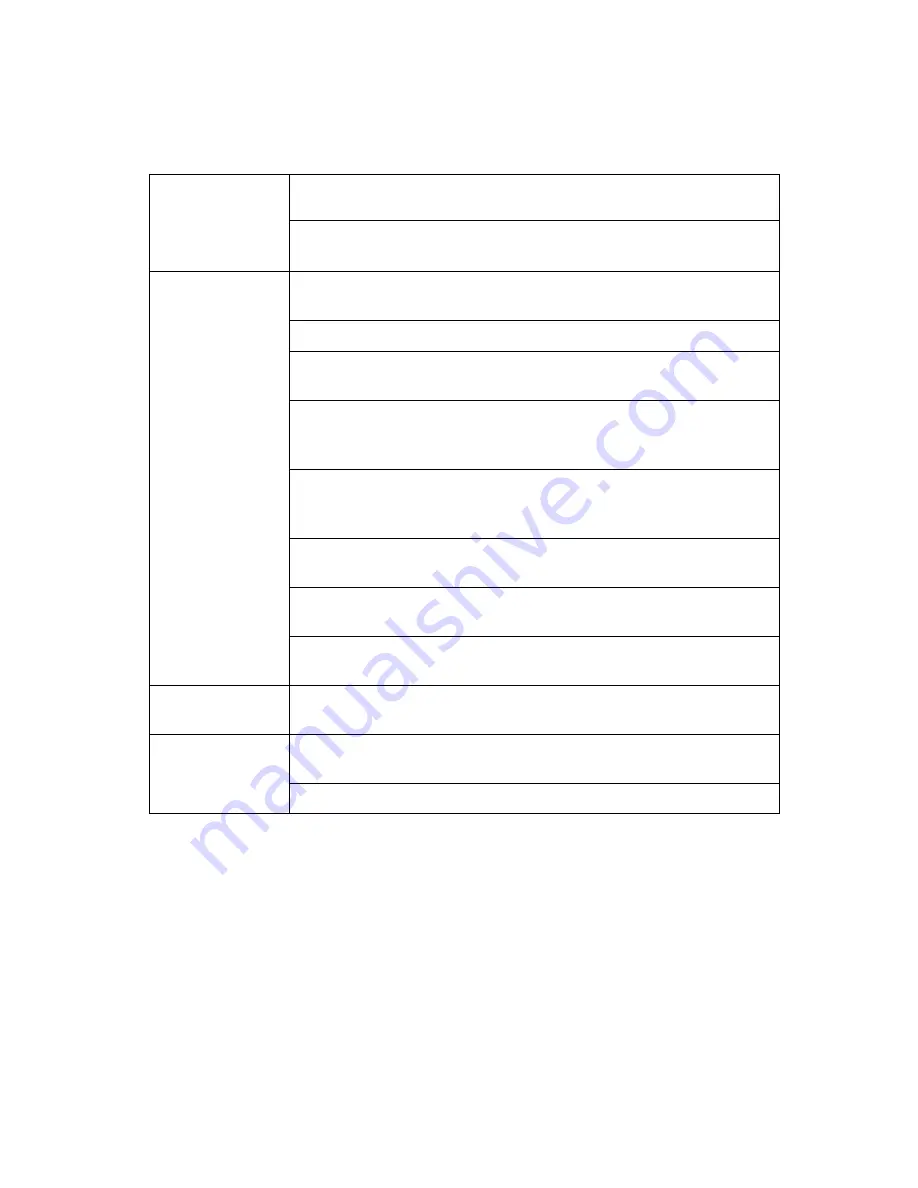
14
3.4 Mouse Control
You can use a mouse to operate the DVR as well. The mouse operates just like a mouse on a
Windows PC. Please connect the mouse to the USB connector in the back panel and please note
that you can hot-plug the mouse.
Right clicking
In live display mode, right clicking will either display or hide the tool
bar.
In main menu or sub menu mode, right clicking will exit current
menu. Note that the settings will not be saved after right clicking.
Left clicking
On menu unlock mode, in the tool bar left click on the SYSTEM
SETTINGS icon to enter into the main menu.
After entering main menu, left clicking will enter sub menus.
On [detail files] menu mode, left clicking will playback one recording
file.
By left clicking you can select values in edit boxes or down-pull
menus The system supports Chinese character inputs, special
symbols, numbers and letters.
On the playback interface left clicking can control the >> forward
function, << reverse function, >>I Slow play function, I> frame play
function, > Play function, and X exit function.
You can left click to adjust color control bar, volume control bar and
screen control bar.
On the main menu, sub menu or playback view, you can left click “x”
to exit the current menu.
You can left click to change the status box of a check box in the
motion detection area.
Double clicking
left key
On the live view or playback video, double-clicking will maximize
the screen.
Mouse drag
In the Motion Detection setting interface, you can left click to drag
the frame to set the motion detection area.
Use the mouse to select menu items.






























