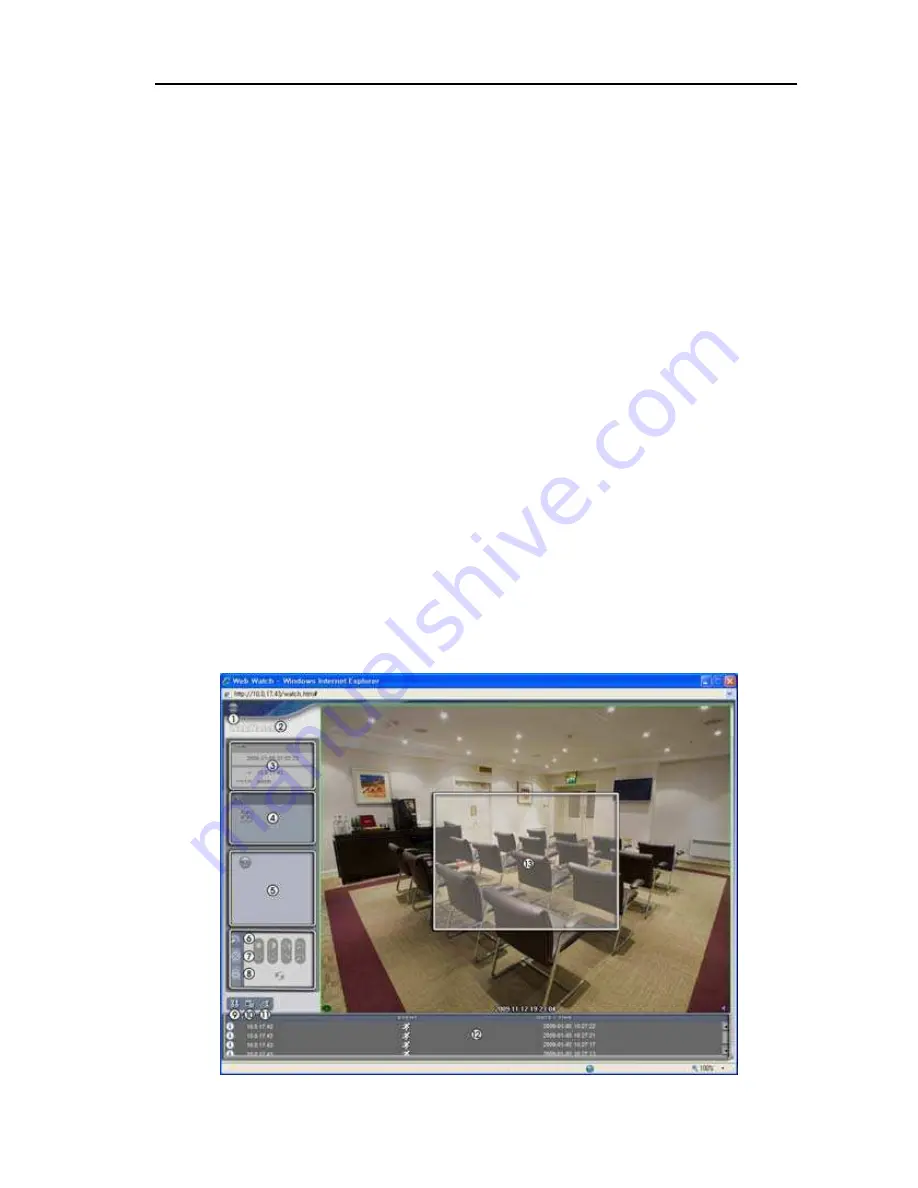
47
Network Camera
NOTES:
There might be a problem with the bottom of the WebGuard page being cropped caused
by the address or status bars in Microsoft Internet Explorer 7.0. In this situation, it is
recommended that websites open windows without address or status bars by changing
Internet setting. (Go to Tools, and Internet Options, and then the Security tab ! Click
the Custom level… button ! Select Enable for the Allow websites to open windows
without address or status bars option.)
When running WebGuard in the Microsoft
®
Windows
®
Vista or later operating system, it
is recommended that you start Internet Explorer with elevated administrator permissions.
Click the right mouse button on the Internet Explorer icon and select the Run as
administrator option from the context menu. Otherwise, some functions of WebGuard
might be limited.
There might be a problem with screen display or screen update caused by low image
transmission speed when using the Microsoft
®
Windows
®
Vista or later operating system.
In this situation, it is recommended that you disable the Auto Tuning capability of your
computer. Run the Command Prompt with elevated administrator permissions (Go to
the Start Menu, and Accessories, and then Command Prompt ! Click the right mouse
button and select the Run as administrator option). Then enter “netsh int tcp set global
autotuninglevel=disable” and press the enter key. Restart your computer to apply the
changes. If you want to enable the Auto Tuning capability again, enter “netsh int tcp
set global autotuninglevel=normal” after running the Command Prompt with elevated
administrator permissions. Restart your computer to apply the changes.
When running the updated WebGuard for the first time, Internet Explorer might occasionally
load the information from the previous version. In this case, delete the temporary Internet
files by selecting Tools ! Internet Options ! General tab, and then run WebGuard again.
You will need to get the appropriate IP address for the camera you want to connect
to and the WebGuard port number from your network administrator.




















