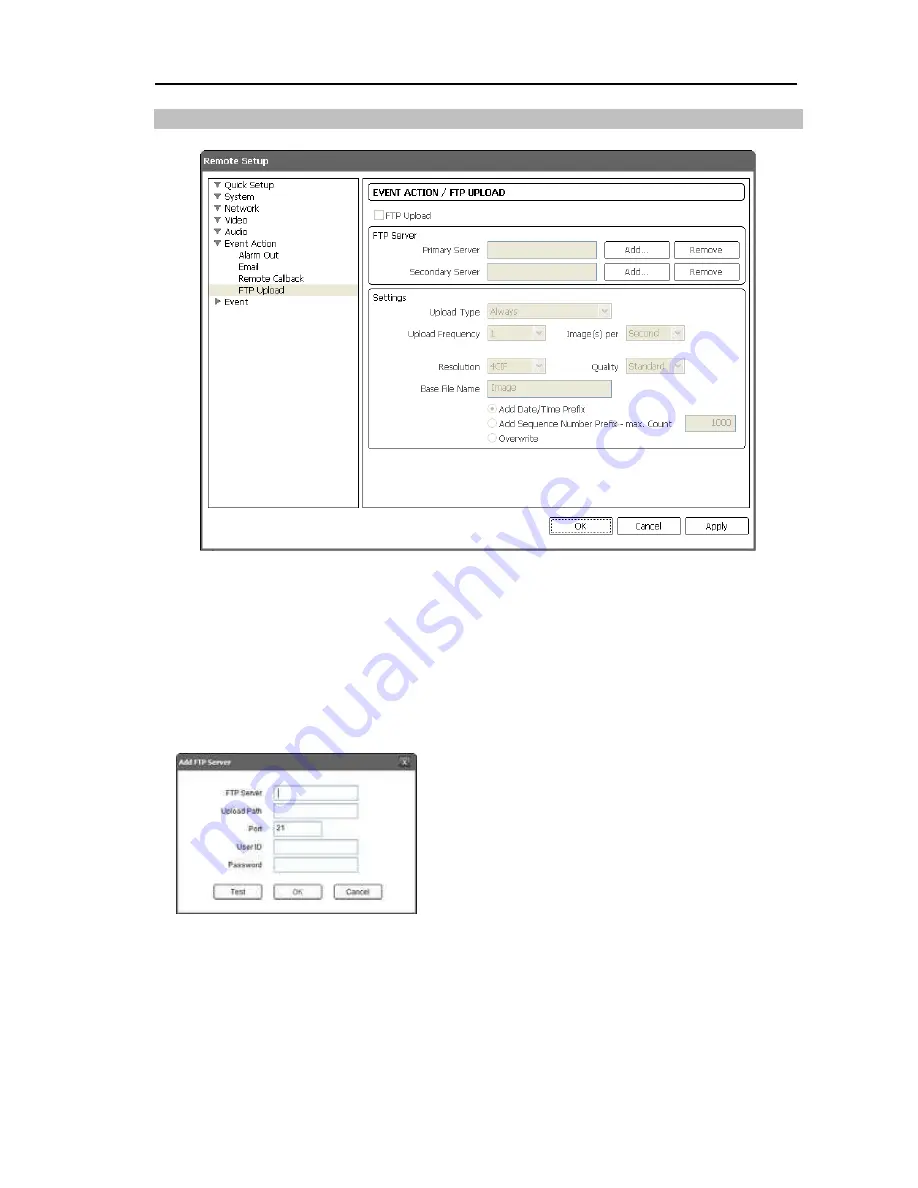
Network Camera
27
FTP Upload
Check the
FTP Upload
box to upload event detected images in JPEG file format to an ftp
server.
FTP Server
: Click the
Add
button to register an ftp server. Clicking the
Remove
button
deletes the registered ftp server. When an event is detected, the event detected images
will be uploaded in JPEG file format to the ftp server registered as a primary server. If
images fail to be uploaded to the primary server, they are uploaded to the secondary server
until uploading to the secondary server fails.
FTP Server
: Enter the IP address (or domain name)
of the ftp server.
Upload Path
: Enter the folder path to upload files.
It is not allowed to include the special characters
(
\ # * | : " < > ?
) in the folder path.
Port
: Enter the port number of the ftp server.
User ID
,
Password
: Enter the user ID and password
for the connection to the ftp server.
Click the
Test
button to check the connection to the ftp server with the information set above.
When the test succeeds, click the
OK
button.
Settings
: Set up the image and upload settings for ftp upload.
Upload Type
: Select the upload type. When the upload type is set to
Always
, images
will be uploaded to the ftp server according to the settings below regardless of the event
detection. When the upload type is set to
Event
, images will be uploaded to the ftp
server according to the settings below when events are detected.






























