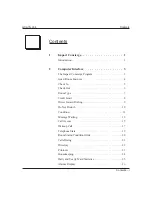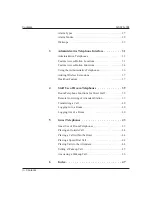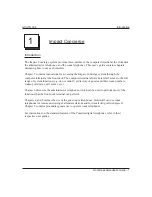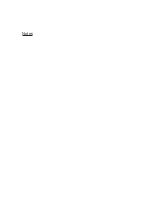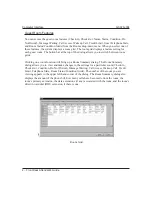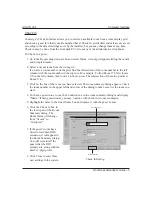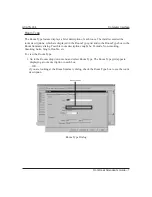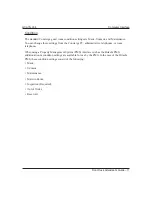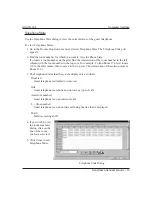Message Waiting
Use the Message Waiting feature to set or clear the message waiting lamp and/or the broken
dial tone on the guest telephone.
To program Message Waiting,
1. Go to the
Rooms
drop down menu and select
Message
. The Message dialog box appears.
Every entry in the dialog box displays one of the following conditions:
None
No message
Desk
Guest should call the main desk to hear a message
Voice
Voice mail message (if your Concierge system is equipped with voice mail)
Both
Voice mail message and a desk message waiting for the guest
2. Find the room number for which you want to set or clear Message Waiting.
(To locate a room number on the grid, find the intersection of the room number in the left
column with the room number in the top row. For example: To find Room 174, first locate
170 in the left column, then locate 4 in the top row. The intersection of these two points is
Room 174.)
3. Click on the box of the room you have selected. The room summary dialog appears. Check
the room number in the upper left hand corner of the dialog to make sure it is the room you
want.
4. Click the
Telephone Service
tab.
The Message option is at the top option of the Telephone Service dialog. Select either
On
or
Off
and click on the
Close
button.
Front Desk Attendant’s Guide – 13
GCA70–334
Computer Interface
Summary of Contents for GCA70-33
Page 1: ...Impact Concierge Front Desk Attendant s Guide GCA70 334 10 12 01 printed in U S A ...
Page 6: ...Notes ...
Page 34: ...Notes ...
Page 45: ...Notes ...