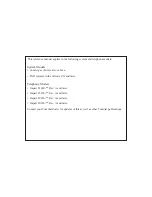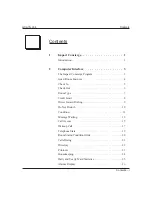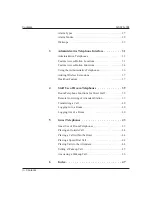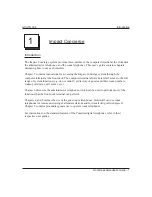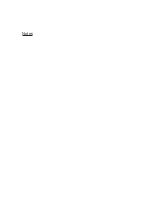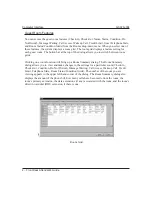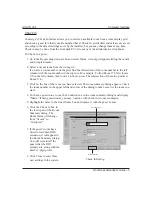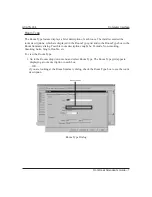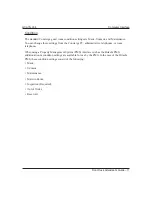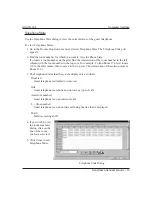Check Out
The Check Out feature allows you to check a guest out of an occupied room and print the
guest’s bill. The system will notify you if the guest’s telephone is not idle or if there are any
messages for the guest. Check out can be done from the front desk PC or from any of the
administrative telephones.
To Check Out a guest,
1. Go to the
Rooms
drop down menu and chose
Names
. A room grid appears listing the name
of each guest.
2. Select the guest’s room by clicking on the guest’s name.
(If you need to identify the room by number instead of the guest’s name, find the
intersection of the room number in the left column with the room number in the top row.
For example: To find Room 174, first locate 170 in the left column, then locate 4 in the top
row. The intersection of these two points is Room 174.)
3. The room summary dialog appears. Check the room number in the upper left hand corner
of the dialog to make sure it is the room you want.
4. To print the guest’s bill, click on the
Telephone Bill
tab. Click on the
button to print
the guest’s phone bill.
5. Clear the
Telephone Bill
tab by clicking the
Clear
button. Depending on how the system is
configured, you may also have to enter a password. (If the phone bill is greater than $0, it
must be cleared before Check Out can be completed.)
6. Click on the
Check Out
button
to clear all of the
current settings
for the guest’s
room. This action
changes the status
of the room to
Vacant, and
returns the call
access settings to
the Check Out
defaults.
6 – Front Desk Attendant’s Guide
Computer Interface
GCA70–334
Check Out button
Inn04a
Telephone Bill tab
Check Out/Phone Bill Dialog
Summary of Contents for GCA70-33
Page 1: ...Impact Concierge Front Desk Attendant s Guide GCA70 334 10 12 01 printed in U S A ...
Page 6: ...Notes ...
Page 34: ...Notes ...
Page 45: ...Notes ...