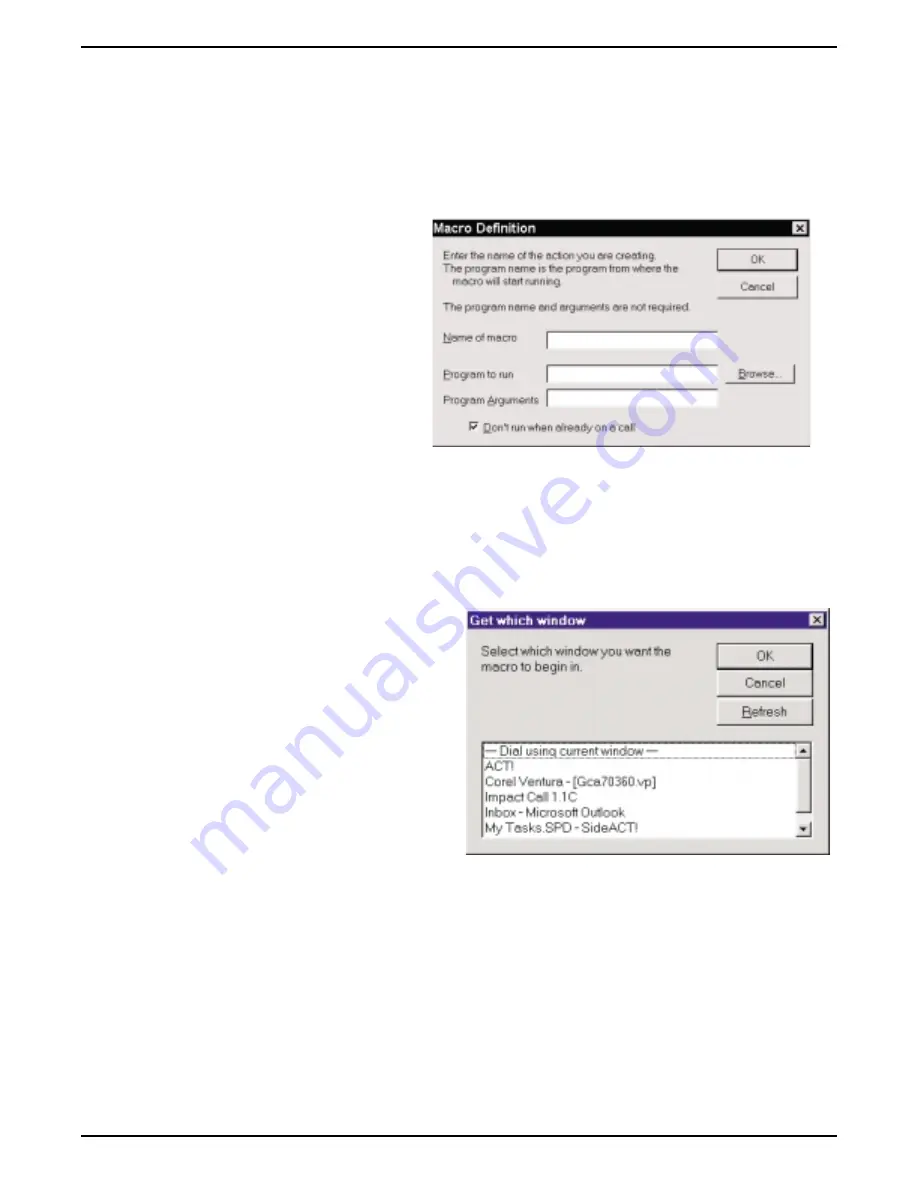
Build a macro by taking the following action:
1. From the Task menu, click Action.
The Create/Edit Action menu appears.
2. Click the New button to open the
Macro Definitions menu.
3. In the Macro Definitions menu,
(a) enter the name for the new macro,
(b) specify if you do not want your new
application to run when you are already
on a call,
(c) browse for an existing application,
and click on it then add any needed
program arguments,
(d) finish step (c) or skip it as unneeded, and click OK to open the Get Which Window menu.
4. In the Get Which Window menu, select the window that you wish to be in when you start recording the
macro keystrokes. (For example, if your macro involves opening a database program when a certain call
event occurs, you need to specify that window here.)
If the call event for which you are composing a
macro involves dialing an outbound call, click
the Dial using current window selection.
If the window that you need is not listed,
(a) start the application,
(b) minimize its window,
(c) click the Refresh button to update the list
of available windows,
(d) click on the desired window.
2 – 14 Using Impact Group
GCA70–358
Impact Group User's Guide
macro.cdr
get_win





















