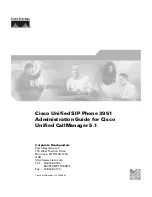Pop To Top On Incoming Call
When you check this option, the Impact Group application automatically comes to the top on your display screen
whenever you receive a call. This action allows the Impact Group software to run in the background until the
system receives a call. Upon receipt of a call, Impact Group becomes the main display thus letting you respond to
the call.
Pop Group For Answered Call
When you check this option, the Impact Group application automatically brings the caller’s user group to the top
of your display screen whenever you answer a call at your Impact Group PC console station.
Your Telephone Number
Enter here the telephone extension number for the station at the Impact Group computer. The number that you
enter here is the one that you will use when you call other system stations.
Using The Keyboard
The PC console keyboard provides you with keyboard access to the more frequently used Impact Group
functions. Many people find using the keyboard keys to be faster that moving the computer mouse and clicking on
the functions that they need.
From almost every menu, you can type a system user’s name and automatically highlight the icon associated with
their telephone.
Introducing Impact Group 1 – 9
Impact Group User's Guide
GCA70–358
Decimal
(.)
Transfer Calls
Plus
(+)
Hangs Up Calls
Minus
(-)
Holds A Call
Pause
Pop/Hide Window
Enter
Shift-Enter
Answers Calls
Sends TAP Signal
call006
Function Keys
F1 = Help
F2 = Dial
Shift F2 = Add To Personal Directory
F3 = Mute On/Off*
F4 = Headset On/Off*
F5 = Tag Call
F6 = Split
Shift F6 = Both
F7 = not currently assigned
Shift F9 = Track
F10 = not currently assigned
F11 = Park/Retrieve
F12 = Enter Voice Mail or
Transfer Active Call to Voice Mail
Shift F12 = Message
Shift + Enter = TAP
*If you are using Impact Call for PCIU, these functions require feature buttons on the telephone.
Accent (`)
Silences
The Ringer