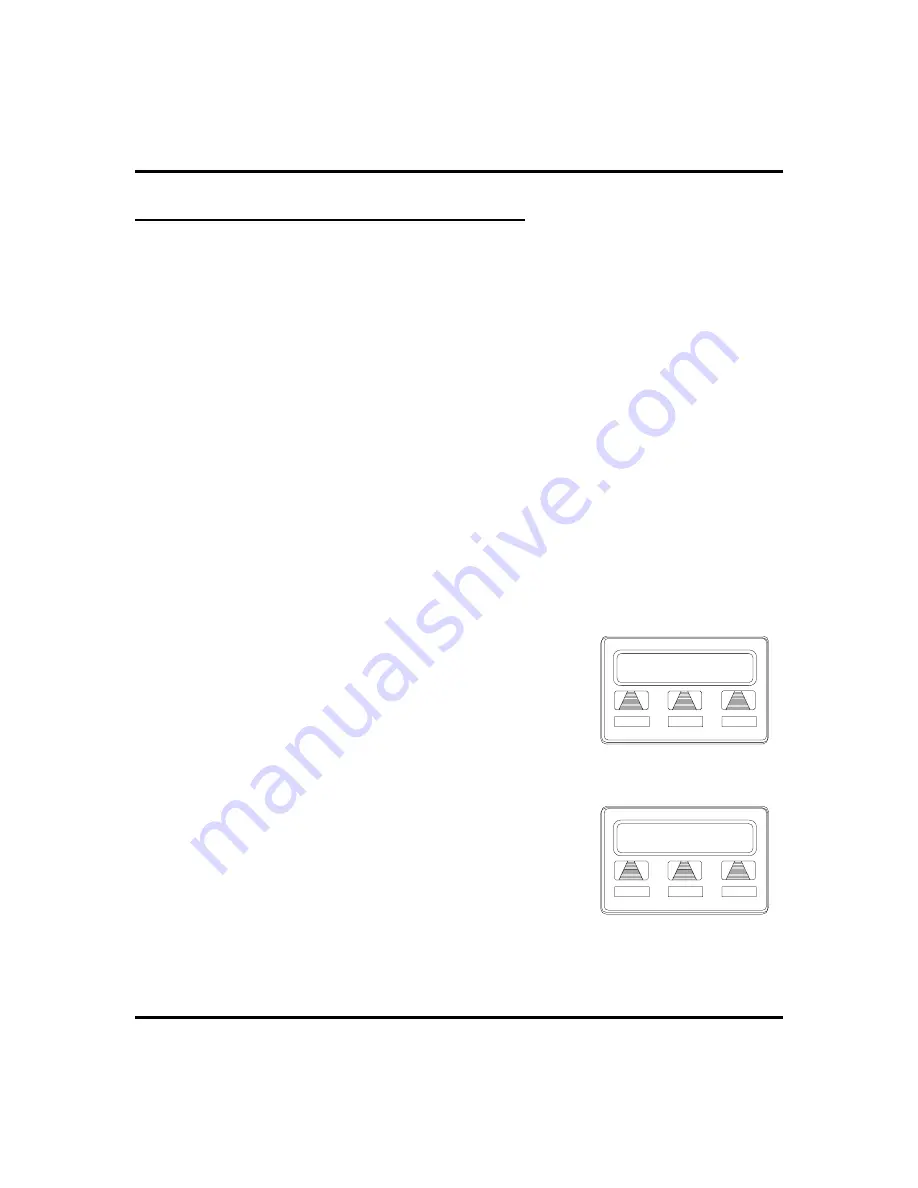
Call Forward Outside System (CFOS)
The Call Forward Outside System (CFOS)* feature allows you to forward
incoming or transferred line calls or intercom calls to telephone numbers that are
outside the system. The CFOS feature forwards calls over any available outbound
lines or line groups and does not use any conference circuits. Since CFOS
involves outbound calls, those calls are subject to all line access, toll restriction,
and automatic route selection restrictions normally imposed on your calls.
You activate or deactivate CFOS by dialing a feature code, pressing a prepro-
grammed button or pressing an interactive button on an LCD speakerphone.
Once you activate CFOS, you select the outbound line or line group in any of the
normal line selections methods. You also designate the forward destination by
dialing the number or pressing a speed dial button. (If you do not make a line and
destination choice, the system uses the most recently used selections.)
The Call Forward Outside System (CFOS) feature also includes forwarding
outside of the system for direct and transferred personal intercom calls. Also, the
feature provides ring no–answer (RNA) capability to the CFOS of both line and
personal intercom calls. With this RNA capability, the system rings a station a
programmed number of rings and then forwards the call outside the system based
upon the programmed CFOS setting.
•
To activate CFOS with your LCD speakerphone,
1. SELECT
OPTIONS
.
2. SELECT
NEXT
until
CFWD
appears.
3. SELECT
CFWD
.
4. SELECT
SET
.
5. SELECT
NEXT
until
CFOS
appears.
6. SELECT
CFOS
.
7. CHOOSE a type of CFOS and SELECT the
desired interactive button (to switch the type of
CFOS you wish to select, PRESS
TGL
):
• SELECT
Itcm
for intercom calls.
• SELECT
Line
for prime line calls.
44
Attendant Manual
Advanced Call Handling
GCA70-250
Call Forwarding
NoANS
CFOS
NEXT
Selecting CFOS
CFOS Itcm/Ln
EXIT
TGL
NEXT
Choose CFOS Type
Summary of Contents for and FXT
Page 6: ...Notes iv Attendant Manual Impact 224 560 FX Systems Contents GCA70 250 ...
Page 22: ...Notes Getting Started GCA70 250 12 Attendant Manual ...
Page 78: ...Notes Programming GCA70 250 68 Attendant Manual ...
Page 100: ...Notes Other Features GCA70 250 90 Attendant Manual ...
Page 128: ...Notes Attendant Features GCA70 250 118 Attendant Manual ...
Page 134: ...Notes Feature Access Codes GCA70 250 124 Attendant Manual ...
Page 161: ...Notes Attendant Manual 151 GCA70 250 Index ...






























