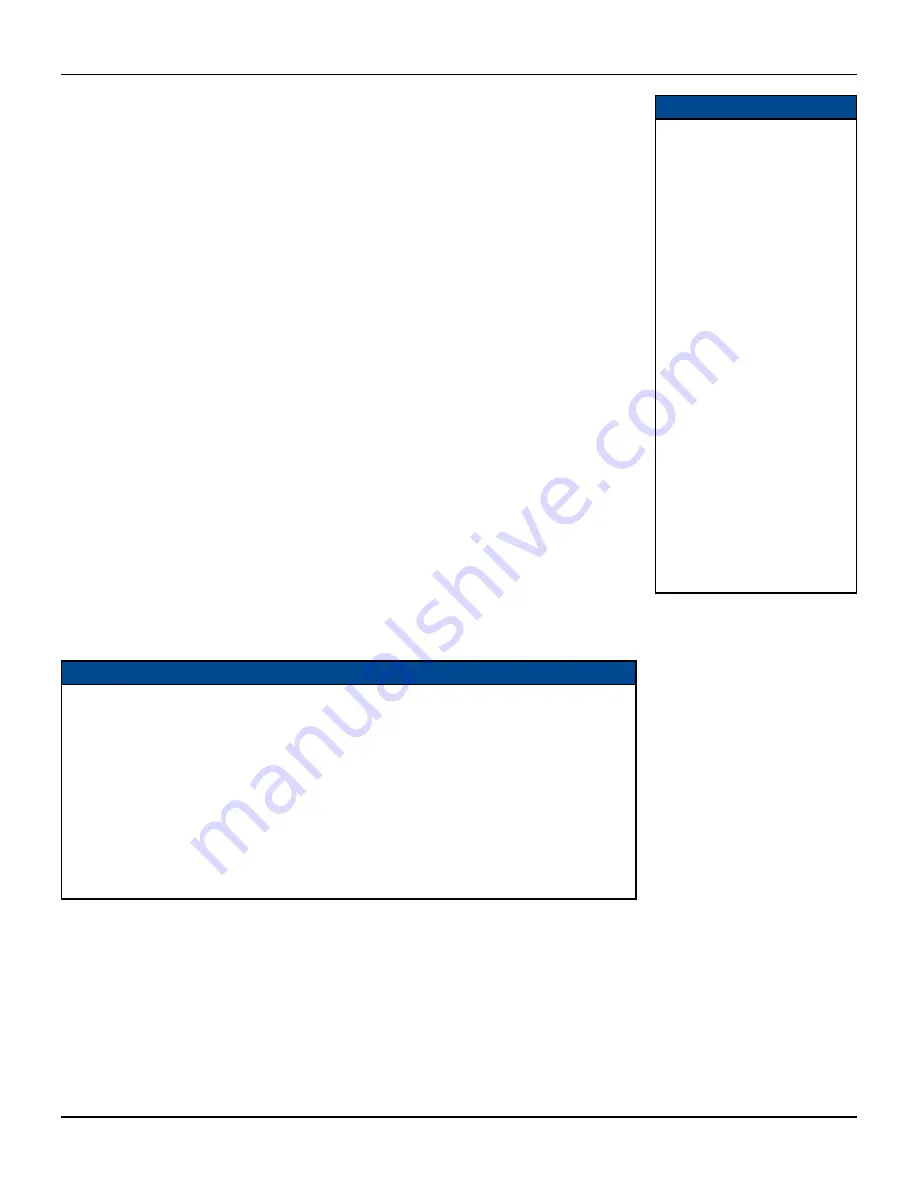
7
RNG200N OPERATOR’S MANUAL (501-3337900) B783
DRAFT
WARNINGS
Do not connect your set-top (or
any other equipment such as a TV
or VCR) to the power supply until
you have properly connected all the
other cables.
Disconnect your set-top’s power
supply unit from the AC power
supply before you disconnect any
other equipment from its rear
panel.
The only way to disconnect your
set-top from the AC power supply
is to remove the power supply unit
from the wall AC outlet (or switch
the wall AC outlet switch, if present,
to its OFF position). Your set-top
must therefore be installed near to
the wall AC outlet,
The cable input is designed for
connection to a cable network only.
You must not connect any other
equipment, such as a VCR, to this
input.
Any cable connected to DIGITAL
AUDIO OUT (the upper RCA jack)
must be 75 ohm coaxial cable, not
regular audio cable.
Possible setups
In order for you to view programs broadcast in high-definition, your set-top must be connected to a suitable
HDTV or computer monitor. Your set-top is also compatible with standard-definition TVs and VCRs.
Your equipment should have been connected up by your installer. However, if you need to disconnect and
reconnect your equipment, read pages 8 and 9.
There are two typical connection setups for an HDTV, VCR, DVD player, and home theater receiver.
You can take advantage of the digital audio output from your set-top by connecting a suitable cable between
your home theater receiver and the DIGITAL AUDIO OUT connector (as shown in the diagrams). How you set
up your equipment may depend on your home theater receiver. For example, the optical audio input may be
associated with a particular video input. Consult your home theater user guide for further details.
The setups shown on pages 8 and 9 make efficient use of the connectors on your set-top. However, depending
on your other equipment and the connectors on it, the person who installed your system may have chosen to
connect things differently.
Recording programs
Both setups allow stereo recording and play-back of video tapes. You hear stereo sound from the home
theater’s loudspeakers. However, your set-top has an internal hard disk for recording programs. You can also
attach an external hard disk to the rear-panel eSATA port.
Your set-top can also be used in a home network with separate network-attached storage, so that recordings
can be stored centrally and viewed in at various locations in your home. The equipment in a home network
must be installed by a qualified installer.
RF connections
Although the RF cables (shown by dashed lines in the diagrams) are not absolutely necessary, we recommend
that you connect them as a back-up. If you use the RF cables, you must tune your TV (and VCR) to your
set-top’s VHF output channel (3 or 4: consult your cable service-provider to find which channel it is for your
location). Consult the manuals supplied with your TV and VCR for information on how to tune.
CONNECTING THE EQUIPMENT
NOTE
Copy protection via an HDMI
secure link
The HDMI link between your set-top and your HDTV should be a secure link. When your set-top is
attached via an HDMI cable to an HDCP-compliant (High-bandwidth Digital Content Protection) HDTV,
the HDTV and set-top negotiate a secure link, which allows your set-top to transmit full resolution video
(picture) to your HDTV.
Not all HDTVs support HDCP. If your set-top is connected to an HDTV that does not support it, the
following may be displayed:
Your HDTV does not support HDCP.
Please use the YPbPr component connection to watch TV.
The HDMI output is then disabled, so no picture is transmitted from this connector. In that case, use the
component video connectors to connect up (see Setup B).






















