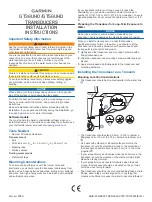LT1550-E
www.comcast-sa.com
4.3.4 Connecting the Ethernet Cable
You can connect the LT1550-E to your TCP/IP network in order to monitor and
control the transmitter remotely. After you complete the installation
procedures described in this chapter, you can use a network management
system (NMS) to monitor and control the LT1550-E.
To connect the LT1550-E, you must use a shielded and grounded Category 5
Ethernet cable.
To connect the Ethernet cable:
1. Connect an
Ethernet cable to the transmitter’s RJ
-45 Ethernet port and to
your TCP/IP network. The Ethernet port is on the built-in transponder of the
transmitter.
2. Verify that the green Link LED is illuminated, indicating that there is a
connection. The Link LED is above the Ethernet port on the rear panel.
4.3.5 Connecting Power
The LT1550-E is available in an AC power model or DC power model. After
mounting the LT1550-E in a rack, follow the power connection procedure
below for the model that you are installing.
The AC-powered LT1550-E has two optional power supplies 110V and 220V:
110V power supply has two 110 VAC (50/60 Hz) input connector that requires
input voltage from 90 to 130 VAC, at 50 to 60 Hz single phase. The AC power
plug is located on the rear panel.
220V power supply has two 220 VAC (50/60 Hz) input connector that requires
input voltage from 150 to 265 VAC, at 50 to 60 Hz single phase. The AC power
plug is located on the rear panel.
Summary of Contents for LT1550-E
Page 1: ...LT1550 E www comcast sa com External modulate optical transmitter ...
Page 4: ...LT1550 E www comcast sa com ...
Page 19: ...LT1550 E www comcast sa com 3 4 3 Set Menu ...
Page 31: ...LT1550 E www comcast sa com ...
Page 37: ...LT1550 E www comcast sa com ...
Page 43: ...LT1550 E www comcast sa com ...