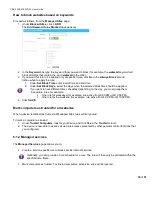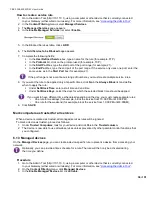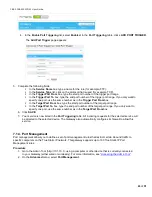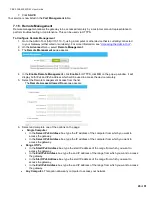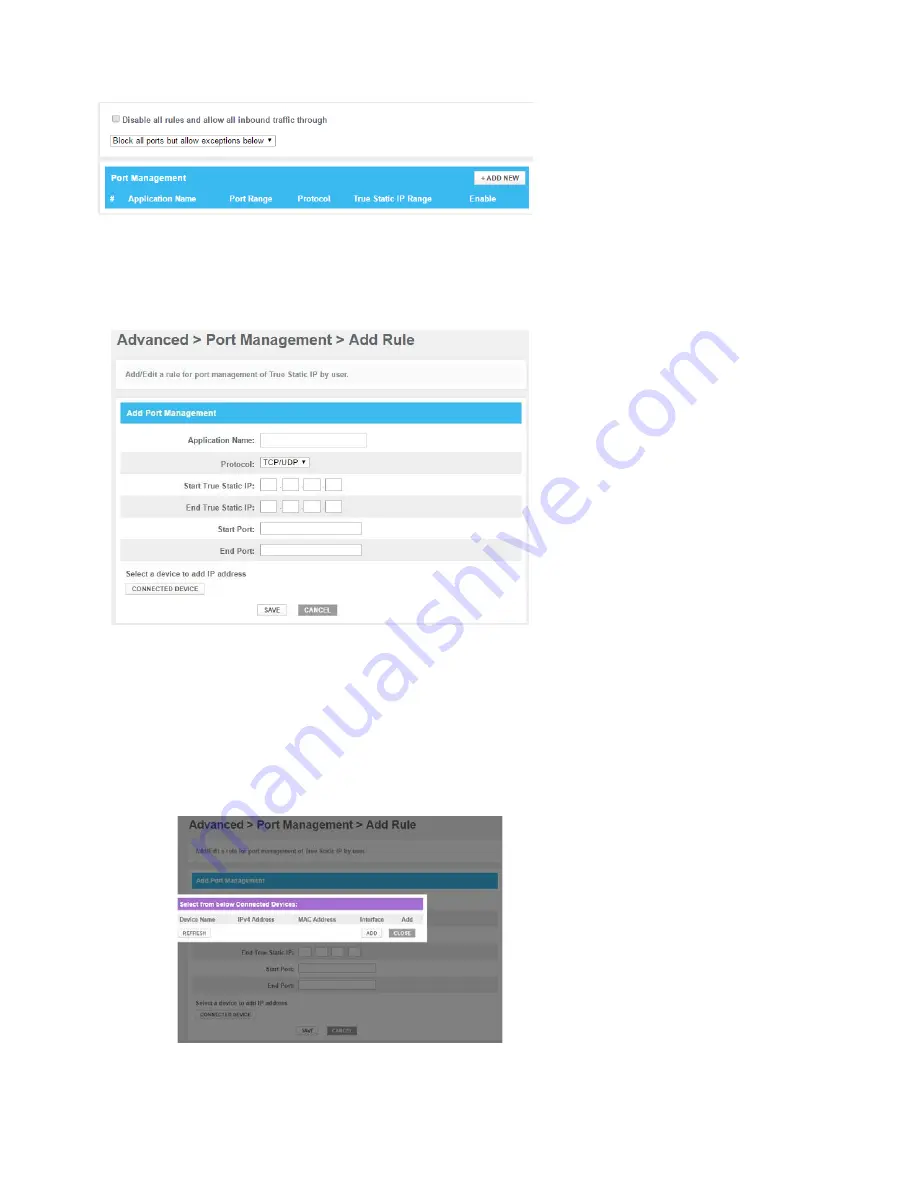
CBR2 CGA4332COM- User Guide
44
of
51
The
Port Management
page appears.
3. In the
Enable Port Management
, uncheck the
Disable all rules and allow all Inbound traffic through
; click
OK
on the pop-up window.
4. Select the port management from the list
Block all ports but allow exceptions below
or
Open all ports
but block exceptions below;
click
OK
on the pop-up window.
5. Click
+ADD NEW
The
Add rule
page appears.
6. Complete the following fields:
In the
Application Name
box, type a name for the rule (for example, FTP).
In the
Protocol
list, click on the protocol that is used (for example, TCP).
In the
Start True Static IP
box, type the start IP address of the IP range.
In the
End True Static IP
box, type the end IP address of the IP range.
In the
Start Port
box, type the start port number of the port range. If you only want to specify one
port, use the same number as in the
End Port
box.
In the
End Port
box, type the end port number of the port range.
If you don’t want to type in any of the IP address boxes then click on
Connected Device
tab, select
the connected device for which you want to set the rule and Click
Add
.