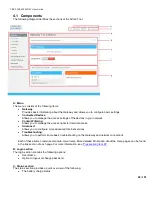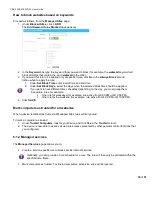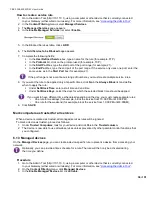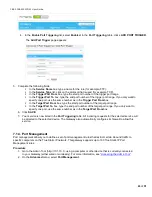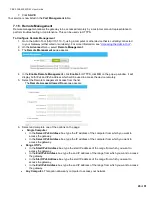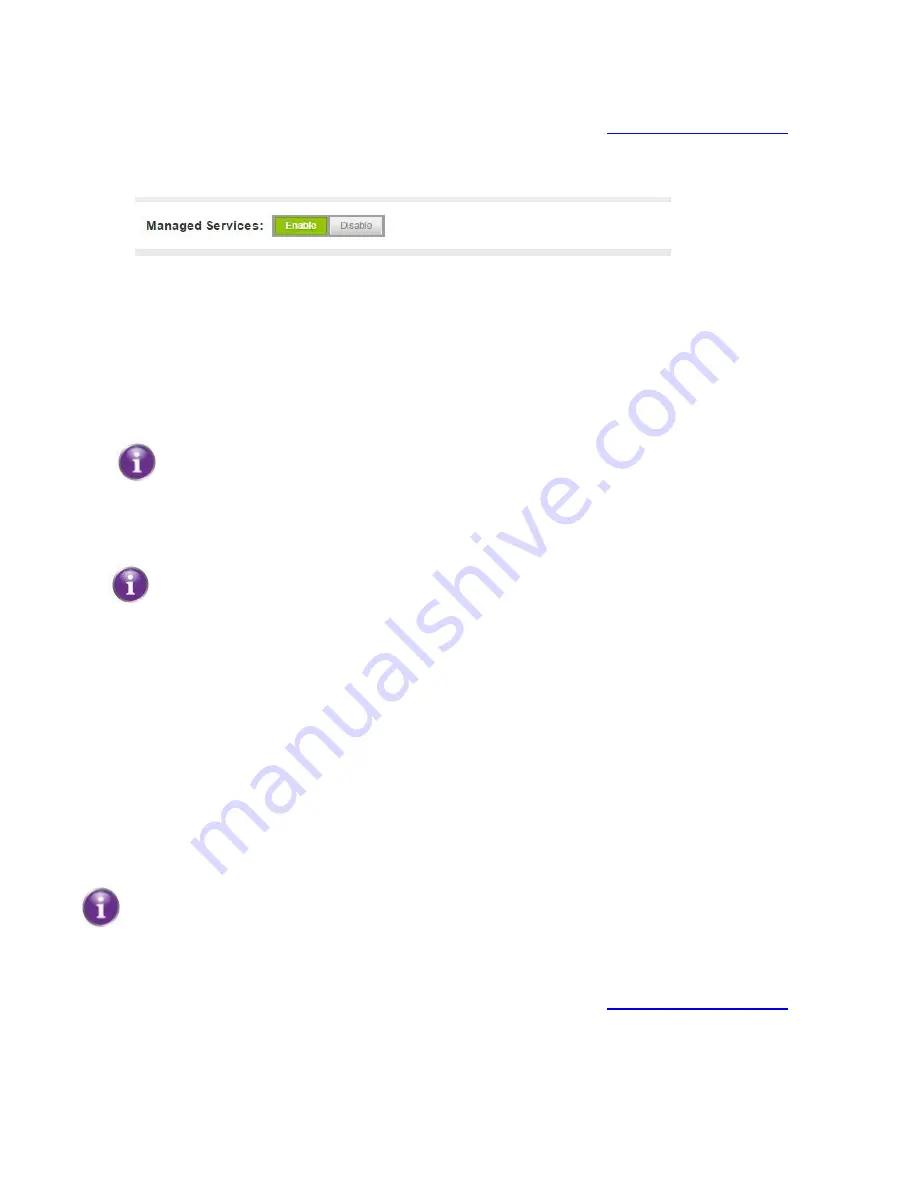
CBR2 CGA4332COM- User Guide
36
of
51
How to create a service rule
1. Go to the Admin Tool (http://10.1.10.1), using a computer or other device that is currently connected
to your Gateway (either wired or wirelessly). For more information, see
2. In the
Content Filtering
menu, select
Managed Services
.
3. The
Managed Services
page appears.
4. In the
Enable Managed Services
list, select
Enable
.
5. In the Blocked Services table, click
+ ADD
.
6. The
Add Service to be Blocked
page appears.
7. Complete the following fields:
In the
User Defined Service
box, type a name for the rule (for example, FTP).
In the
Protocol
list, click on the protocol used (for example, TCP).
In the
Start Port
box, type the start port of the port range (for example, 21).
In the
End Port
box, type the end port of the port range. If the service only uses one port, enter the
same value as in the
Start Port
box (for example, 21).
If the port range is not a continuous range of numbers, you must create multiple service rules.
8. If you want the rule to be applied only at specific times, click
No
in the
Always Block
list and define
when to apply the rule:
Under
Set Block Time
, enter a start time and end time.
Under
Set Block Days
, select the days for which the selected block time should be applied.
If you want to have different time schedules depending on the day, you must create separate rules:
• One rule for weekdays (for example, block the service from 10:00 PM until 8:00 PM).
• One rule for the weekend (for example, block the service from 10:00 PM until 8:00AM).
9. Click
SAVE
.
Mark computers as trusted for all services
When a device is marked as trusted, all managed services rules will be ignored.
To mark a device as trusted, proceed as follows:
1. Under
Trusted Computers
, look for your device and click
Yes
in the
Trusted column
.
2. The device is now able to use all web services unless prevented by other parental control functions that
you configured.
6.1.3 Managed devices
On the
Managed Devices
page, you can create a device-specific rule to prevent a device from accessing your
network.
Optionally, you can provide a time schedule for a rule. The rule will then only be activated during
the time you define.
Procedure
1. Go to the Admin Tool (http://10.1.10.1), using a computer or other device that is currently connected
to your Gateway (either wired or wirelessly). For more information, see
2. On the
Content Filtering
menu, click
Managed Devices
.
3. In the
Enable Managed Devices
list, click
Enable
.