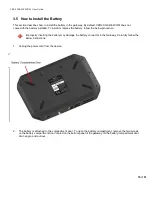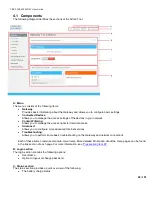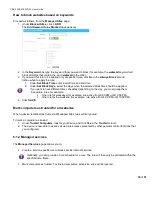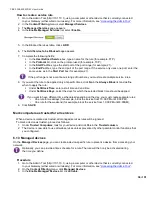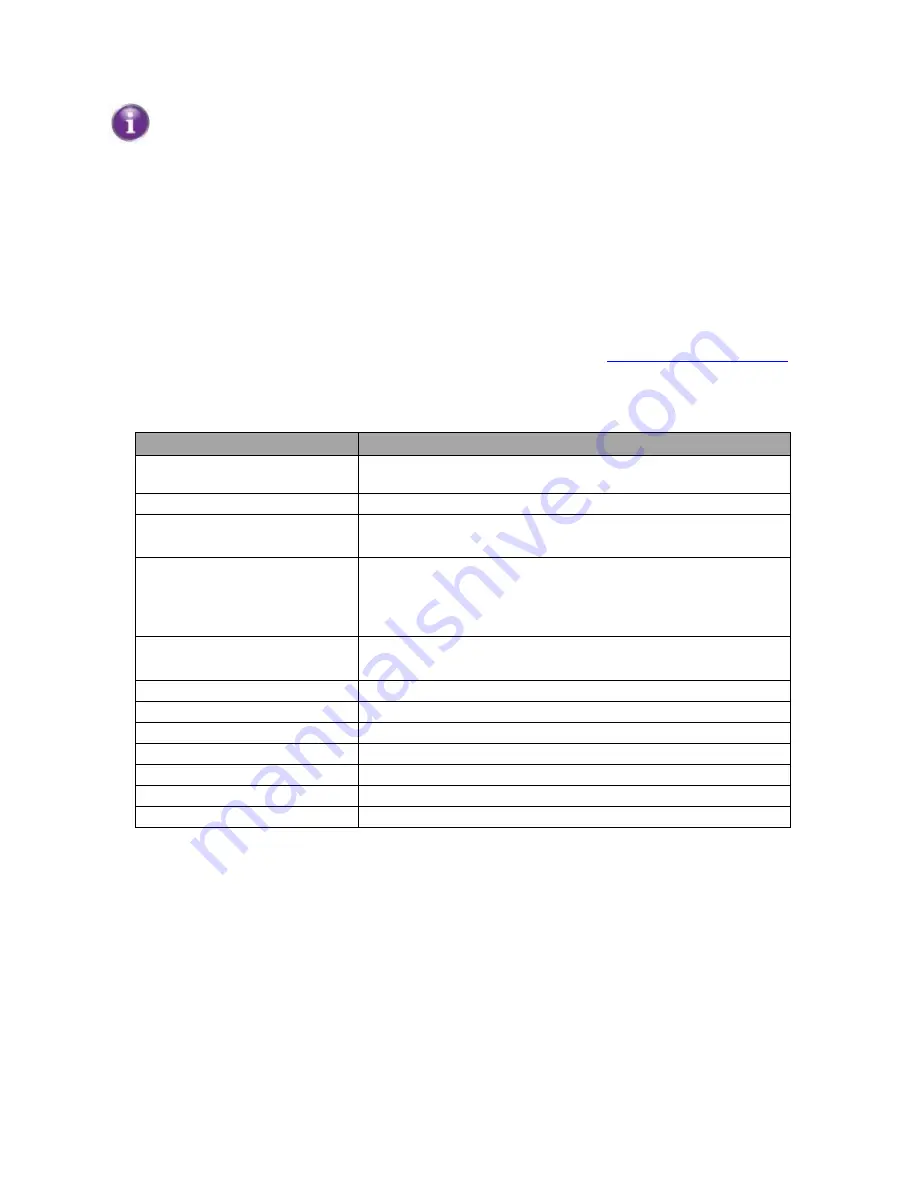
CBR2 CGA4332COM- User Guide
25
of
51
5. Click
OK
and then open your backup file.
A backup file usually has a
.CF2
extension.
6. The Gateway restores your configuration.
4.4 Battery Status
Note: The Admin Tool is not available when the Gateway is in battery-backup mode, only when the device is on
AC power.
To determine b
attery Status,
proceed as follows:
1. Go to the Admin Tool (http://10.1.10.1), using a computer or other device that is currently connected
to your Gateway (either wired or wirelessly). For more information, see
2. On the
Gateway
menu, click
Connection
and then click
Hardware
.
3. Click on
Battery
.
4. The Battery page appears:
Battery Status (as per GUI)
Description
Power Status
AC - When running on AC power with battery installed AC -
When running on AC power with no battery installed
Battery Installed
Yes or No
Battery Condition
Good (Awaiting Comcast Product Team
’
s Reply) Low
(Awaiting Comcast Product Team
’
s Reply)
Battery Status
Charging (When Device is on AC power and battery charge is
< 100%)
Discharging (When Device is on Battery power)
Idle (When Battery is neither 'Charging
’
nor 'Discharging
’
)
Battery Life
Good (Awaiting Comcast Product Team
’
s Reply)
Need Replacement (Awaiting Comcast Product Team
’
s Reply)
Total Capacity
Displays Battery Capacity
Actual Capacity
Displays Battery Capacity
Remaining Charge
Displays Remaining Charge left in the Battery
Remaining Time
Displays Remaining Time left for Battery Usage
Number of cycles to date
Displays Total no. of Cycles till date
Battery Model Number
Displays Battery Model Number
Battery Serial Number
Displays Battery Serial Number