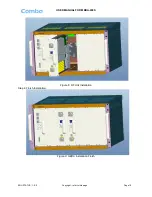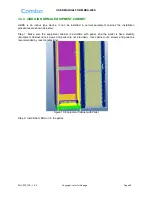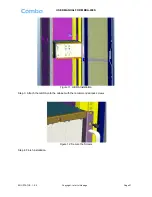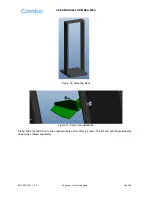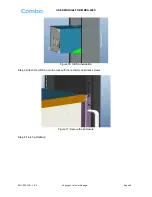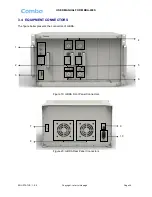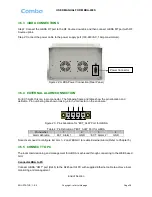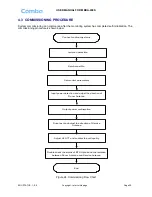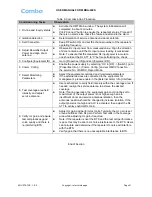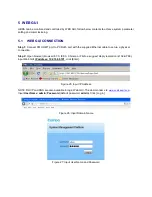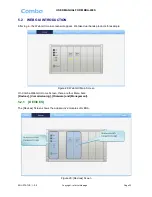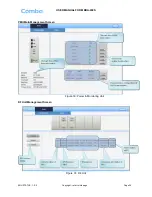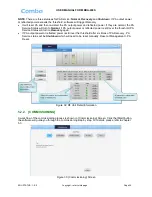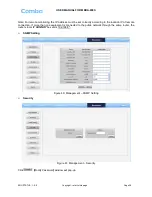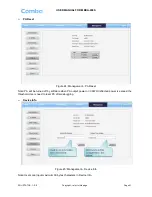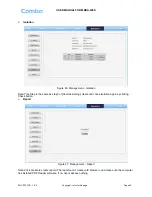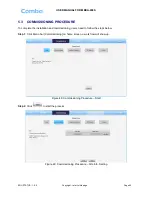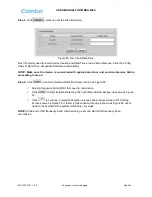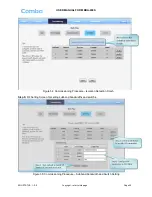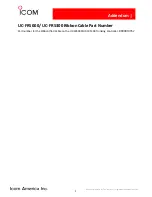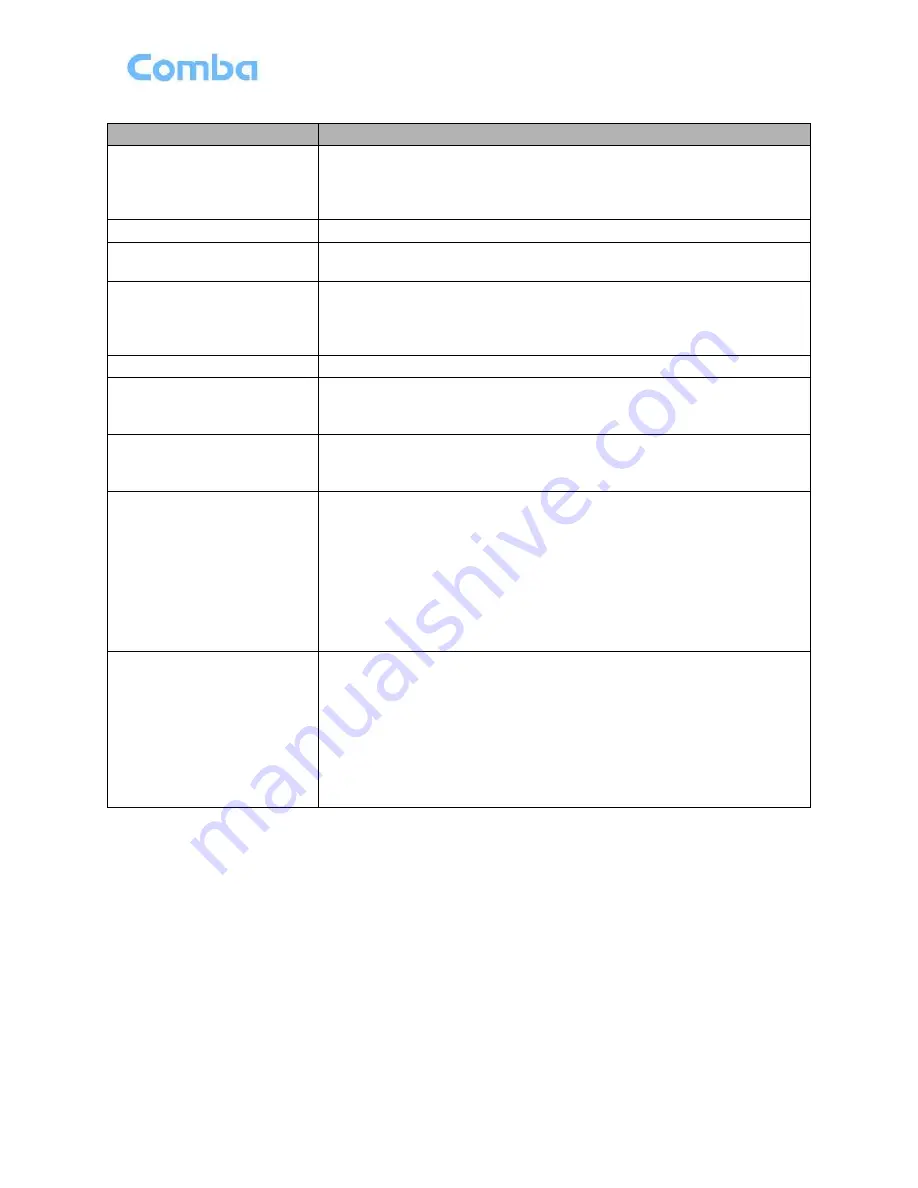
USER MANUAL FOR MBDA-200S
ENU STATUS : 1-0-0
Copyright - refer to title page
Page 31
Table 6: Commissioning Procedure
Commissioning Tasks
Observation
1. On-line and Inquiry status
Activate the OMT Main window. The system Initialization will
completed in about 2 minutes.
Click
“Connect” button to enquire the repeater’s status. Proceed if
there is no alarm; else check the failure and attend to the alarm.
2. Isolation detection
Detect isolation of service antenna and donor antenna.
3. Set Channel No.
Keep RF switch ON and set the
channel number of the repeater’s
operating frequency.
4. Adjust Downlink Output
Power and align donor
antenna
Observe DL input power from measured value. Align the direction
of donor antenna until the DL input power reading is maximized.
Note: To ensure that the measured DL input power is accurate,
one should set
the DL ATT to “0” before performing the check.
5. Configure [Equipment ID]
Go to [Properties Info] and set [Equipment ID].
6. Comm. Config
Enable the power supply by s
electing “On” in [RF] -> [Switch]; go to
[Properties Info.] -> [Comm. Config.] and set OMC Phones No. ,
the service No. of SMSC, Report Mode.
7. Select Monitoring
Parameters
Select the equipment controlled and monitored parameters.
If the external devices are connected to the equipment for
management, please enable in the [External Alarm Info.] Interface.
8. Test coverage area field
intensity and adjust
service antenna.
Use test-handset to verify field intensity within the coverage area. If
needed, realign the service antenna to achieve the desired
coverage.
Note: If during operation, the equipment gain could not be set to
maximmum or the output power is not high enough due to
insufficient donor and service antennas isolation, then the
antennas’ position should be changed to increase isolation. If the
output power is too high and ALC is activated, then adjust the DL
ATT to achieve optimal DL Gain.
9. Verify UL gain and ensure
test call produces good
voice quality and there is
no interfering BTS
Adjust UL gain and perform test calls. Typically, the UL gain is set
around 5dB less than DL gain. Perform test calls in the coverage
area while adjusting UL gain if required.
Note: If the repeater is near the BTS and the test call performance
is poor, this may be due to UL noise interference to the BTS. Users
can calculate and determine if the repeater UL noise will interfere
with the BTS.
Verify again that there is no unacceptable interference to BTS.
End of Section