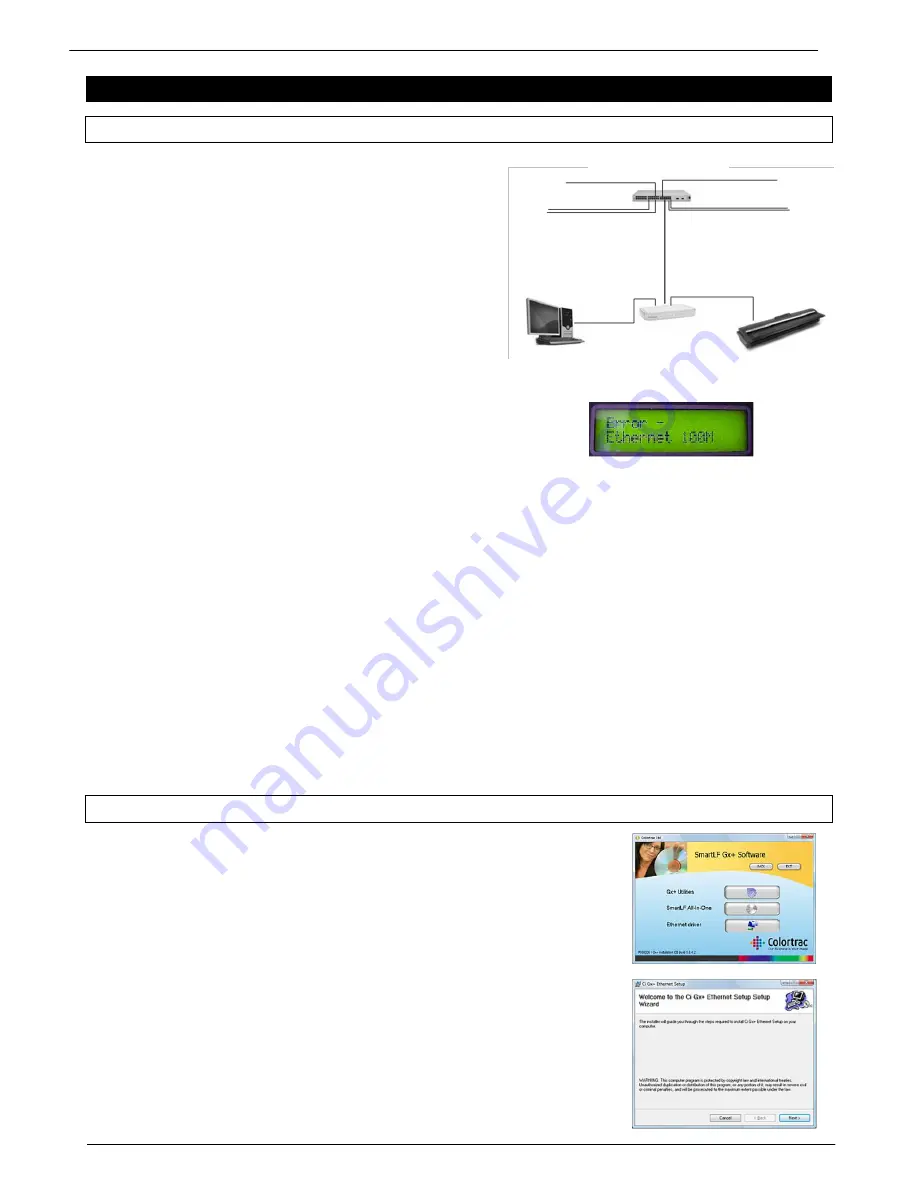
Colortrac SmartLF Gx+ Range Installation and Operating Manual 24
PAS176 P/N: P005530 Colortrac Ltd © 2010
CHAPTER 5 CONFIGURING & USING THE ETHERNET CONNECTION
5.1 Connecting the scanner with an Ethernet switch
The scanner should always be directly connected
to the computer using a 1GB Gigabit Ethernet
switch for two important reasons:
- The scanner is designed only to operate with a
gigabit (1000 Mbit/sec) Ethernet connection.
- A local Ethernet switch will avoid huge network
traffic flowing around the wider network.
The gigabit switch can be connected to a slower
10/100 network to maintain contact with a wider
(and slower) network if required.
RIGHT: The scanner will report an error on the LCD panel if directly
connected to a lower speed 10/100 network or switch. It will fail to
operate.
Cabling Routers and DHCP (Dynamic Host Configuration Protocol)
Many networks reserve a certain area of the IP address range as static (or fixed) for printers so that when a print job is
requested the printer driver has no need to search for its associated printer. It is recommended that the IP address
used for the scanner should be chosen from a number available in a fixed address range. This will ensure that a PC
(which will often be configured to boot and connect dynamically under DHCP) will not randomly choose the same IP
address as the scanner. If in doubt consult your IT administrator.
Firewall recommendations
If you intend to operate the scanner across a Firewall it may be necessary to configure the Firewall to allow information
to the scanner on the two port numbers shown in the IP address dialogue of Utilities and the application software. In
this example those two numbers are 17236 and 17237.
Benefits of Ethernet Communication
Ethernet communication removes the restriction on cable length between the computer and the scanner - normally 2m
with the SmartLF. Gigabit Ethernet potentially provides a higher speed of data communications than USB2 but actual
scanning speed will be affected by the level of network traffic.
Note that although the scan may be started from the scanner using the FILE and COPY buttons the resolution and colour modes must be selected from
the software running on the remote computer. This will impose a natural restriction on the way the scanner is used with the Ethernet connection.
5.2 Ethernet driver installation
1.
Load the SmartLF scanner installation CD
2.
From the front screen click the SOFTWARE button
3.
Click the button for Ethernet driver
4.
Allow the installation to proceed by clicking the Next button
5.
Click Close
The Ethernet driver is now installed. Ethernet communication between the scanner and a GB Ethernet
compatible computer is now possible. Ethernet communication does not require the USB driver to be
installed. NOTE: Always remove the USB cable from the scanner and power cycle the scanner before
communicating with the scanner over the network.
10/100 Mbps network
1000 Mbps
Ethernet switch






























