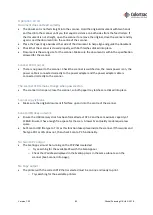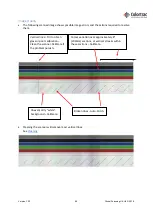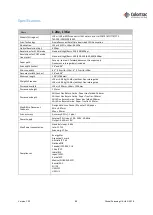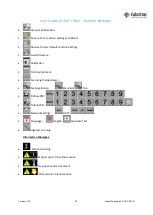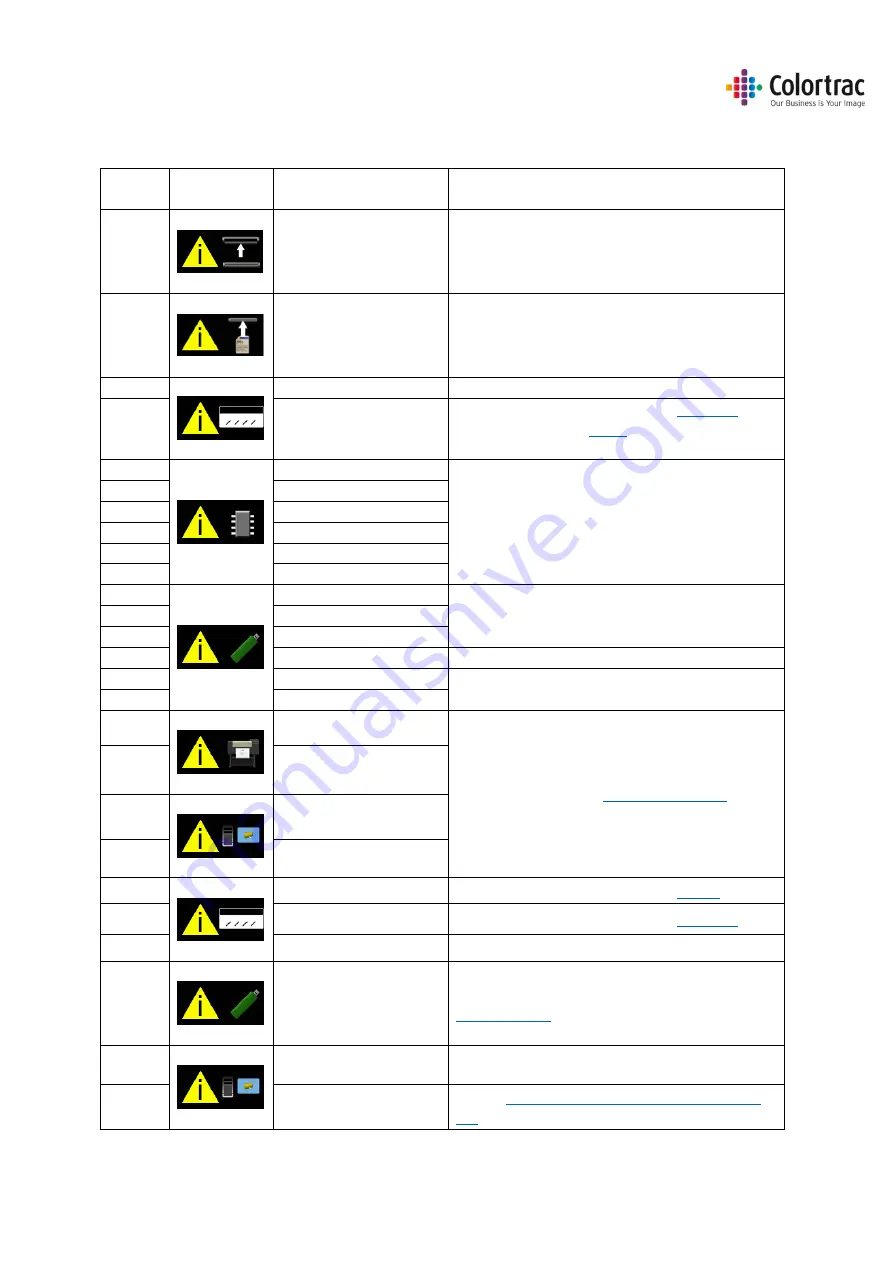
Version 1.00
82
Global Scanning UK Ltd © 2018
Troubleshooting
Error Codes
Error
Code
Symbol
Message
User Actions
Scanner open
Close the scanner
No Document loaded
Load a document
1
Invalid Model
Power cycle. If problem persists, call service.
2
Calibration required
Power cycle. If problem persists,
If problem persists,
If problem persists, call service.
3
Memory: Not Mounted
Power cycle. If problem persists, call service.
4
Memory: Cannot read
5
Memory: Cannot write
6
Memory: Full
7
Memory: Unformatted
8
Memory: Not Closed
9
USB: Not Mounted
Retry USB stick, or try another one.
(Format = Fat32, 128GB max).
10
USB: Cannot read
11
USB: Cannot write
12
USB: Full
Delete files, or try another USB stick.
13
USB: Cannot Delete
Retry USB stick, or try another one.
(Format = Fat32, 128GB max).
14
USB: Not Closed
15
Printer Not Found
16
Printer Error
17
PC Not Found
18
PC Error
19
Stitch Error
Power cycle. If problem persists,
20
Normalise Error
Power cycle. If problem persists,
21
LED Calibration Error
Power cycle. If problem persists, call service.
22
Firmware Error
Power cycle. If problem persists,
23
Mid-scan Stop Error
24
Plus Pc Not Found
Ensure
the ScanApp Lei is running on the Plus