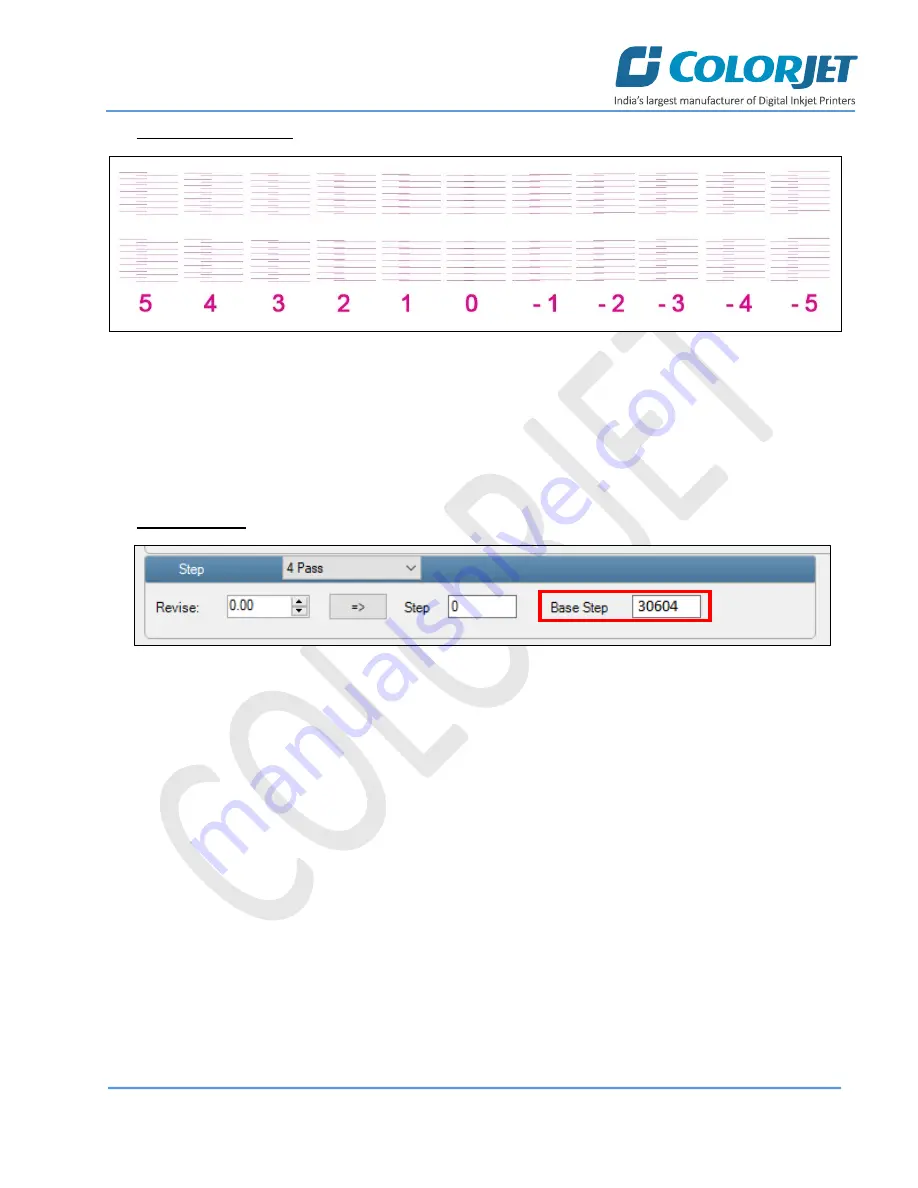
Page
25
of
39
SubliXpress Plus
The
Step Calibration Result
image is shown as below:
Fig 30: Displaying the Output of the Step Calibration
From the above figure, you get the accurate step adjust correction value. The correction value is either positive
or negative. If the value is positive, then add it in the current step adjust value for the Print Head calibration. On
the other hand, if the value is negative, then subtract the value from the current step adjust value. From the
above, you can conclude that the pattern is corrected at
“0”
position.
The
Step Calibration
and its parameters are shown in the image below:
Fig 31: The Step Calibration Parameters
Follow these steps to perform step calibration:
Step 1:
Select the desired pass from the list and click on the
button (Refer to Fig 31).
Step 2:
Feed the correction value in the
Revise
field (the correction value up to two decimal places) (Refer to Fig
31).
Step 3:
Click on the
=>
icon (Refer to Fig 31) on the Step Calibration window. The correction value result will be
reflected in the
Step
field (Refer to Fig 31). The same step value will also be displayed in the
Steps
field on the
Quick Access Toolbar
.





























